Each time Ubuntu is updated, we get also get another version of Linux Mint. I usually end up reviewing most of the Linux Mint derivatives of Ubuntu. This time around though, we’ve gotten a delightful surprise from the Linux Mint developers. A Debian version of Linux Mint! Yes, there is now a rolling release Linux Mint distro!
When I found out about it, I couldn’t resist doing a review. Frankly, I was not aware that the Linux Mint developers had even undertaken this project, but I’m very glad that they did. It’s the icing on an already very sweet Linux Mint cake, to say the least.
Before I get into the review, I’m sure some of you have some questions about this release. The Linux Mint developers have released an FAQ that I’ve reproduced here to help alleviate any concerns of potential Linux Mint Debian Edition (LMDE) users:
1. Is LMDE compatible with Ubuntu-based Linux Mint editions?
No, it is not. LMDE is compatible with Debian, which isn’t compatible with Ubuntu.
2. Is LMDE fully compatible with Debian?
Yes, 100%. LMDE is compatible with repositories designed for Debian Testing or Debian Squeeze.
3. What is a rolling distribution?
LMDE constantly receives updates. Its ISO images are updated now and then but users do not require to re-install it on their systems.
4. How does LMDE compare to the Ubuntu-based editions?
Pros:
* You don’t need to ever re-install the system. New versions of software and updates are continuously brought to you.
* It’s faster and more responsive than Ubuntu-based editions.
Cons:
* Although it’s using Romeo for unstable packages, LMDE continuously changes as it receives updates and new software. Compared to a frozen version of Linux Mint which changes very little once it’s publicly released, it’s not as stable. Things are likely to break more often but fixes can also come quicker. For this reason, LMDE requires a deeper knowledge and experience with Linux, dpkg and APT.
* Debian is a less user-friendly/desktop-ready base than Ubuntu. Expect some rough edges.
5. Will it come in 64-bit? With KDE or other desktops?
The decision wasn’t made yet. LMDE is an experiment. Although we’re quite confident it will gain in popularity, we want to get an idea of how many users will switch to a Debian base before going further with it and bringing impacts to other editions. The idea of reaching the same level of functionality without using Ubuntu is quite challenging. It means there are missing pieces in the equation, components which need to be ported or re-written, and whether the pros outweight the cons, this is something we need to assess. A 32-bit Debian-based Gnome edition allows us to work on this with the community. When it’s fully on par with the Main Edition and if there is a demand for it, further editions will come for LMDE.
What’s New In This Release
Here’s a sample of the new features in this release. Some of these features are also in the Ubuntu version, so I’ve reproduced some of my comments about them from the original Linux Mint 9 Isadora review while also noting any differences in the Debian version.
New Installer
Changes to the Linux Mint Menu
Backup Tool
New Desktop Settings Tool
New Installer
The Linux Mint developers have created a new install routine for the Debian version. I’ll talk more about it in the install section of the review.
New Backup Tool
LMDE has a new backup tool. The new backup tool preserves your data and preferences. It also tracks the software you installed. The backup tool will restore your data as well as the software you had installed on your Linux Mint system.
You can also opt to restore your software selection on a different computer. The backup tool can perform incremental restorations and backups, and it can compress and archive “on the fly.” It also performs an integrity check on each file (but you can turn this off if you want to speed up your backup).
New Desktop Settings Tool
The Debian version of Linux Mint also includes a new desktop settings tool. The new tool has an improved appearance, and changes take effect immediately.
Remember those controversial changes Canonical made to the title bar buttons in Ubuntu? They were placed on the left instead of the right. This infuriated many Ubuntu users who claimed it was too “Mac-like.” Well LMDE fixes that too by giving everybody a choice in the matter. The desktop settings tool lets you pick where you want the buttons, on the right or on the left. This is sure to soothe some of the intensely ruffled feathers of angry Ubuntu users.
The default setting in the Debian version is to have the buttons on the right.
New Software Manager
The new Software Manager has been built again, from the ground up.
It’s essentially a blend of the Ubuntu Software Center, GNOME App, and the old software manager. The Software Manager interface is highly reminiscent of the Ubuntu Software Center. That’s not really a surprise given that Software Manager uses Webkit.
It features more than 30,000 packages, and you can read user reviews of each application. You can also post your own reviews. Applications are sorted by score, so it’s easy to see the highest rated software.
Software installations will run in the background. You can continue browsing through the Software Manager or shut it down.
The new Software Manager is an excellent addition to LMDE (see the software section of the review for more screenshots and commentary).
Linux Mint Community Site
Another item to take note of is the new, community website for Linux Mint users. The new site lets Linux Mint users share their thoughts about software, hardware and other topics. By registering for the site you will also be able to write software reviews that will appear in the Software Manager.
Missing From the Debian Version
I noticed that the Windows Installer found in the Ubuntu version is not included in this release. I don’t run Windows generally, so I don’t particularly care about it. However, I wanted to note it here for those that might be interested in it. Perhaps it will be added in future releases.
Hardware Requirements & Installation
Hardware Requirements
As far as I can tell the requirements to run the Debian version have not changed from the Ubuntu version. Here’s a list of what you’ll need:
x86 processor (for both 32 & 64-bit versions)
x86_64 compatible processor (for the 64-bit version)
512 MB of system memory (RAM)
3 GB of disk space for installation
Graphics card capable of 800×600 resolution
CD-ROM drive or USB port
Installation
The LMDE .iso file weighed in at around 917MB. Since this distro is a Live DVD, you can simply pop the DVD in, reboot your computer and try it out without actually having to install it. I opted to do a full install. The screenshots below walk you through the install, from beginning to end.
The install is quick and mostly painless. Newbies to Linux might stumble over the partitioning since it’s not quite as user-friendly as the Ubuntu version.
Bear in mind also that this install routine is new and was created for this version of Linux Mint. It will surely get better as time goes by. I found it to be very easy, but I’ve installed a zillion different distros so I’m used to working around any snafus. Your mileage may vary, depending on your hardware and level of experience.
A big thank you to the Linux Mint developers for releasing a Debian-based distro that is arguably easier to install than the generic version of Debian. It makes Debian accessible to more people, and that’s a good thing.
Booting & Login
One of the known problems with the Debian version is the lack of a bootsplash screen. Here’s the word on that from the Linux Mint developers:
Plymouth wasn’t considered stable enough to be included in LMDE. Alternatives such as usplash or splashy seemed obsolete and rather than using them temporarily, it was decided not to use any default boot splash.
The boot menu and login screens are fine though, and shouldn’t cause anybody any concern. The screenshots below show both of them.
The Desktop
Since the Ubuntu and Debian versions use GNOME, you’ll see the same desktop when you first boot into LMDE. The first thing you’ll see is the excellent Welcome to Linux Mint menu. This menu is now rendered in HTML and looks better than ever. The menu contains the following helpful categories and links:
Documentation (New Features, Known Problems, User Guide)
Support (Tutorials, Forums, Chat Room)
Project (Sponsors, Donations, How To Get Involved)
Community (Idea Pool, Software Reviews, Hardware Database)
If you are new to LMDE, I highly recommend exploring the links in the menu. You will find some very useful information.
Clicking on the Menu button brings up the Linux Mint menu. If you’ve used the Ubuntu version, you’ll feel right at home. Everything seems to be pretty much the same in the Debian version of Linux Mint.
Wallpaper & Themes
The Debian version of Linux Mint seems to come with the same amount of themes and backgrounds for your desktop. You can also get more online by clicking the Get More Themes/Background links in the Appearance Preferences menu (just right click your desktop and choose Change Desktop Background to pull it up).
Bundled Software
Here’s a sample of the software included in this release. The default software selection in the Debian version seems to be about the same as the Ubuntu release.
Games
Available Via Software Manager
Graphics
F-Spot
GIMP
OpenOffice.org Draw
Internet
Firefox
Giver
Gwibber
Mozilla/Thunderbird
Pidgin IM
Transmission
XChat
Multimedia
Brasero
MPlayer
Rhythymbox
VLC
PulseAudio
Office
OpenOffice.org
Software Management
The Debian version of Linux Mint contains the Linux Mint Software Manager. I really like the new Software Manager in LMDE.
I love that application installations happen in the background. Who wants to sit and wait for one application to finish installing before looking for more? I loved being able to keep looking for additional applications while my first install finished.
I also love being able to read reviews of applications. You never know what juicy and helpful tidbit of information you’ll find in a review. The reviews and scoring definitely help save time. You can skip over crappy applications and find the best software for your needs.
To write your own reviews, click the Edit link in Software Manager and type in your Linux Mint Community user name and password. If you aren’t a member, you can easily register on the site. Once you are registered and logged in, you can write a user review for any application in the Software Manager.
As an online community manager, I find this kind of community integration in the Software Manager to be delightful. There’s nothing like leveraging the experience and judgment of an entire community.
Software Repositories
If you want to add more repositories, click the Edit link at the top of the Software Manager and then choose Software Sources. Frankly though, there’s so much software available already in the Software Manager that I don’t think it’s worth bothering to add more repositories.
Adding & Removing Software
To add a program or remove a program, find it in the Software Manager and then click the Install or Remove button.
Sound and Multimedia
YouTube & Flash
As you might expect with Linux Mint, flash was installed by default and YouTube videos played flawlessly. Sound was also great, I didn’t have to configure anything to get it to work.
Multimedia Applications
LMDE comes with a good range of multimedia applications including the always awesome VLC, Rhythymbox, Movie Player, and also PulseAudio.
Problems & Headaches
One odd thing I noticed was that the networking icon in the panel indicated that I had no network connection. I actually did have one though; as I was able to watch videos on YouTube, browse the web, etc. It may have had something to do with running LMDE in a virtual machine though.
Beyond that, my experience with the Debian version of Linux Mint has been extremely positive. I did not come across any significant burps while using it.
However, the Linux Mint developers posted a list of known problems in the Debian version, here is that list:
Grub
LMDE uses the same version of Grub as Debian Testing. This version describes LMDE as “LinuxMint” instead of “Linux Mint Debian” as defined in /etc/linuxmint/info.
Software Sources
The Software Sources tool isn’t branded yet. It contains two tabs (“Update” and “Statistics”) which are not relevant to LMDE.
Live Installer
The installer on the live DVD only supports English. You can of course install LMDE in other languages, but the installer itself isn’t fully localized/translated yet.
The live-installer doesn’t remove live-installer-slideshow.
The installer crashes if partitions are to be formatted without a mount point (for instance if you format your swap partition).
Update Manager
The Update Manager used in LMDE is the same as the one in other editions of Linux Mint. No adaptation or changes were made yet to accomodate it to the rolling nature of LMDE.
Missing packages
The following packages are missing and will soon be ported to LMDE: jockey-gtk, usb-creator, simple-ccsm.
Upstream issues
LMDE is based on Debian Testing. Make sure to read the known issues related to it.
Where To Get Help
Please take a moment to register for the DLR forum (registration takes less than a minute and you can login with your Facebook account if you want); everybody is welcome. You are welcome to post a message in the Linux Help section and we’ll do our best to point you in the right direction. The forum contains discussions about Linux, but also many other topics. Please stop by and say hello when you have a chance.
You might also want to check out the Linux Mint forum, and the Linux Mint community site for additional support resources.
Final Thoughts & Who Should Use It
LMDE is absolutely perfect for Linux users that are tired of Ubuntu-based distros, and who want a rolling release. My experience with it has been extremely positive, especially considering it’s so new. Frankly, I expected to run into a fair amount of bugs or some sort of stability problems. I was pleasantly surprised, and I will be keeping this distro to use regularly. I suspect it will supplant the Ubuntu-based versions in short order.
That said, I see this distro as being slightly better for intermediate or advanced Linux users. Beginners can certainly try it (especially since it’s a Live DVD, you don’t need to install it to check it out), but might find the Ubuntu versions slightly easier to install. I definitely don’t want to scare beginners off though, so if you’re new to Linux and feeling bold, then have at it and see how it goes.
Life brings us a lot of surprises, some good and some bad. LMDE has turned out to be one of the best surprises I’ve gotten in a long time. The Linux Mint developers deserve major thanks for blending Debian with the excellent Linux Mint tools and features. Great job guys.
:smile:
What’s your take on this distro? Tell me in the comments below. Visit the DLR forum for more discussions. Visit JimLynch.com for opinion columns.
Summary Table:
| Product: | Linux Mint Debian Edition |
| Web Site: | http://linuxmint.com |
| Price: | Free |
| Pros: | Linux Mint is now free of Ubuntu, and all of the baggage Ubuntu brings with it. The Debian version is a rolling release; you’ll never have to do a complete reinstall again. |
| Cons: | Partitioning routine is not quite as user-friendly as the Ubuntu version, and may confuse Linux newbies. Does not come with the Windows Installer found in the Ubuntu versions. |
| Suitable For: | Intermediate and advanced Linux users. |
| Summary: | An excellent alternative version of Linux Mint for those who prefer a rolling distro to the usual Ubuntu based versions of Linux Mint. |
| Rating: | 4/5 |












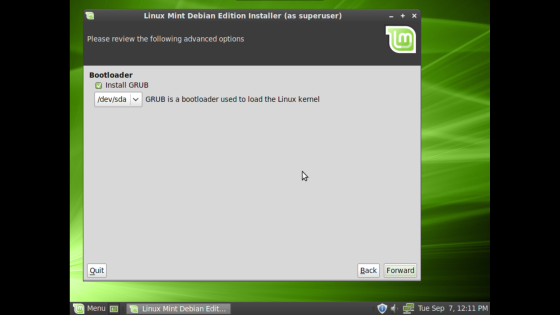


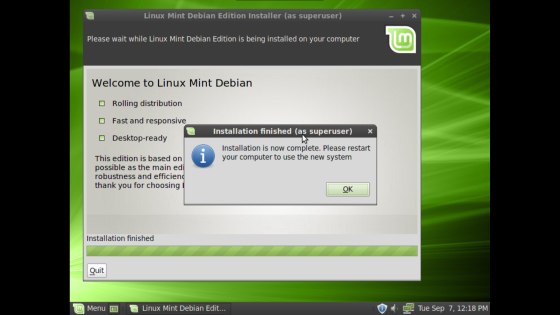







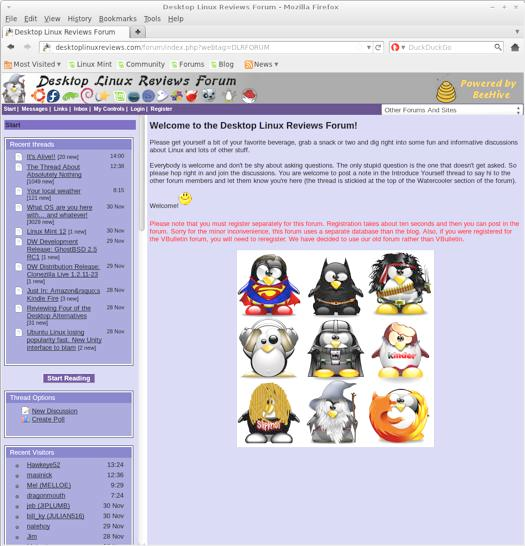








Pingback: Liberado Linux Mint Debian « LINUX GALEGO
Pingback: Linux Mint’s Debian Delight! | Jim Lynch: Tech Tips, Opinions and Reviews
Pingback: Linux Mint 9 (Debian) - Review « technichristian.net
Pingback: aptosid 2010-02 Review | Desktop Linux Reviews
Pingback: Review Linux Mint Debian Edition : LMDE | KECaKOT
Pingback: Debian 5 | Desktop Linux Reviews
Pingback: Linux Mint Debian Edition 201101 | Eye On Linux
Pingback: linpus lite - how to update flash player?? - Page 5