The moment so many have waited for is finally here. Linux Mint 12 has been released! This update to Linux Mint has had many people on edge since it marks the move from the older version of GNOME to GNOME 3.2. GNOME 3.2, as you might already know, has had many detractors. Linux Mint users have wondered how on earth such a popular distribution would make a transition to such a reviled and hated desktop interface.
Well I’m happy to say that Linux Mint 12 has survived the move to GNOME 3, thanks to the ingenuity of the Linux Mint developers. Until I saw how the Linux Mint developers implemented GNOME 3, I’d feared that Linux Mint might become another GNOME 3 casualty. Thankfully, that hasn’t happened and you’ll find out why in this review.
What’s New In This Release
Here’s a sample of the new features in this release:
Ubuntu 11.10
Linux 3.0
GNOME 3.2
Mint GNOME Shell Extensions (MGSE)
MATE (fork of GNOME 2)
Two new themes (Mint-Z and Mint-Z-Dark)
Backgrounds (includes photos from India and Yellowstone National Park)
New default search engine is Duck Duck Go
Mint GNOME Shell Extensions make it possible to use GNOME 3 the same way you used previous versions. It includes a bottom panel, application menu, window list and it makes GNOME 3 into a more task-oriented desktop. I’ll have much more to say about them in the desktop section of the review. Suffice to say that they are the biggest things in Linux Mint 12, in my opinion. Other developers using GNOME 3 should add something similar in their distros.
MATE is a fork of GNOME 2 that some users might find helpful. The Linux Mint developers warn on their What’s New page that MATE is still new and is thus not completely stable. So be aware of that if you decide to experiment with it.
I didn’t spend much time with MATE since the focus is really on GNOME 3 for this release. However, I expect that some users might gravitate toward MATE if they still dislike GNOME 3 even with the extensions included. If you spend any time with MATE, please post your experiences with it in the comments. I’d be curious to know how well it worked for you. You can choose MATE from the login menu.
(Edit: I just did a full review of Linux Mint 12 MATE. So that should give you a better idea of what you can expect from it.)
Linux Mint 12 comes with two new themes. Mint-Z and Mint-Z-Dark are based on Mint-X and Zukitwo.
The new default search engine is Duck Duck Go. This is part of the Linux Mint developer’s strategy of using search engines as a business model to help support Linux Mint financially. Duck Duck Go doesn’t track or record user information, nor does it show different results depending on who does the search.
No worries if you prefer to use a different search engine, you can easily switch Duck Duck Go for another search engine. I actually like it and I urge you to give it a try for a while before deciding to change it. It works well and it has the extra benefit of helping to finance Linux Mint. So check it out and see how you like it.
Hardware Requirements & Installation
Hardware Requirements
Here’s what you’ll need to run this distro:
- x86 processor (Linux Mint 64-bit requires a 64-bit processor. Linux Mint 32-bit works on both 32-bit and 64-bit processors).
- 512 MB RAM (1GB recommended for a comfortable usage).
- 5 GB of disk space
- Graphics card capable of 800×600 resolution
- CD/DVD drive or USB port
Installation
The installer is very easy to use, as you might expect. Newcomers to Linux Mint should not have a problem using it. The screenshots below walk you through the install, from beginning to end.
Booting & Login
Here’s what the booting and login screens look like:
The Desktop
The first thing you’ll see when you boot into your desktop is the usual Welcome to Linux Mint menu. Newcomers to Linux Mint should pause for a moment and check out the links in the menu. You’ll find quite a few helpful things there that can get you started using Linux Mint, and can also help you if you run into any problems. Give it a read and take note of what it has to offer.
The second thing you’ll notice is that GNOME 3 in Linux Mint is a bit different than GNOME 3 in other distros. I mentioned the Mint GNOME Shell Extensions earlier in the review but let me elaborate on why they are so important. They add a bottom panel, a window list, an application menu, tray icons and a task-oriented desktop. All of this was sorely missing in GNOME 3 and my hat is off to the Linux Mint developers for having the wisdom to see what was wrong it. There’s even a media player indicator included.
The application menu in the screenshot above is particularly helpful and I find it much faster than using the GNOME 3 menu (in the screenshot below) to open applications. I understand though that others might feel differently. If that’s the case then you might consider Fedora 16 instead of Linux Mint 12 since Fedora uses the generic GNOME 3 desktop rather than the extensions found in Linux Mint.
The larger issue here, of course, is the stupidity of various developers who seem intent on foisting dreadful mobile interfaces on desktop users. We’ve seen this with Unity and GNOME 3, of course. But we’ve also seen Microsoft fall prey to it with the horrific “Metro” interface mess in Windows 8. Mobile is mobile and the desktop is the desktop. There’s absolutely no need to try to mix the two; it just ends up making a horrible experience for desktop users who work in a task-oriented way not an application-oriented way.
Thankfully the Linux Mint developers understood this and fixed GNOME 3 by including the Mint GNOME Shell Extensions. Now I wish other developers would get a clue and emulate them. I tried the Fedora 16 version of GNOME 3 and found it absolutely awful to use for any length of time.
The desktop itself features the usual Computer and Home icons, and that’s about it. You won’t find a zillion icons cluttering it up.
Themes & Wallpaper
To change your wallpaper, just right-click the desktop and choose Change Desktop Background. Linux Mint 12 comes with a nice selection of wallpaper. The wallpapers are mostly Linux Mint themed, but there are a few nature scenes as well.
Admin Tools
System Management
Here’s a look at the system settings menu. It covers all of the usual things.
Bundled Software
Here’s a sample of the software included in this release.
Games
No games are included but you can download them from the Software Manager.
Graphics
GIMP
gThumb
Image Viewer
LibreOffice Draw
Simple Scan
Internet
Firefox
Pidgin IM
Thunderbird Mail
Transmission
XChat IRC
Multimedia
Banshee
Brasero
GNOME MPlayer
Movie Player
VLC
Office
LibreOffice
Software Management
As far as I can tell, there were no changes to Linux Mint’s software manager. That’s not a problem though as it works very well just as it is. If you’re new to it then I think you’ll find that it offers an amazing amount of software (more than 36,000 packages). I suggest spending a few minutes browsing around to familiarize yourself with its interface. It’s quite easy to use and you’ll find plenty of applications to add to your Linux Mint system.
Adding & Removing Software
It’s very easy to add or remove software. Just find the application you want and click the Install or Remove button. You can also view user reviews and ratings of a particular application before deciding to install it on your Linux Mint system. I opted to install Chromium, as I generally prefer it to Firefox. Firefox is still a fine browser but Chromium just floats my boat a bit more.
Sound and Multimedia
YouTube & Flash
I had no problem running flash based content. Flash was installed by default so I didn’t have to do any fiddling to get things to work in my browser. I opted to try Carly Simon’s video “You’re So Vain” and it ran fine.
I met Carly Simon when I was in my 20s and working at a movie theater on Martha’s Vineyard. She was coming out of the theater and I chatted with her briefly. I asked her who her song “You’re So Vain” was about - Mick Jagger or Warren Beatty. She gave me a witty answer that, alas, has been lost in the mists of time. I suspect that the song was about Warren Beatty though. And who could blame her? Back in his “Bonnie and Clyde” days, he was a great looking guy.
Okay, that’s it for my trip down memory lane. Back to the review. :angel: :lol: :tongue:
Multimedia Applications
Linux Mint 12 comes with Banshee, Brasero, GNOME MPlayer, Movie Player, and VLC. So you’ll get a good default selection of software to use for multimedia content. If you need more, just check the Sound and Video category in Software Manager. There are more than 100 applications available there, so you should be able to find what you’re looking for and then some.
Problems & Headaches
My experience with Linux Mint 12 was mostly very positive. It was quite stable and seemed relatively speedy. I did not experience any application crashes.
I did, however, notice some odd rendering behavior by the applications menu at the bottom of the screen. Certain categories did not display properly. Here are two screenshots that show the problems. The first screenshot should show the applications menu, but as you can see most of it isn’t showing. The second shows the menu but some stuff on the right isn’t rendering properly.
I’m not sure what the problem is here. I installed Linux Mint 12 into VirtualBox so perhaps it’s a VirtualBox problem? I’d be interested in knowing if others have seen something similar on their hardware. If so, please post your experiences in the comments section.
It was still possible to use the applications menu by simply moving the cursor around (most of the categories do show up), but it’s definitely something that should be fixed.
There is a list of known issues available on the Linux Mint site in the release notes. You may want to browse this before installing Linux Mint 12 on your system, just in case any of the problems might be issues for you.
Where To Get Help
Please take a moment to register for the DLR forum; everybody is welcome. Feel free to post a message in the forum and we’ll do our best to point you in the right direction. The forum contains discussions about Linux, as well as other topics. Please stop by and say hello when you have a chance.
You might also want to check out the Linux Mint forums, tutorials, community site, and the documentation page.
Final Thoughts & Who Should Use It
The Linux Mint developers have really done what I thought would be impossible. They’ve taken GNOME 3 and managed to make it usable. Linux Mint 12′s implementation is the best version of GNOME 3 I’ve seen in any distro, and other developers should borrow from Linux Mint 12 in their own distros. I’d wondered for a while what would happen to Linux Mint when it finally moved to GNOME 3. I’m pleased to say that it has made the transition quite well.
As good as Linux Mint 12′s implementation of GNOME 3 is…well, it’s still GNOME 3. So the desktop doesn’t function quite the same as GNOME 2. There are certain things you can’t do and certain things that are just different. This could be a significant problem for those devoted to the GNOME 2 type interface and you should think carefully before doing an upgrade to Linux Mint 12 if you are happy with Linux Mint 11 or other prior releases.
Other desktops such as KDE, Xfce and LXDE also offer viable alternatives to GNOME 3. So you might consider checking some of those out if you decide that you can’t stomach GNOME 3 in any form. You could also try using MATE to see if it will work well enough for you.
While there are a few warts in Linux Mint 12, it’s better than I had hoped for considering the move to GNOME 3. If you aren’t sure if it’s for you then try running it in VirtualBox before you make a decision to install it on your system.
Linux Mint 12 is suitable for beginner, intermediate or advanced Linux users.
What’s your take on this distro? Tell me in the comments below. Visit Eye On Linux for Linux opinion columns and distro quick looks; visit JimLynch.com for other technology coverage.
Summary Table:
| Product: | Linux Mint 12 |
| Web Site: | http://linuxmint.com/ |
| Price: | Free |
| Pros: | Mint Gnome Shell Extensions help make GNOME 3 usable by providing a bottom panel, application menu, system icons and a window list. MATE has potential for those who prefer GNOME 2. New artwork and backgrounds. Duck Duck Go default search engine. |
| Cons: | Applications menu rendering problem. MATE is still early and could be unstable. MGSE helps but might not be enough for those who truly despise GNOME 3. |
| Suitable For: | Beginner, intermediate and advanced Linux users. |
| Rating: | 4/5 |





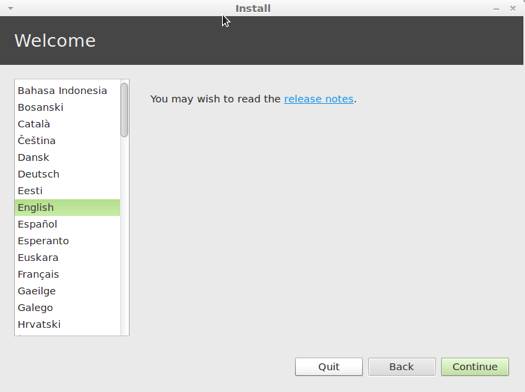




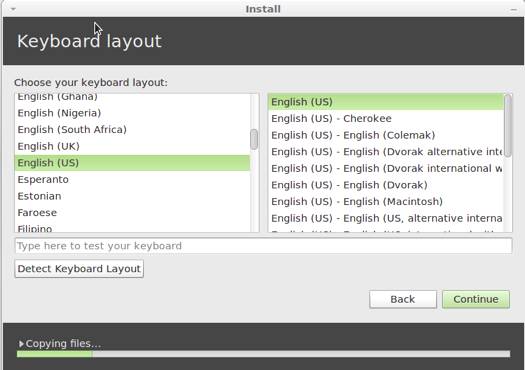



















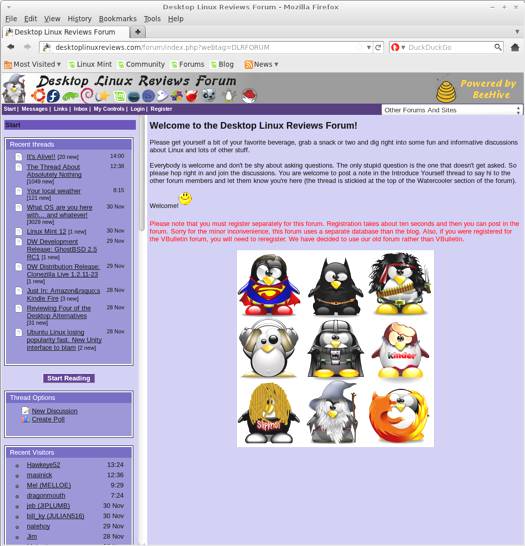


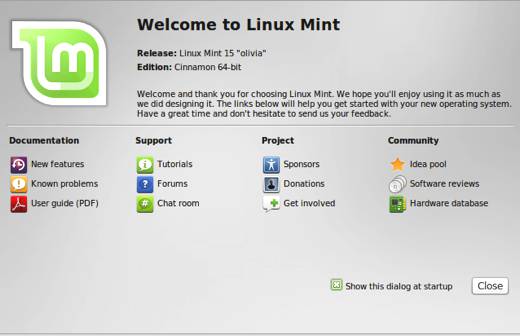


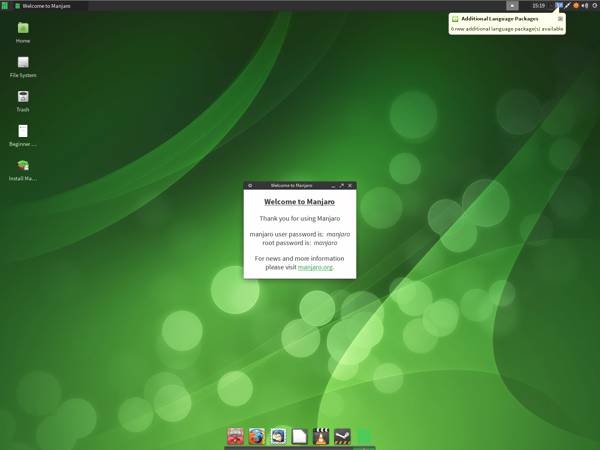

Pingback: LXer: Linux Mint 12 Review | Coders & Admins
Pingback: Linux Mint 12 Review | Desktop Linux Reviews | Apple Bosom
Pingback: Linux Mint 12 Review | Desktop Linux Reviews | What is Linux
Pingback: Linux Mint 12 MATE Review | Desktop Linux Reviews
Pingback: Linux Mint 12 GNOME 3
Pingback: help with changing distros :)