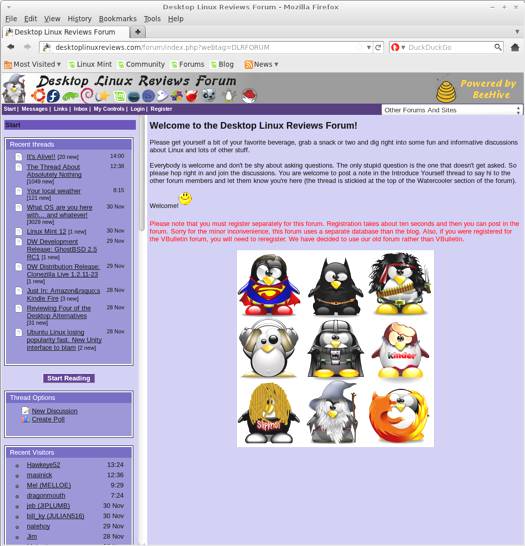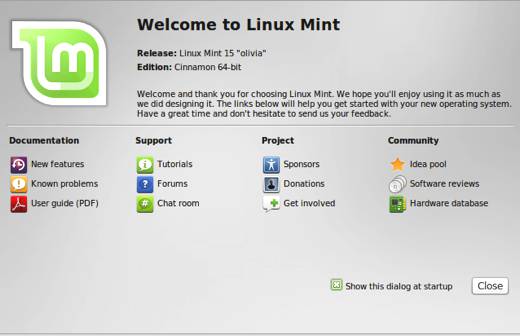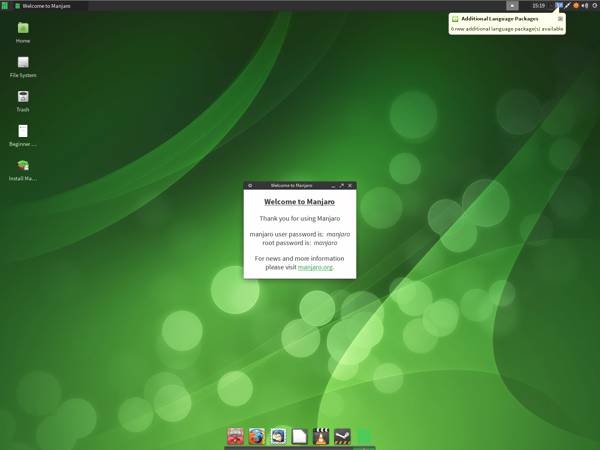I recently took a look at Linux Mint 14 Cinnamon. Now it’s time to review its counterpart Linux Mint 14 MATE. The MATE desktop environment is a fork of GNOME 2. It offers a more traditional desktop experience than Cinnamon. Please see the MATE about page for some background information.
Which one is better? Well, beauty is in the eye of the beholder so you’ll have to make up your own mind. I can use either of them without a problem though I’d have to lean a little bit more toward MATE than Cinnamon.
What’s New in Linux Mint 14 MATE
Here’s a sample of the new features in this release:
Ubuntu 12.10
Linux 3.5
Bug fixes for GNOME 2
Bluetooth and Mate-keyring work
Caja supports Dropbox
Character map
Fast alt-tabbing with Marco compositing
Selection of notification styles
New button to compare files in file conflict dialog
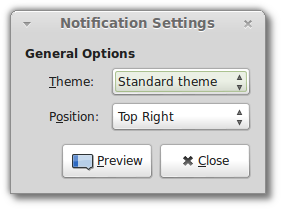
MATE 1.4 Notification Style in Linux Mint 14
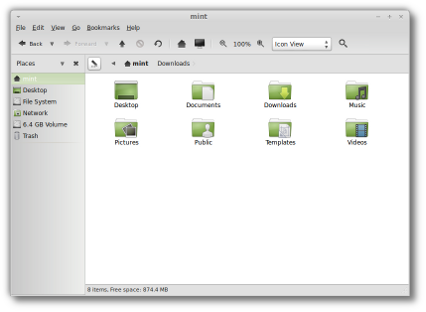
Caja has a toggle button, and a new button to compare files.
Compared to the cool stuff in Cinnamon, the What’s New list for this release of Linux Mint 14 MATE is rather underwhelming. However, it’s important to keep it context. Cinnamon and MATE are at two different phases of their development.
MATE is improving fast as a desktop environment, and it is geared toward those who prefer the older and less flashy GNOME 2 environment. So we shouldn’t expect a lot of amazing, whiz-bang type features in every release.
I’m very glad to see the GNOME 2 bug fixes, and I think it makes sense for the MATE developers to focus on practical improvements that lay a solid foundation for future MATE changes.
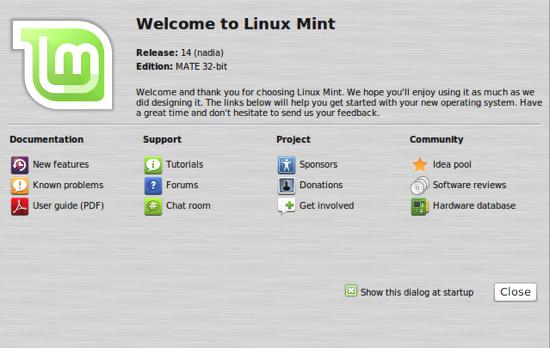
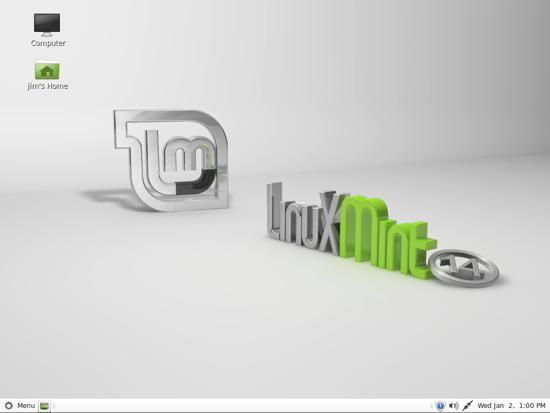
The Linux Mint 14 MATE Desktop
System Requirements for Linux Mint 14 MATE
Here’s what you’ll need to run this distro:
- a 32-bit PAE-enabled x86 processor or a 64-bit x86 processor (Linux Mint 64-bit requires a 64-bit processor. Linux Mint 32-bit works on both PAE 32-bit processors and 64-bit processors).
- 512 MB RAM (1GB recommended for a comfortable usage).
- 5 GB of disk space
- Graphics card capable of 800×600 resolution
- CD/DVD drive or USB port
Linux Mint 14 MATE Download
You can download Linux Mint 14 MATE from this page. The file I downloaded weighed in at 1.01GB. You can also buy Linux Mint 14 on DVD from Amazon.com:
If you’re a distrohopper then you might want to try it in a virtual machine via VirtualBox, VMWare, or Parallels before running it on real hardware. And if you’re totally new to Linux, then you might want to check out some of the books about linux available on amazon.
You can get Linux Mint 14 MATE in 32 or 64 bit versions, and you also have the option of downloading it with or without codecs preinstalled.
Installation
Installing Linux Mint is easy as always. It took about ten minutes, and I had no problems. You can see a short slideshow during the install.
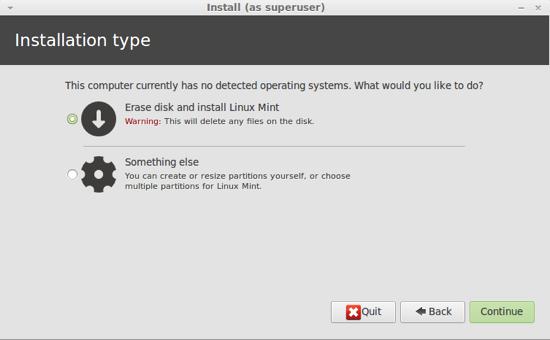
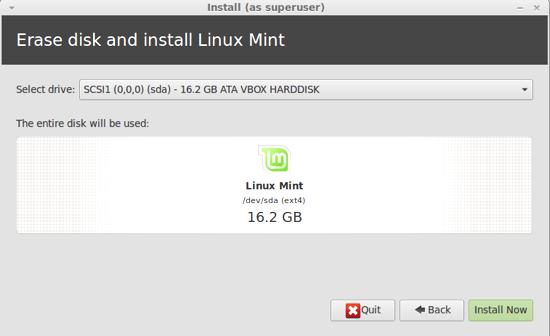
Linux Software Included in Linux Mint 14
Here’s a sample of the software included in this release.
Games
Available in the Software Manager
Graphics
Document Viewer
Eye of MATE Image Viewer
GIMP Image Editor
gThumb
LibreOffice Draw
Simple Scan
Internet
Firefox Web Browser
Pidgin IM
Thunderbird Mail
Transmission
XChat IRC
Multimedia
Banshee
Brasero
GNOME MPlayer
Movie Player
VLC Media Player
Office
LibreOffice
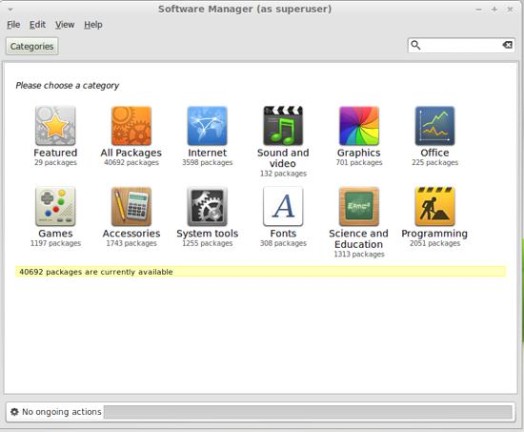
Problems & Headaches in Linux Mint 14 MATE
I didn’t notice any problems while running Linux Mint 14 MATE. It did quite well for me. However, if you’ve seen any issues please share them in the comments below. It may be of use to other users.
The Linux Mint developers have posted a list of known issues:
PAE required for 32-bit ISOs
The 32-bit ISOs of Linux Mint 14 use a PAE kernel. If your processor is not compatible with PAE please use Linux Mint 13 Maya LTS instead. Linux Mint 13 is supported until 2017.
AMD Radeon HD 2xxx-4xxx series card
The ATI drivers for these cards are now available in a separate branch called legacy series. Unfortunately these legacy drivers (version 12.6) have not been updated to work with Xorg 1.13.
If you own one of these cards you can either:
- Use the default Open Source drivers which come with Linux Mint
- Downgrade Xorg and install the Legacy ATI drivers as explained athttp://www.ubuntuvibes.com/2012/10/how-to-install-amd-catalyst-legacy.html
Additional drivers
To install additional drivers, please run the “Software Sources” tool from “Menu->Preferences->Software Sources” and click on the “Additional Drivers” tab. The tool used in previous versions of Linux Mint (Jockey) was discontinued upstream in Ubuntu.
Mouse Integration in Virtualbox
In Virtualbox, if your mouse cursor jumps unexpectedly click on “Machine->Disable Mouse Integration”.
Moonlight
Moonlight was removed from Linux Mint because of a bug that made Firefox crash. The bug was fixed upstream and you can install the Moonlight plugin from the project’s website.
Where To Get Help for Linux Mint 14 MATE
If you’re having problems, please post your questions in the comments below or register for the DLR forum. Other readers might be able to assist you.
You might also want to check out the Linux Mint community page, and the Linux Mint forum. Be sure to also view the Linux Mint documentation as it’s a helpful resource.
Final Thoughts About Linux Mint 14 MATE
Linux Mint 14 MATE seems to be in very good shape. While it’s not in the same league as Cinnamon in terms of new features, that’s okay. It serves a different role by providing a more traditional desktop environment Mint users.
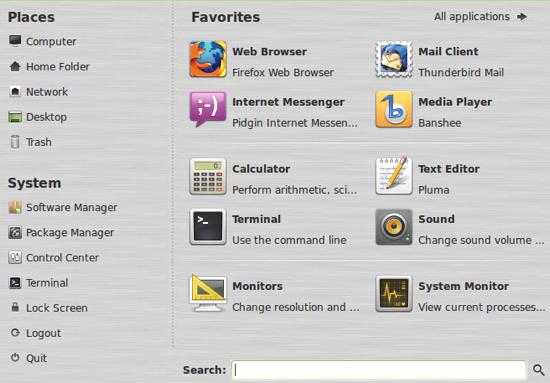
My experience with it indicates that it’s improving quickly. If you’ve been hesitant to try it in the past, check it out now. In an age of flashy desktop environments, MATE takes us back to the golden years of traditional interfaces, and thank goodness for that.
What’s your take on this distro? Tell me in the comments below. Visit Eye On Linux for Linux commentary; visit JimLynch.com for other technology coverage.
Summary Table:
| Product: | Linux Mint 14 MATE |
| Web Site: | http://linuxmint.com |
| Price: | Free |
| Pros: | Bug fixes, bluetooth and keyring functional, Caja supports Dropbox, notification styles, character map, other Caja improvements. |
| Cons: | No earth shattering new features for me to rave about. |
| Rating: | 4/5 |