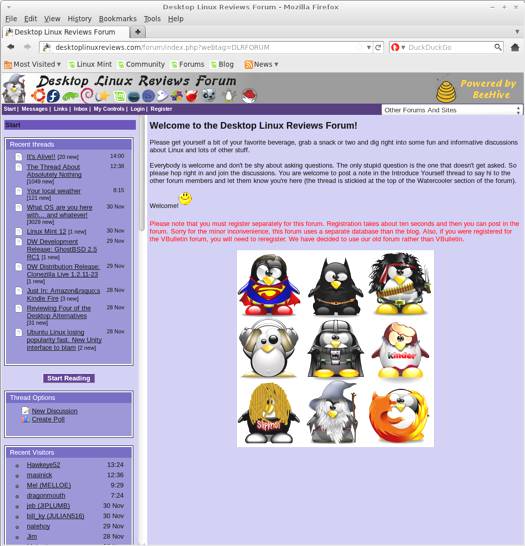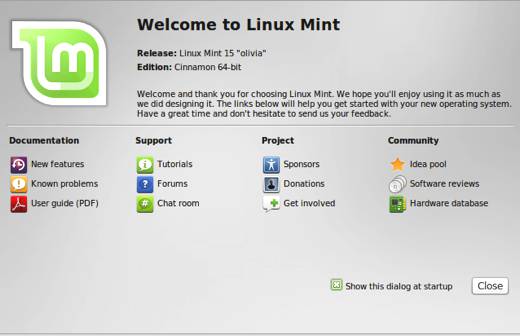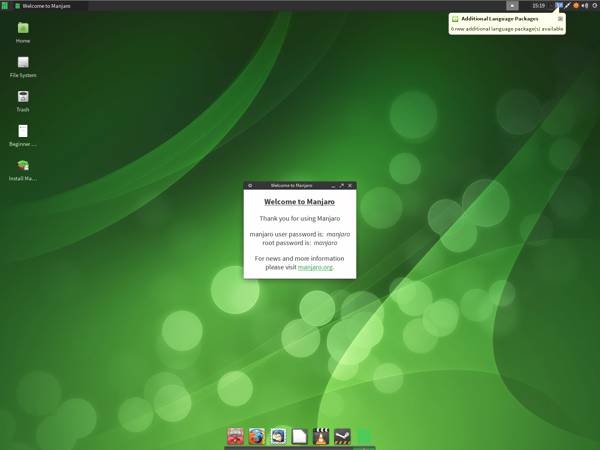Debian 7.0 (Wheezy) is out and it’s time for another review of this venerated linux project.
Debian is the granddaddy of Linux distros, it forms the basis for Ubuntu, Linux Mint and many other desktop linux distros. Yet many folks who are new to Linux might not even have heard of Debian. This is a shame because it has quite a lot to offer in its own right, aside from everything it provides to other desktop distros.
There are three main branches of Debian:
Stable
Testing
Unstable
Debian 7 is the latest stable release.
Wikipedia has a very good background article on Debian that you should read if you’re new to it. It will give you much more information than I can provide in this review.
Here’s a sample:
“Debian is one of the most influential open source projects known as a Linux distribution, and maintains repositories with over 29,000 software packages ready for installation. Its repositories host large numbers of software packages for multiple architectures, more in number than any other Linux distribution project[citation needed]. Debian hosts software in additional repositories called “non-free” but offers its distribution setup without it. Debian is seen as a solid Linux and has been forked many times (Debian derivatives).
Debian hosts experimental kernel choices for its distribution while pushing the boundaries to support more hardware devices. There are development packages for architectures for the FreeBSD kernel (kfreebsd-i386 and kfreebsd-amd64) and Hurd kernel, making Debian the only operating system that offers three different kernels; Linux being the most adopted for stability. Supported architectures range from the Intel/AMD 32-bit/64-bit architectures commonly found in personal computers to theARM architecture commonly found in embedded systems and the z/Architecture found in mainframe computers.[12]
Debian includes popular programs such as LibreOffice,[13] Iceweasel (a rebranding of Firefox), Evolution mail, CD/DVD writing programs, music and video players, image viewers and editors, and PDF viewers. The cost of developing all the packages included in Debian 5.0 lenny (323 million lines of code), using the COCOMOmodel, has been estimated to be about US$ 8 billion.[14] Ohloh estimates that the codebase (54 million lines of code), using the COCOMO model, would cost aboutUS$ 1 billion to develop.[15]
The Debian standard install makes use of the GNOME desktop environment. There are pre-built CD images for KDE Software Compilation, Xfce and LXDE also.[16]The remaining discs, which span five DVDs or over thirty CDs, contain all packages currently available and are not necessary for a standard install. Another install method is via a net install CD, which is much smaller than a normal install CD/DVD. It contains only the bare essentials needed to start the installer and downloads the packages selected during installation via APT.[17] These CD/DVD images can be freely obtained by web download, BitTorrent, jigdo or from online retailers.[18]“
What’s New in Debian 7.0
Here’s a sample of the new features in this release:
- Apache 2.2.22
- Asterisk 1.8.13.1
- GIMP 2.8.2
- an updated version of the GNOME desktop environment 3.4
- GNU Compiler Collection 4.7.2
- Icedove 10 (an unbranded version of Mozilla Thunderbird)
- Iceweasel 10 (an unbranded version of Mozilla Firefox)
- KDE Plasma Workspaces and KDE Applications 4.8.4
- kFreeBSD kernel 8.3 and 9.0
- LibreOffice 3.5.4
- Linux 3.2
- MySQL 5.5.30
- Nagios 3.4.1
- OpenJDK 6b27 and 7u3
- Perl 5.14.2
- PHP 5.4.4
- PostgreSQL 9.1
- Python 2.7.3 and 3.2.3
- Samba 3.6.6
- Tomcat 6.0.35 and 7.0.28
- Xen Hypervisor 4.1.4
- the Xfce 4.8 desktop environment
- X.Org 7.7
- more than 36,000 other ready-to-use software packages, built from nearly 17,500 source packages.
For desktop users, the updated software in Debian 7 will be quite welcome (see the software section for a list of bundled applications in Debian 7).
Multiarch support is included in Debian 7, thus allowing users to install packages from different architectures on the same machine. So you can install 32-bit and 64-bit versions of software on the same computer, and the dependencies will all be resolved automatically for you.
Debian 7 also offers software speech installation, a particularly helpful feature for those who are visually impaired.
This release also supports booting and install using UEFI for 64-bit computers, but lacks support for Secure Boot.
System Requirements for Debian 7.0
Debian 7 is available for a number of different architectures, so it’s impractical to list system requirements here. See the install guide links in the install section of the review for the system requirements for your architecture.
Debian 7.0 Download
You can download Debian 7.0 from this page. The file I downloaded weighed in at 4 GB. You have the option of trying Debian as a live distro before installing, or you can simply opt to download an install version right away. I did the latter as I intended to install and use it anyway.
If you’re a distrohopper then you might want to try it in a virtual machine via VirtualBox, VMWare, or Parallels before running it on real hardware.
Debian is available for numerous architectures, I recommend reading the release notes for yours.
- Release Notes for 64-bit PC (amd64)
- Release Notes for 32-bit PC (i386)
- Release Notes for EABI ARM
- Release Notes for PowerPC
- Release Notes for Hard Float ABI ARM
- Release Notes for SPARC
- Release Notes for kFreeBSD 64-bit PC (amd64)
- Release Notes for Intel Itanium IA-64
- Release Notes for MIPS (little endian)
- Release Notes for kFreeBSD 32-bit PC (i386)
- Release Notes for IBM S/390
- Release Notes for MIPS (big endian)
- Release Notes for IBM System z
Debian 7.0 Installation
Debian 7 offers a choice between a text-based installer or a graphical installer. I opted for the graphical version.
The Debian 7 install routine is better than it used to be, but it still isn’t as comfortable or fast as Linux Mint’s or Ubuntu’s. Experienced Linux users will most likely have no problem whatsoever with it, but newer folks might stumble if it’s their first time trying to install Debian.
Here’s a list of install guides (system requirements are included) for the architectures that Debian supports:
- Installation Guide for 64-bit PC (amd64)
- Installation Guide for 32-bit PC (i386)
- Installation Guide for EABI ARM
- Installation Guide for PowerPC
- Installation Guide for Hard Float ABI ARM
- Installation Guide for SPARC
- Installation Guide for kFreeBSD 64-bit PC (amd64)
- Installation Guide for Intel Itanium IA-64
- Installation Guide for MIPS (little endian)
- Installation Guide for kFreeBSD 32-bit PC (i386)
- Installation Guide for IBM S/390
- Installation Guide for MIPS (big endian)
- Installation Guide for IBM System z
The screenshots below will walk you through some of the Debian 7 install.
The Debian 7.0 Desktop
Debian 7 comes with GNOME 3.4 and GNOME Classic. Initially, I booted into the GNOME 3 environment. Ick, a few minutes of it was all I could stand. So I logged out, and used GNOME Classic instead. I found it to be much more to my liking.
I have tried to warm up to GNOME 3 several times, and always ended up despising it. To me it’s really a toss up as to which one sucks more: GNOME 3 or Unity. I suppose the one I dislike most is the one I’m using at a particular moment. Anyway, I digress.
So I recommend giving GNOME Classic a shot instead. But then again, I’m old school when it comes to desktop interfaces. Your mileage may vary considerably, so use whichever works best for you.
Linux Software Included in Debian 7.0
Here’s a sample of the linux software included in this release.
Games
Logic Games
AisleRiot Solitaire
Chess
Free Cell Solitaire
Lagno
Mahjongg
Nibbles
Quadrapassel
Robots
Tali
Graphics
Document Viewer
GIMP
Image Viewer
Inkscape Vector Graphics Editor
LibreOffice Draw
Shotwell Photo Manager
Simple Scan
Internet
Desktop Sharing
Email Settings
Empathy Internet Messaging
Iceweasel Browser
Remote Desktop Viewer
Transmission BitTorrent Client
Multimedia
Brasero Disc Burner
Cheese Webcam Booth
Movie Player
Rhythmbox Music Player
Sound Juicer Audio CD Extractor
Sound Recorder
Office
Dictionary
Evolution Mail and Calendar
LibreOffice (Base, Calc, Draw, Impress and Writer)
Linux Software Management Tools in Debian 7.0
If you are comfortable with the command line, you can use APT to manage your software in Debian 7. You can also use Synaptic. Synaptic is powerful, but potentially confusing for folks new to Debian.
However, if you prefer a graphical software management tool that is a bit easier to use, you can opt for the Add/Remove tool instead. It’s not as slick as Ubuntu’s Software Center or Linux Mint’s Software Manager, but it will get the job done.
Just find the application you want to install, click the checkbox next to it then click the Apply button. Uncheck it and click Apply to remove it later if you want.
Problems & Headaches Found in Debian 7.0
One thing I found distasteful was how an ad blocker was automatically installed in Iceweasel. When I opened Iceweasel, I got a confirmation that it was installed. I was not asked if I wanted it, it just appeared there without any input from me.
This is an odd decision on the part of the Debian developers, assuming they were the ones who made it. It may be that the ad blocker simply comes with Icweasel. I don’t use Icweasel as my browser, so I’m not sure what the default configuration is for it. If somebody knows, please post your thoughts in the comments.
But here’s why I don’t like having an ad blocker installed by default in Icweasel:
First, it forces the ad blocker plugin on the user, without asking him or her if they want it in the first place.
Second, the use of such plugins indiscriminately often hurts sites such as this one that are not backed by big corporations. Independent sites depend on ad revenues to pay for hosting costs, domain names, and other costs associated with running sites. I’m always grateful to the readers who whitelist Desktop Linux Reviews in their ad blocker, it helps me keep the site running as I’m not a rich person.
Third, some users might indeed want an ad blocker (and that is their right and their choice), but they might not want the one that is installed in Iceweasel by default. Not all ad blockers work the same way, some are more effective than others, and I’m sure that Debian users are aware of this. One size does not fit all when it comes to ad blocking. So this is an inconvenience to those people as well. They have to uninstall the ad blocker forced on them in Iceweasel, then go get the one they want and install it.
My nitpicking about the ad blocker aside, Debian 7 worked very well for me whether I was using GNOME 3 or GNOME Classic. The system seemed speedy and stable while I was using it. I didn’t notice any over issues with it. If you did, please post your experiences in the comments below so other readers can benefit from them.
There is also a list of known issues with Debian 7.o that you should be aware of before installing it:
Security issues
Debian security team issues updates to packages in the stable release in which they’ve identified problems related to security. Please consult the security pagesfor information about any security issues identified in
Wheezy.If you use APT, add the following line to /etc/apt/sources.list to be able to access the latest security updates:
deb http://security.debian.org/ wheezy/updates main contrib non-freeAfter that, run apt-get update followed by apt-get upgrade.
Point releases
Sometimes, in the case of several critical problems or security updates, the released distribution is updated. Generally, these are indicated as point releases.
There are no point releases for Debian 7.0 yet.
Fixes to the released stable distribution often go through an extended testing period before they are accepted into the archive. However, these fixes are available in the dists/wheezy-proposed-updates directory of any Debian archive mirror.
If you use APT to update your packages, you can install the proposed updates by adding the following line to /etc/apt/sources.list:
# proposed additions for a 7.0 point release deb http://ftp.us.debian.org/debian wheezy-proposed-updates main contrib non-freeAfter that, run apt-get update followed by apt-get upgrade.
Installation system
For information about errata and updates for the installation system, see the installation information page.
Where To Get Help for Debian 7.0
If you’re having problems, please post your questions in the comments below or register for the DLR forum. Other readers might be able to assist you. You might also want to check out the Debian support page for documentation, known problems, wiki, mailing lists, newsgroups, bug tracking and other support resources.
If you’re new to Linux, you might want to check out some of the books available about it. You can learn quite a bit that you will probably find useful later on.
Final Thoughts About Debian 7.0
Debian remains one of the most important projects in Linux. Debian 7 offers some significant improvements, and it certainly warrants an upgrade if you are using an older version of Debian.
No doubt that some folks will be disappointed by the lack of support for Secure Boot, but I don’t think that that should be a deal breaker. The support for UEFI in 64-bit PCs is a step forward that will be built on later, so I try to take the long view on this issue.
Some will take issue with my comments about the forced inclusion of the ad blocker in Iceweasel, but I think it’s something worth talking about since Debian 7 is such an important Linux project. I fully understand that some folks hate ads and will block them, that is their right. However, advertising remains the basis for free content like this review, so it’s worth noting and thinking about the ramifications of browsers having ad blockers installed by default.
Debian 7 is best suited to intermediate and advanced Linux users. However, I urge beginners to learn more about it. Don’t be afraid at giving it a try in a virtual machine or as a live distro. Understanding Debian can teach you a lot about Linux, and you’ll have the opportunity to learn why it is the foundation for so many other distros.
What’s your take on Debian 7.0? Tell me in the comments below. Visit Eye On Linux for Linux commentary; visit JimLynch.com for other technology coverage.
Summary Table:
| Product: | Debian 7.0 |
| Web Site: | http://www.debian.org |
| Price: | Free |
| Pros: | Updated desktop applications; multiarch support, software speech install; supports booting and install using UEFI. |
| Cons: | Iceweasel is the default browser; an ad blocker is forced onto the user when Iceweasel is first started; lacks support for Secure Boot. |
| Rating: | 4/5 |