The recent release of Linux Mint 12 has gotten quite a bit of attention. Most reviews of Linux Mint 12 have focused mainly on the GNOME 3 desktop (as pointed out in the comments of my Linux Mint 12 GNOME 3 review by reader liquidkermit). But there’s another desktop environment included in Linux Mint 12 called MATE.
MATE is a fork of the venerable GNOME 2 desktop environment. MATE is a much more task-oriented desktop environment, unlike GNOME 3 and Unity which are more application-centric.
Why would people be interested in MATE rather than the new GNOME 3 desktop? Well some folks simply do not like GNOME 3, even with the extensions the Linux Mint developers have added to improve it. MATE offers the chance for users to stick with the tried and true interface of GNOME 2.
You can access MATE by choosing it on the Linux Mint 12 login screen. Just click the little gear icon near the login box and choose MATE. You’ll load MATE instead of the default GNOME 3 desktop.
Before I get into this review, please bear in mind that it’s early for MATE. The Linux Mint developers have posted a message warning users that MATE may not be as stable as they like since it’s so early. Here’s that message, please bear it in mind if you try to use MATE in Linux Mint 12:
MATE is brand new, it’s not completely stable yet, and it’s missing a few parts. It’s being actively maintained and with close collaboration between the MATE developers and Linux Mint. With time the project will gain maturity and provide users with a traditional and solid desktop experience.
Eventually, MATE will be in every way identical to Gnome 2 and represent the future of traditional desktops within Linux.
What’s New In This Release
Since MATE is new, there’s not really a “new features” list for it. However, there are a couple of new features in Linux Mint 12 that also apply to MATE. Some things that are new apply only to GNOME 3 so I haven’t included them here. If you want to see those, please see the Linux Mint 12 GNOME 3 review that I did earlier.
Two new features in this release:
New wallpaper
Duck Duck Go as the default search engine
The new wallpaper offers an attractive Linux Mint logo as the default selection. There are also some nature scenes from places like Yellowstone National Park and India available as well.
Duck Duck Go is part of Linux Mint’s new business model. It’s very different than Google, it doesn’t change search results depending on who’s doing the search. Nor does it track or record user information. It’s built on open source code as well, and it contributes to open source development. I tried it out and it seems to work very well. Give it a shot and see how you like it before considering switching back to Google or whatever search engine you usually use.
Here’s the blurb from the LM developers about it:
Duck Duck Go: The new default search engine is Duck Duck Go. It doesn’t show different results depending on who’s making the search, it doesn’t track or record user information, it provides you with optimized results and it’s built on and contributes to Open Source.
Development of a new business model: Search engines will share with Linux Mint the revenue generated for them by Linux Mint users. Some search engines partnered with Linux Mint already and are present in Linux Mint 12.
Easy installation of other engines: The way you install search engines in Linux Mint 12 is radically different than in previous releases. Clear explanations and easy instructions are there for the user to understand how search engines help Linux Mint and to decide what to do. The installation of additional search engines is also now much easier than before.
Hardware Requirements & Installation
Hardware Requirements
Here’s what you’ll need to run this distro:
- x86 processor (Linux Mint 64-bit requires a 64-bit processor. Linux Mint 32-bit works on both 32-bit and 64-bit processors).
- 512 MB RAM (1GB recommended for a comfortable usage).
- 5 GB of disk space
- Graphics card capable of 800×600 resolution
- CD/DVD drive or USB port
Installation
The installer is obviously the same for MATE as for the GNOME 3 version of Linux Mint. I loved that since all I had to do for this review was paste in the screenshots from the other review. Boy, I wish it was that quick for every review. Ha, ha!
:biggrin: :whistle: :wink:
The screenshots below walk you through the install, from beginning to end.
Booting & Login
Here’s what the booting and login screens look like:
As I noted earlier, you can access MATE via this login screen. Click the little gear in the upper right corner of the login box and select MATE. You will then load the MATE desktop instead of the default GNOME 3 version.
The Desktop: Home Again!
When I booted into the MATE desktop, it felt like I’d come home again. I kid you not. If you have been discombobulated or disgusted with GNOME 3, then you will feel yourself start to relax the instant the MATE desktop loads for you. It’s as though you never left your previous version of Linux Mint.
There are no kooky GNOME 3 menus in MATE. You can do all of the same things you could before in terms of window management, etc. It’s really your Linux Mint desktop the way it was truly meant to be, with no compromises to suit the insane GNOME developers who have unwisely tried to foist a mobile interface onto a desktop operating system.
You are probably getting the idea that I like the MATE desktop better than even the modified GNOME 3 desktop in Linux Mint 12. Yep, you’re absolutely right. You can just slide into the MATE desktop with true ease and comfort. It’s all there for you and you don’t need to fiddle around with the madness of GNOME 3 at all.
The desktop comes with the usual Home, Trash and Computer icons. The familiar MintMenu is there in all its glory and without any vile GNOME 3 corruption whatsoever.
Themes & Wallpaper
You get the lovely new Linux Mint wallpaper when MATE loads up. It’s quite attractive. It doesn’t look like the new themes are available, but who cares? There are plenty of other themes available and you can get more online if you want. Note the error message about a theme not looking right though.
Admin Tools
System Management
Here’s a look at the Control Center.
Bundled Software
Here’s a sample of the software included in this release.
Games
No games, they are available in the Software Manager though.
Graphics
GIMP
gThumb
Image Viewer
LibreOffice Draw
Simple Scan
Internet
Firefox
Pidgin IM
Thunderbird Mail
Transmission
XChat IRC
Multimedia
Banshee
Brasero
GNOME MPlayer
Movie Player
VLC
Office
LibreOffice
Software Management
The Software Manager is the same in MATE as it is in GNOME 3. So it’s just as easy to find and install (or remove) applications. If you aren’t familiar with it, the Software Manager has about 36,000 applications in it. There’s quite a lot to check out. You can see star ratings of applications and read user comments as well.
Adding & Removing Software
It’s very easy to add or remove software. Just find the application you want and click the Install or Remove button. Then type in your password into the verification menu and your install/remove will begin.
Sound and Multimedia
YouTube & Flash
Flash is installed by default, so I had no problems with that sort of content.
Multimedia Applications
You get the same multimedia applications in the MATE desktop as you do with GNOME 3. Banshee, Brasero, GNOME MPlayer, Movie Player and VLC are all there. And there’s plenty more in the Software Manager if you need something else.
Problems & Headaches
This is where this review gets rather weird, or perhaps weirder than usual. :wink:
Even though MATE is early and the Linux Mint developers have warned against possible problems, I actually noticed fewer problems with MATE than I did with the GNOME 3 environment in Linux Mint 12. If you read the problems section of my review of that desktop, you’ll know that I encountered some weird rendering problems of the application menu.
I encountered nothing of the kind in Linux Mint 12 MATE. It ran very well for me. I deliberately went on an application-opening rampage and opened up a bunch of applications to see if I’d get any crashes, lockups, slowdowns or other noticeable problems. Nothing happened, the applications all opened quickly and didn’t crash or slow down.
My experience may have been exceptional or perhaps MATE is farther along than we realize? I’m just not sure.
So I’m very keen to know if others have seen any burps or problems while running Linux Mint 12 MATE. Please post your experiences in the comments so we can all benefit from them. And if it ran great for you, then post that too. It’s good to know if perhaps it’s more stable than indicated in the Linux Mint developer’s note I included at the beginning of the review.
Where To Get Help
Please take a moment to register for the DLR forum; everybody is welcome. Feel free to post a message in the forum and we’ll do our best to point you in the right direction. The forum contains discussions about Linux, as well as other topics. Please stop by and say hello when you have a chance.
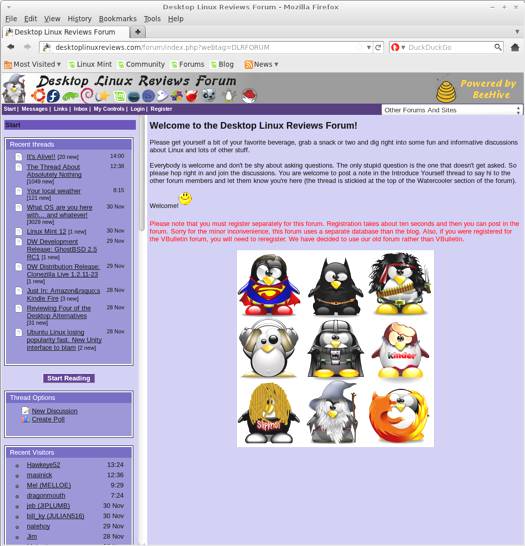
You might also want to check out the Linux Mint community site or forum.
Final Thoughts & Who Should Use It
Well it’s pretty clear that I prefer MATE to even the modified version of GNOME 3 in Linux Mint 12. If you have a similar perspective then I think MATE is for you. I say that with the earlier caveat about MATE being very early in its development, so don’t get too upset if you try it and you encounter a burp or two.
Still, even though it’s early I’m excited and happy about Linux Mint 12 MATE. My experience was quite positive and I think that’s a good harbinger of things to come for it in Linux Mint. I’m very glad the developers decided to include it.
Linux Mint 12 MATE is probably best suited - whether you are a beginner, intermediate or advanced user - to those who truly dislike GNOME 3 and prefer a more task-centric, GNOME 2 desktop environment.
What’s your take on this distro? Tell me in the comments below. Visit Eye On Linux for Linux opinion columns and distro quick looks; visit JimLynch.com for other technology coverage.
Summary Table:
| Product: | Linux Mint 12 MATE |
| Web Site: | http://www.linuxmint.com |
| Price: | Free |
| Pros: | Fork of GNOME 2. Offers a task-centric desktop. Includes the original MintMenu. |
| Cons: | It’s still early in MATE’s development; it might be unstable at times. |
| Suitable For: | Beginner, intermediate and advanced users who prefer the GNOME 2 desktop interface. |
| Rating: | 4.5/5 |

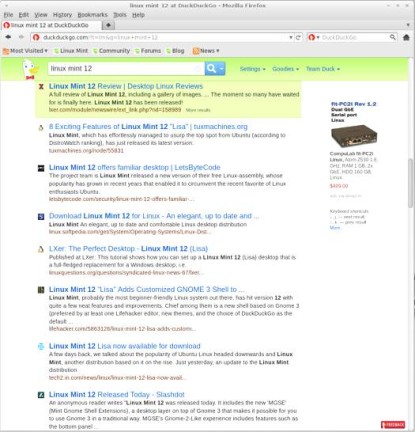
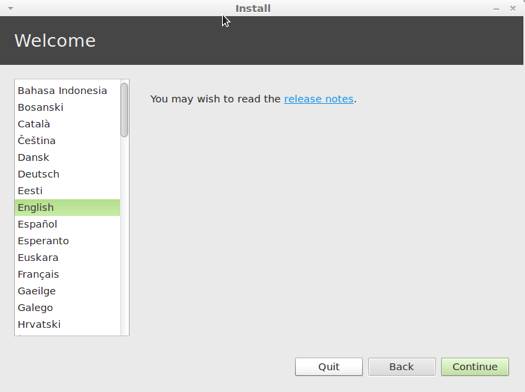




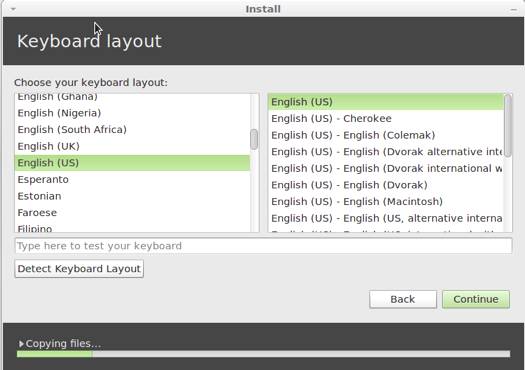











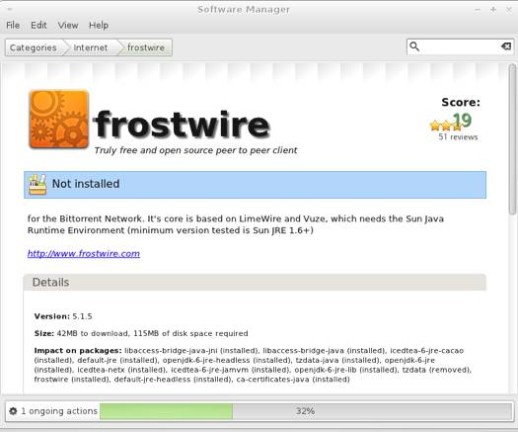




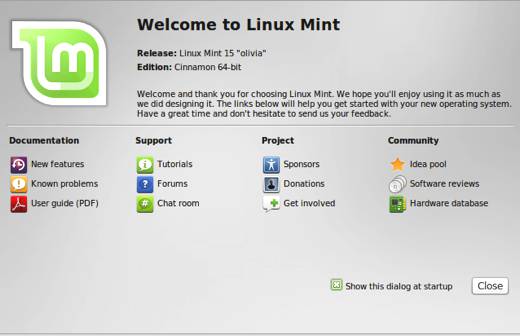


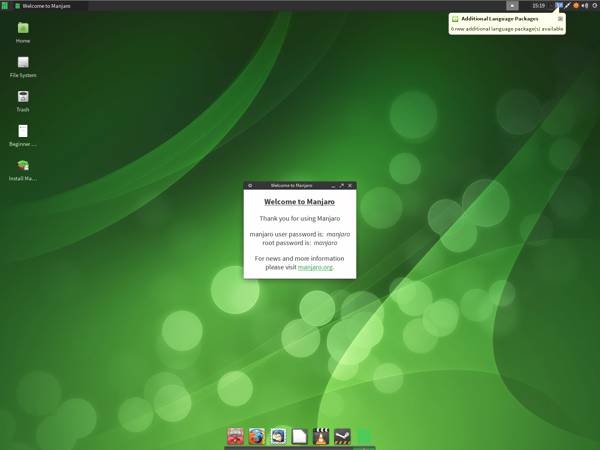

Pingback: Linux Mint 12 GNOME 3 | Desktop Linux Reviews
Pingback: E X T O N » Blog Archive » DebEX-Mint 12 Special med KDE 4.7.4 och kernel 3.1.6
Pingback: Instalace prost?edí MATE do Ubuntu 11.10 - Filcka.cz - píše Tomáš Jelínek