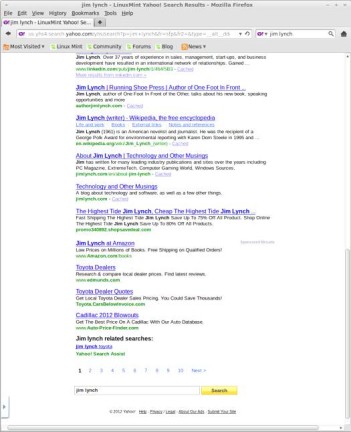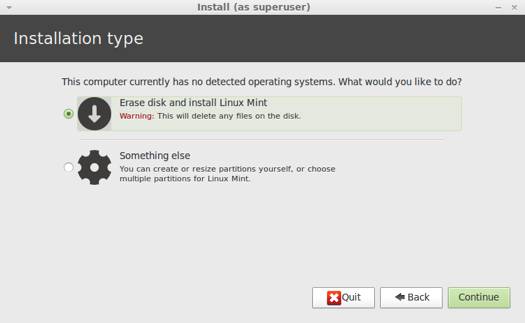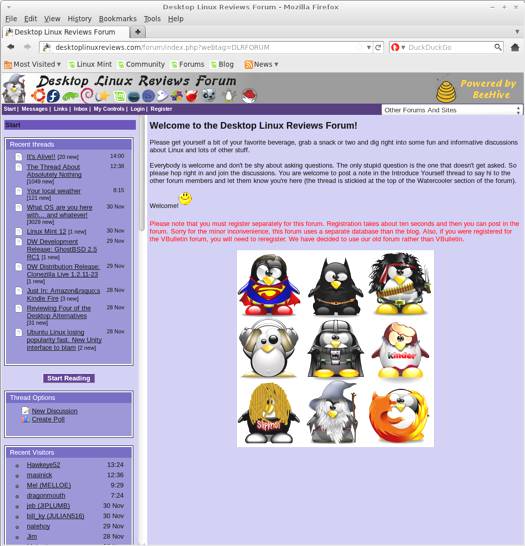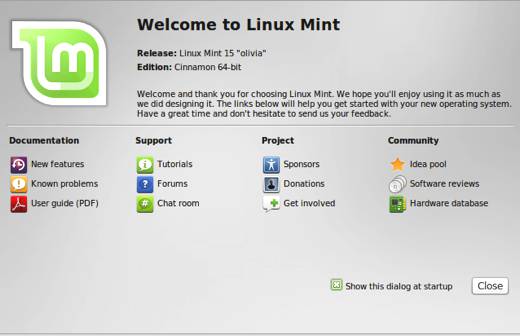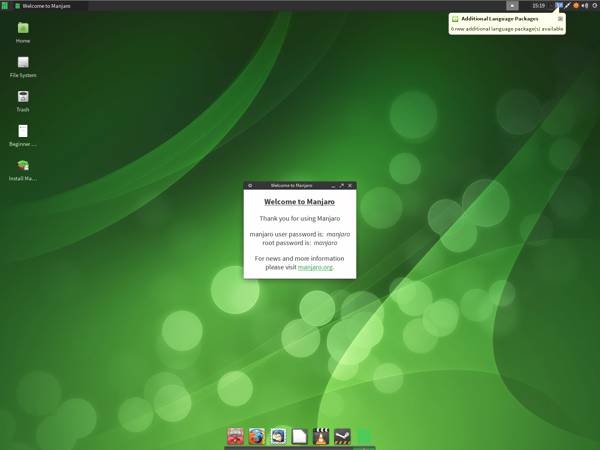Edit: I’ve done a separate review of Cinnamon, for those who prefer that desktop.
Woohoo! It’s Linux Mint time again! Linux Mint 13 (wow, not exactly a lucky number!) has just been released, so I hopped right on it. Linux Mint has long been one of my favorite distros. We’ll find out in this review if the latest version measures up to its previous incarnations.
Linux Mint 13 comes with two different desktop options: MATE or Cinnamon. For this review, I picked the MATE version. You can download either of them. See the install section of the review for download details.
Which one should you pick? Well, the Linux Mint developers have come up with a helpful list of the pros and cons of each. If you still aren’t sure after reading them, try running them as Live DVDs to get a taste of each. Just burn each to its own DVD, then boot into that DVD to run Linux Mint without doing an install.
MATE:
Pros:
- MATE is stable and it works on all computers
- MATE is among the most productive and easy to use desktops available.
- MATE continues where Gnome 2 left off and introduces its own incremental improvements.
- MATE comes with support for mintMenu, mintDesktop, Compiz and everything that made Gnome 2 the most popular Linux desktop.
- MATE is built with GTK2, it features more themes and integrates with more applications than any other desktop.
Cons:
- Some parts of Gnome 2 were not migrated to MATE yet and a few aspects such as Bluetooth support might not work as well as they did with Gnome 2.
Cinnamon:
Pros:
- Cinnamon is among the sleekest and most modern looking environments
- Cinnamon features innovative features and emphasis on productivity with traditional desktop metaphors
- Cinnamon is built on rapid technologies and its development pace is really fast
- The Cinnamon community is very active, and produces a lot of new themes and applets
Cons:
- Cinnamon requires 3D acceleration and might not work well for you, depending on your graphics card and/or drivers.
- Cinnamon is brand new and unfortunately not yet as stable as more mature and established desktops such as MATE, KDE or Xfce.
- Cinnamon relies on Gnome 3 and Clutter, which are also both brand new and going through rapid transformations.
What’s New In This Release
Here’s a sample of the new features in this release:
Ubuntu 12.04
Linux 3.2
MATE 1.2
Cinnamon 1.4
Yahoo as the default search engine
Latest Mint-X and Mint-Z themes
Additional art work for backgrounds from artist masterbutler
MDM Display Manager
Linux Mint 13 is based on Ubuntu 12.04. If you aren’t familiar with it, please see my earlier review here on DLR.
You can check out a list of Linux 3.2 changes over on Kernel Newbies.
Yahoo is now the default search engine in Linux Mint. There is apparently a revenue sharing arrangement between Yahoo and the Linux Mint developers. Here’s some info about that from the Linux Mint site:
Linux Mint switches to Yahoo as the default search engine for the USA, Canada, the UK, Ireland, Germany, France, Italy and Spain. Yahoo is the 2nd biggest search engine in the World, and the first major search engine to share revenue with Linux Mint. The results page is full of features, it comes with a nice layout, images, videos and blogs search, points of interest, time filters and cached results. Underneath the interface, Yahoo comes with a strong network of advertisers and its addition represents a huge opportunity and an additional source of income for Linux Mint.
The MDM display manager is based on GDM 2.0. It offers quite a bit including event scripting, language selection, graphical config tools, themeability, and language selection.
You can choose some gorgeous backgrounds, if the default Linux Mint wallpaper starts to bore you after a while. They were done by an artist named masterbutler. Just right-click your desktop and choose Change Desktop Background to see them. Click the one you want and your background will change to the new wallpaper.
The latest Mint-Z and Mint-X themes are included in this release, along with superior support for GTK3.
Mint-X is the default theme, but you can easily switch to Mint-Z in the Appearance Preferences menu. Just click on the Appearance icon in Control Center to make start making the change. Either theme is attractive. You can also click the Customize button to change any theme to your liking.
System Requirements
Here’s what you’ll need to run this distro:
- x86 processor (Linux Mint 64-bit requires a 64-bit processor. Linux Mint 32-bit works on both 32-bit and 64-bit processors).
- 512 MB RAM (1GB recommended for a comfortable usage).
- 5 GB of disk space
- Graphics card capable of 800×600 resolution
- CD/DVD drive or USB port
Linux Mint 13 Download
You can download Linux Mint 13 from this page. The file I downloaded weighed in at 941.6 MB. You can also buy Linux Mint on disc from Amazon.com. There are also helpful books about Linux Mint available from Amazon (the discs and books are listed on that link).
As I noted earlier, you can download a MATE version or a Cinnamon version. Both desktops come in 32 or 64 bit. You also have the option of downloading Linux Mint 13 with or without codecs installed.
If you’re a distrohopper then you might want to try it in VirtualBox before running it on real hardware. VirtualBox is free and open source software that will let you run distros on your Linux, OS X or Windows desktop.
Installation
The Linux Mint 13 install is about as easy as it gets. The install took about 15 minutes, and I didn’t run into any problems.
The Desktop
The MATE desktop is almost totally uncluttered with icons. The only icons you’ll find are one for Computer, and one for the Home folder.
When your desktop first loads, you’ll see the Linux Mint Welcome Screen (there’s a screenshot of it on the first page of this review). If you’re new to Linux Mint then I highly recommend taking a careful peek at it. The Welcome Menu contains links to documentation, support, community resources and project information. If you closed the Welcome Menu too soon and want to see it again, just open the Control Center and click on the Welcome Screen icon listed under Personal.
If you click the Menu button, you’ll find the Mint Menu is there in all its glory. You can easily access important places, system functionality, favorite applications, or all applications if you prefer. Once you switch the view to All Applications, you’ll see the usual breakdown of app categories. It’s very easy to find your way around, even if you’re totally new to Linux Mint and the MATE desktop.
If you want to tweak your system, click the Control Center option that’s listed under System on the Mint Menu. From there, you can change tons of things in your Linux Mint computer. It’s all broken down for you into the following categories:
Personal
Internet and Network
Hardware
System
Other
It’s very easy to find the tool you need to adjust your system to your liking.
I really like the MATE desktop. I find it extremely comfortable to use, and it behaves just the way I want it to when I use it. The screenshots below will give you a taste of what it’s like to use MATE.
Bundled Software
Here’s a sample of the software included in this release.
Games
Available in the Software Manager
Graphics
Document Viewer
GIMP
gThumb
Image Viewer
LibreOffice Draw
Simple Scan
Internet
Desktop Sharing
Firefox
Pidgin IM
Thunderbird Mail
Transmission
XChat IRC
Multimedia
Banshee
Brasero
GNOME MPlayer
Movie Player
Sound Recorder
VLC Media Player
Office
LibreOffice
Software Management
The Linux Mint Software Manager has more than 38,000 packages available for download. Applications are broken down into the usual categories, and you can search for them if you prefer that instead of browsing.
Each application contains user reviews, an overall score, a screenshot, and details such as the version and size. You can also see what installing it or removing it will do in terms of packages. You can also rate applications, and submit your own user reviews.
Adding & Removing Software
To add an application, just find it in the Software Manager and click the Install button. Then type in your password, and the install will begin. To remove an application, click the Remove button.
Next, I’ll share some of the problems I encountered, show you where to get help, and I’ll share my final thoughts.
Problems & Headaches
I didn’t notice any overt issues with Linux Mint 13. It ran very well for me. One thing I do recommend doing though is to run update manager right after you boot into your MATE desktop. It’s always a good idea to make sure your system software is up to date before you start using a new version of a distro.
One thing that some would consider a problem is how both desktops, MATE and Cinnamon, aren’t included by default the way they are with Linux Mint Debian Edition. There’s a way to fix this, if you want to have the option of switching between them on the login screen.
Here’s how you can do it:
1. Click the Menu button.
2. Click the Package Manager button to start Synaptic.
3. Do a search for “Cinnamon” without the quotes.
4. You’ll see a list of packages that can be installed.
5. After installing these packages, log out of your MATE desktop.
6. Click the session icon.
7. Click the Cinnamon option.
8. Click the Change Session button.
9. Type in your user ID and password to login.
10. A menu will pop up giving you the option to use Cinnamon as the default desktop, or to use it just for this session.
Obviously, if you installed Cinnamon and you want MATE then you’d have to follow these instructions but just substitute MATE for Cinnamon when you search in Synaptic.
I don’t really consider having to install the other desktop like this to be much of a problem. But I’m including it here for those who might want to do it. See the screenshots below.
Known Problems
There are some issues that have been noted by the Linux Mint developers. Here’s a list of those from the Linux Mint site:
Boot hangs on systems using b43 wireless cards
An upstream issue in the kernel prevents Linux Mint 13 from booting on computers with b43 wireless cards. If you’re in this situation, try the following:
To boot the live DVD, choose the “Compatibility mode” or add the following kernel argument to the boot options: b43.blacklist=yes
Install Linux Mint on the hard drive
If not present already, in Grub, modify the boot options to add: b43.blacklist=yes
Install the b43 firmware on the systemFor more information on this problem, please read this bug report.
64-bit only for Mint4winIf you’re planning to use Mint4win, please choose either MATE 64-bit or Cinnamon 64-bit. Although Mint4win is present on all images, it is only functional with the 64-bit ISOs.
Window popping behind installer in MATE EditionOne or two windows might open during the installation of the MATE edition while the installer is mounting partitions and copying files. This is a cosmetic issue. Feel free to dismiss any error message and to close these windows during the installation process.
MoonlightMoonlight was removed from Linux Mint because of a bug that made Firefox crash. The bug was fixed upstream and you can install the Moonlight plugin from the project’s website.
Where To Get Help
Please take a moment to register for the DLR forum; everybody is welcome. Feel free to post a message in the forum and we’ll do our best to point you in the right direction. The forum contains discussions about Linux, as well as other topics. Please stop by and say hello when you have a chance.
You might also want to check out the Linux Mint forums, and community page.
Final Thoughts & Who Should Use It
Linux Mint 13 MATE is an excellent addition to the Linux Mint tradition.
The MATE version of Linux mint is a great choice for those who don’t have the hardware to run the Cinnamon version, or who simply prefer the MATE desktop environment. Linux is all about choice, and being able to choose MATE instead of Cinnamon adds real value to Linux Mint. Kudos to the developers for giving users the option to pick which one they prefer to run.
Linux Mint 13 MATE is suitable for beginners, intermediate or advanced Linux users.
What’s your take on this distro? Tell me in the comments below. Visit Eye On Linux for Linux opinion columns and distro quick looks; visit JimLynch.com for other technology coverage.
Summary Table:
| Product: | Linux Mint 13 MATE |
| Web Site: | http://www.linuxmint.com |
| Price: | Free |
| Pros: | Works well for those who don’t have the hardware for Cinnamon. Easy install; excellent software manager, and selection of software. Also offers a version without codecs installed. |
| Cons: | You won’t get the cool features of Cinnamon, such as the Mac-like Expo and Scale overviews. |
| Suitable For: | Beginner, intermediate or advanced Linux users. |
| Rating: | 4.5/5 |