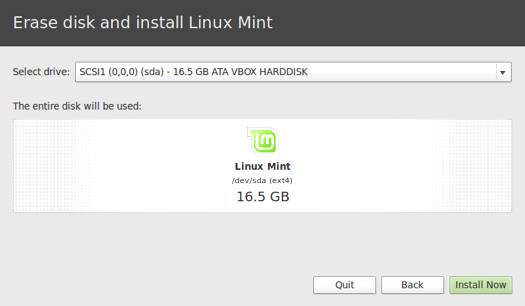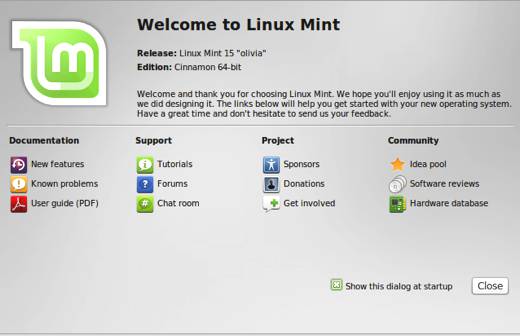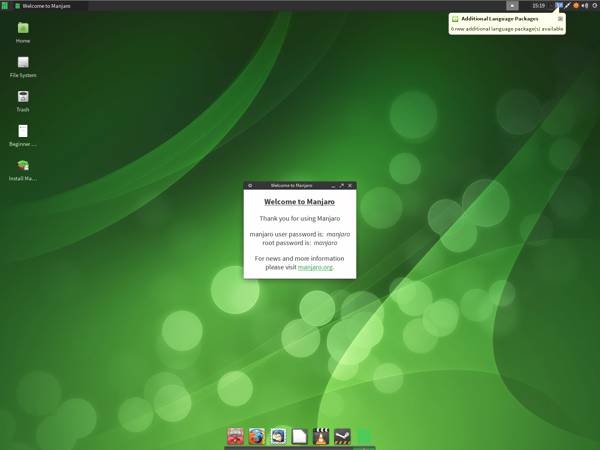In my last review, I covered Linux Mint 13 MATE. However, there’s quite a bit going on with Cinnamon so I decided to do another review to cover it separately. The Cinnamon desktop is quite different than MATE, and it’s worth looking at in its own right.
Excuse me though if I cover some familiar ground if you’ve already read the MATE review. Some of this will be quite familiar to you.
Cinnamon is based on GNOME 3 and Clutter.
Before I get into this review of the Cinnamon version of Linux Mint, let me deal with the issue of MATE versus Cinnamon. Some folks are going to wonder which one they should choose. Here’s a quick run down of the pros and cons of each from the Linux Mint developers:
MATE:
Pros:
- MATE is stable and it works on all computers
- MATE is among the most productive and easy to use desktops available.
- MATE continues where Gnome 2 left off and introduces its own incremental improvements.
- MATE comes with support for mintMenu, mintDesktop, Compiz and everything that made Gnome 2 the most popular Linux desktop.
- MATE is built with GTK2, it features more themes and integrates with more applications than any other desktop.
Cons:
- Some parts of Gnome 2 were not migrated to MATE yet and a few aspects such as Bluetooth support might not work as well as they did with Gnome 2.
Cinnamon:
Pros:
- Cinnamon is among the sleekest and most modern looking environments
- Cinnamon features innovative features and emphasis on productivity with traditional desktop metaphors
- Cinnamon is built on rapid technologies and its development pace is really fast
- The Cinnamon community is very active, and produces a lot of new themes and applets
Cons:
- Cinnamon requires 3D acceleration and might not work well for you, depending on your graphics card and/or drivers.
- Cinnamon is brand new and unfortunately not yet as stable as more mature and established desktops such as MATE, KDE or Xfce.
- Cinnamon relies on Gnome 3 and Clutter, which are also both brand new and going through rapid transformations.
What’s New In This Release
Here’s a sample of the new features in this release:
Ubuntu 12.04
Linux 3.2
Cinnamon 1.4
Yahoo as the default search engine
Latest Mint-X and Mint-Z themes
Additional art work for backgrounds from artist masterbutler
MDM Display Manager
Ubuntu 12.04 has been out for a while now, and there’s been a huge amount of coverage by the media. If you aren’t caught up with what it offers, you can check out my review here on DLR.
Kernel Newbies has the dirt on what Linux 3.2 has to offer. So, drop by if you aren’t up to speed on what’s in Linux 3.2.
The switch to Yahoo as the default search engine is related to search engine revenue sharing. The Linux mint developers have been very direct about this change here:
Linux Mint switches to Yahoo as the default search engine for the USA, Canada, the UK, Ireland, Germany, France, Italy and Spain. Yahoo is the 2nd biggest search engine in the World, and the first major search engine to share revenue with Linux Mint. The results page is full of features, it comes with a nice layout, images, videos and blogs search, points of interest, time filters and cached results. Underneath the interface, Yahoo comes with a strong network of advertisers and its addition represents a huge opportunity and an additional source of income for Linux Mint.
Personally, I prefer Duck Duck Go to Yahoo. Duck Duck Go also has a revenue relationship with Linux Mint. So I think you can use either search engine and still feel like you are supporting the Linux Mint project.
Cinnamon 1.4 has quite a lot to offer, and it’s why I decided to do a separate review for this version of Linux Mint. Please note that I was in a bit of a rush to get this one out the door for those who were interested in Cinnamon, so some of the screenshots below are courtesy of the Linux Mint site, drop by their donation page if you want to make a financial contribution to Linux Mint.
Here’s a list of what’s new in Cinnamon 1.4:
Expo & Scale Overview
New Settings Applet and Panel Edit Mode
Localization
New Configuration Options
Menu Improvements
Window List Improvements
Applets Improvements
Cinnamon Settings Improvements
If you’ve ever used a Mac, you’ll feel right at home with the Expo and Scale overviews since they are quite reminiscent of OS X’s Expose feature. Expo lets you see and manage your workspaces. Scale makes it easy and fast to select a window. You can also add additional workspaces in Expo, or close one that you already opened by clicking on the close button (the “x) in the upper right corner of the workspace.
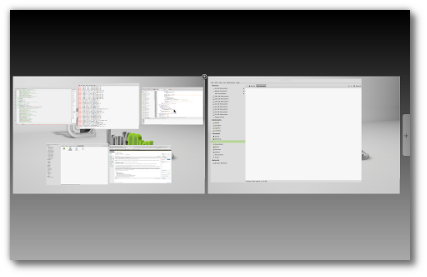
The Expo overview in Linux Mint 13 Cinnamon.
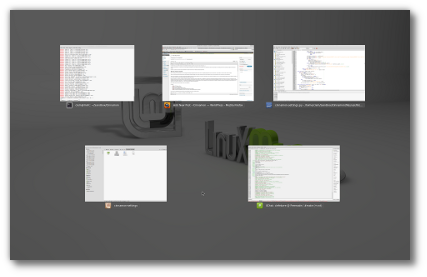
The Scale overview in Linux Mint 13 Cinnamon.
There’s a handy new applet that you can access by clicking on the little arrow icon on the panel. It will launch the Settings Applet. You can troubleshoot, turn Panel Edit Mode on or off, and access Panel Settings. You can also add or remove applets, and access other settings. If you want to move applets, you’ll need to turn on Panel Edit Mode since applets cannot be moved any more.
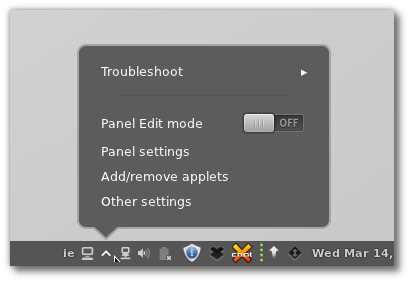
The Linux Mint 13 Cinnamon settings applet.
Localization support means that Cinnamon 1.4 supports 39 languages, and includes support for right-to-left languages.
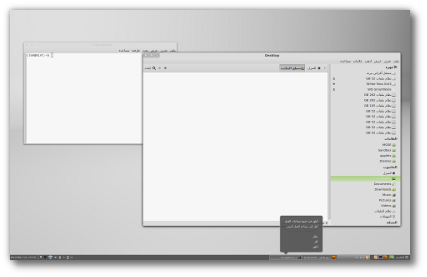
Linux Mint 13 Cinnamon comes with support for 39 languages.
The menu now includes drag and drop support. You can add applications to panel launchers, add/remove applications to favorites, and reorder your favorites. You can also right-click the menu to use the menu editor to change how apps and categories are displayed in the menu.
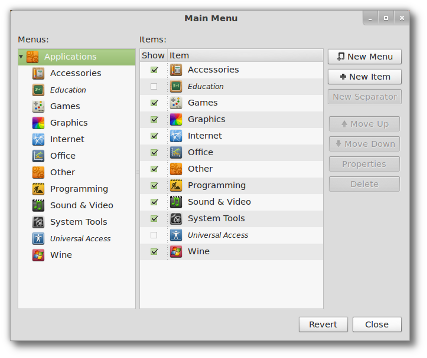
Linux Mint 13 Cinnamon comes with a new menu editor.
The window list has also had some changes. You can change the order of windows in it via drag and drop. You can right-click a window and send it to another workspace. You can also drag a file onto a window and the window will come into focus.
As you can tell, Cinnamon 1.4 has had many improvements added to it. It’s a no-brainer upgrade if you are still using an earlier version.
System Requirements
Here’s what you’ll need to run this distro:
- x86 processor (Linux Mint 64-bit requires a 64-bit processor. Linux Mint 32-bit works on both 32-bit and 64-bit processors).
- 512 MB RAM (1GB recommended for a comfortable usage).
- 5 GB of disk space
- Graphics card capable of 800×600 resolution
- CD/DVD drive or USB port
Linux Mint 13 Cinnamon Download
You can download Linux Mint 13 Cinnamon from this page. The download file for Cinnamon was about 856.7 MB. You can also buy Linux Mint on disc from Amazon.com. There are also helpful books about Linux Mint available from Amazon (the discs and books are listed on that link).
You can download Linux Mint 13 Cinnamon in 32 or 64 bit, and you have the option of downloading it with or without codecs installed.
If you’re a distrohopper then you might want to try it in VirtualBox before running it on real hardware. VirtualBox is free and open source software that will let you run distros on your Linux, OS X or Windows desktop.
Installation
Installing Linux Mint 13 Cinnamon is very easy. It’s probably one of the easiest installs you’ll find in any distro. It didn’t take long and I had no problems. You can watch a slideshow while your install finishes. Please note that Linux Mint 13 Cinnamon is also a Live DVD, so you can burn it to a DVD and boot off of it if you want to try it, before installing it.
The Desktop
I covered some of the changes in Cinnamon 1.4 at the beginning of the review. Suffice to say that this really is the best version of Cinnamon yet, with much to offer any Linux Mint user.
When your desktop first loads, you’ll see the Welcome Screen. Don’t click it closed if you’re new to Linux Mint. It has many helpful information links on it that will save you time and trouble later.
Other than the Welcome Screen, there’s just an icon for Computer and an icon for Home on the desktop. To get started, click the Menu button in the panel. You’ll find all the usual things like application categories, system tools, preferences, administration, the software manager, and lots of other stuff.
Bundled Software
Here’s a sample of the software included in this release.
Games
Available in the Software Manager
Graphics
Document Viewer
GIMP
gThumb
Image Viewer
LibreOffice Draw
Simple Scan
Internet
Desktop Sharing
Firefox
Pidgin IM
Thunderbird Mail
Transmission
XChat IRC
Multimedia
Banshee
Brasero
GNOME MPlayer
Movie Player
Sound Recorder
VLC Media Player
Office
LibreOffice
Software Management
The Linux Mint Software Manager has more than 38,000 packages available for download. Applications are broken down into the usual categories, and you can search for them if you prefer that instead of browsing.
Each application contains user reviews, an overall score, a screenshot, and details such as the version and size. You can also see what installing it or removing it will do in terms of packages. You can also rate applications, and submit your own user reviews.
Adding & Removing Software
Just find the software you want in Software Manager, then click the Install or Remove button. It’s very easy to add or remove applications in Linux Mint 13 Cinnamon. The Software Manager makes it totally pain-free to find, install or delete applications from your computer.
Problems & Headaches
I had a good experience using Linux Mint 13 Cinnamon. I only noticed one momentary glitch when I opened the menu. I clicked the button again and the menu closed without a problem. I’m not sure what it was, but it wasn’t a significant issue.
Some people will want to have both desktops on their computer (MATE and Cinnamon). Since they don’t ship together in one download like in Linux Mint Debian, here’s how you can do it:
1. Click the Menu button.
2. Click the Administration button.
3. Click the Synaptic Package Manager button to start Synaptic.
4. Do a search for “mate desktop” without the quotes.
5. You’ll see a list of packages that can be installed, select the mate-desktop-environment package.
6. Click the Apply button to install your packages.
7. Log out of your Linux Mint 13 Cinnamon session.
8. Click the session icon on the login screen.
9. Click the MATE option.
10. Click the Change Session button.
11. Type in your user ID and password to login.
12. A menu will pop up giving you the option to use MATE as the default desktop, or to use it just for this session.
13. Your MATE desktop will load. You can go back to Cinnamon by choosing it on the session menu on the login screen.
I hope future releases will let us name our workspaces. This would make it easier to specify which workspace is for which task. It would really make it better organizationally. The Linux Mint developers have already said that this is something that might show up in a future release, so I’m very happy to know they’ve already noticed the need for workspace naming.
While my experience was very good, there are known issues with this release. Here’s a list of known problems from the Linux Mint developers:
Boot hangs on systems using b43 wireless cards
An upstream issue in the kernel prevents Linux Mint 13 from booting on computers with b43 wireless cards. If you’re in this situation, try the following:
To boot the live DVD, choose the “Compatibility mode” or add the following kernel argument to the boot options: b43.blacklist=yes
Install Linux Mint on the hard drive
If not present already, in Grub, modify the boot options to add: b43.blacklist=yes
Install the b43 firmware on the systemFor more information on this problem, please read this bug report.
64-bit only for Mint4winIf you’re planning to use Mint4win, please choose either MATE 64-bit or Cinnamon 64-bit. Although Mint4win is present on all images, it is only functional with the 64-bit ISOs.
Window popping behind installer in MATE EditionOne or two windows might open during the installation of the MATE edition while the installer is mounting partitions and copying files. This is a cosmetic issue. Feel free to dismiss any error message and to close these windows during the installation process.
MoonlightMoonlight was removed from Linux Mint because of a bug that made Firefox crash. The bug was fixed upstream and you can install the Moonlight plugin from the project’s website.
Where To Get Help
Please take a moment to register for the DLR forum; everybody is welcome. Feel free to post a message in the forum and we’ll do our best to point you in the right direction. The forum contains discussions about Linux, as well as other topics. Please stop by and say hello when you have a chance.
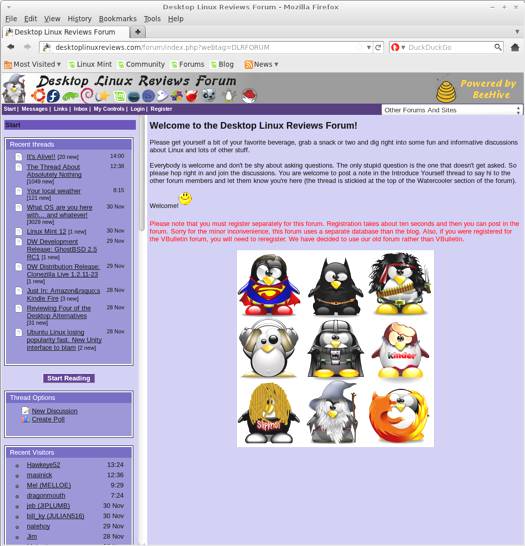
You might also want to check out the Linux Mint forums, and community page.
Final Thoughts & Who Should Use It
Linux Mint 13 Cinnamon has an enormous amount to offer. Cinnamon 1.4 brings Mac-like features such as Expo and Scale to the Linux desktop. Other changes such as the menu improvements, settings applet, localization, and additional configuration options just make Linux Mint 13 Cinnamon that much better.
There’s not much to complain about with this release, and there’s quite a bit to be thankful for on the part of Linux Mint users.
Linux Mint 13 Cinnamon is suitable for beginners, intermediate and advanced Linux users.
What’s your take on this distro? Tell me in the comments below. Visit Eye On Linux for Linux opinion columns and distro quick looks; visit JimLynch.com for other technology coverage.
Summary Table:
| Product: | Linux Mint 13 Cinnamon |
| Web Site: | http://linuxmint.com |
| Price: | Free |
| Pros: | Expo and Scale overviews; menu improvements, settings applet; localization; more configuration options; window list improvements; other changes and improvements. |
| Cons: | Requires 3D acceleration; may not work on certain kinds of hardware configurations. |
| Suitable For: | Beginner, intermediate and advanced Linux users. |
| Rating: | 4.5/5 |