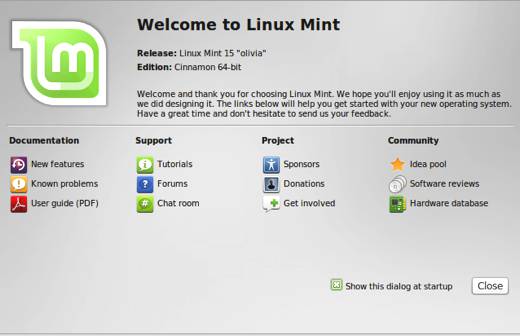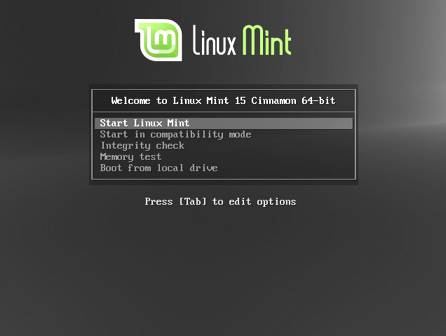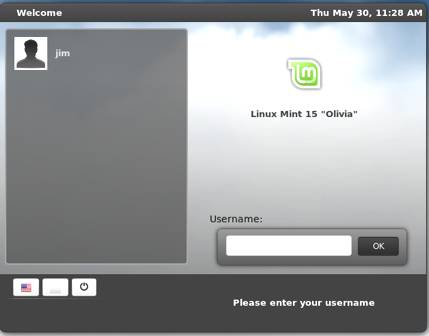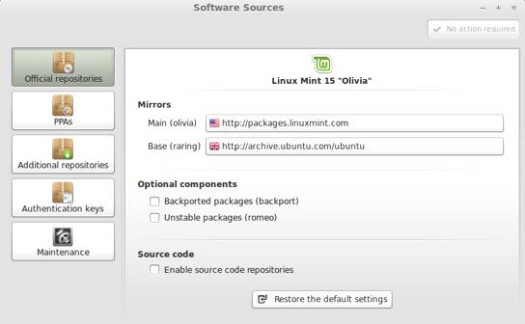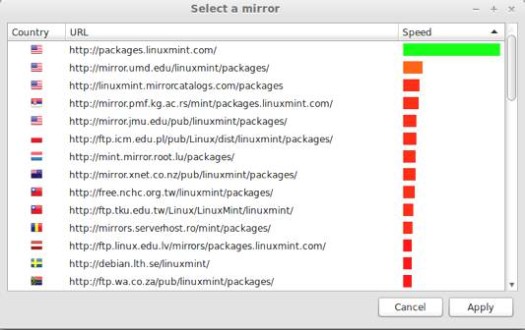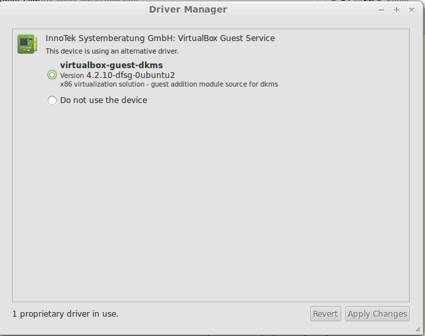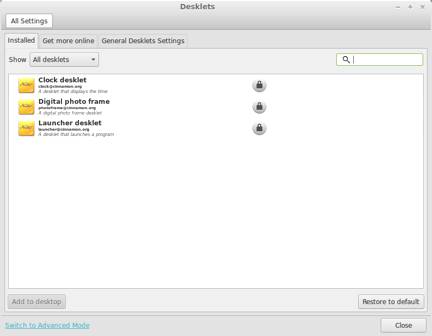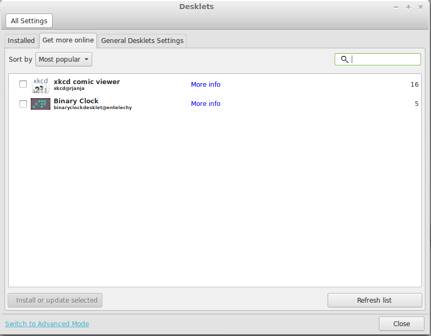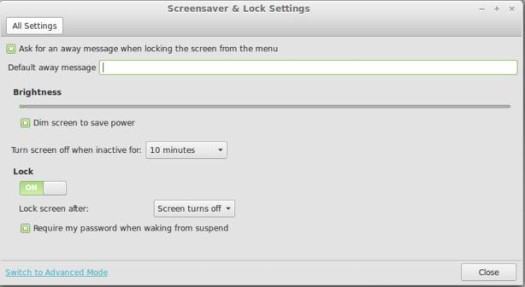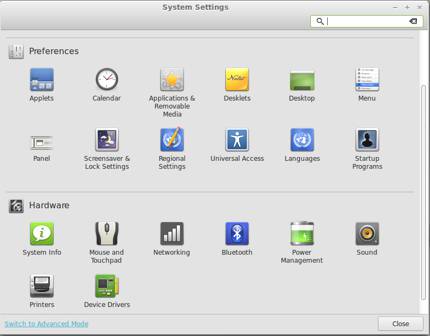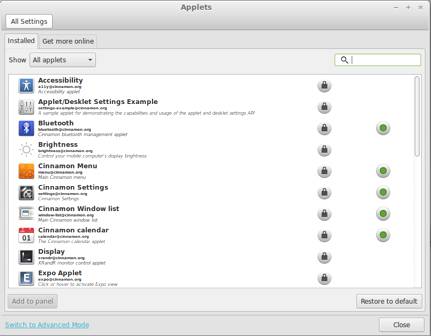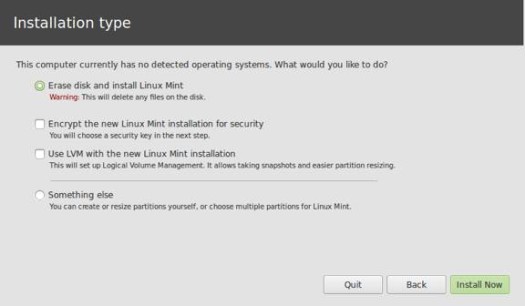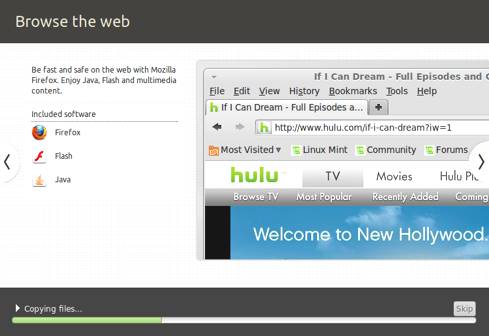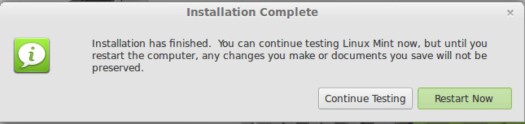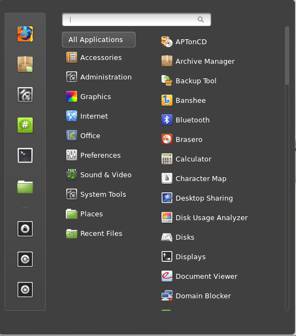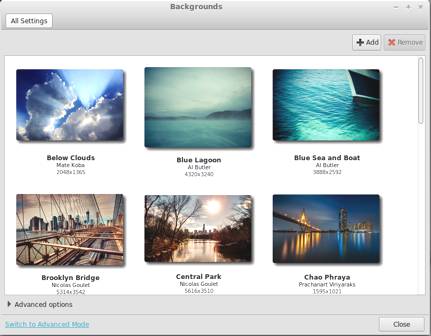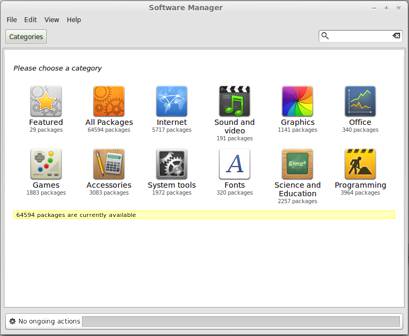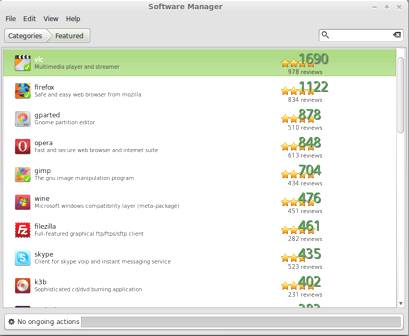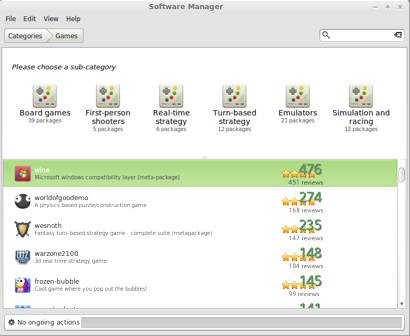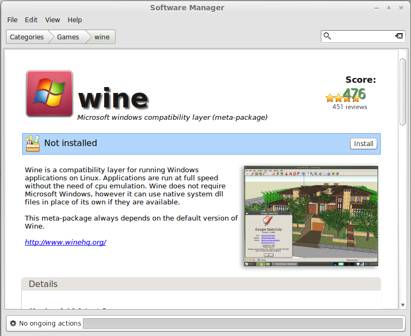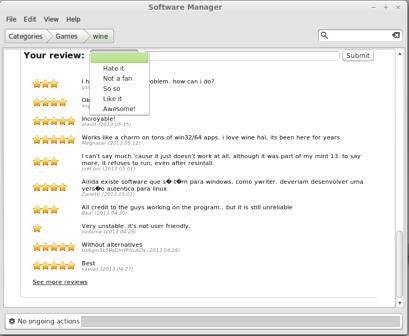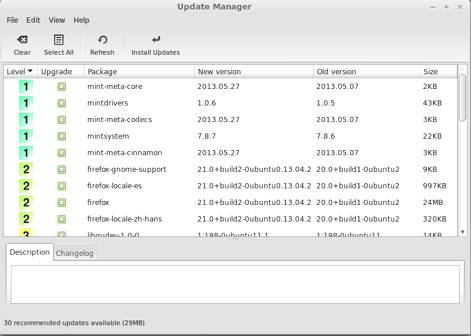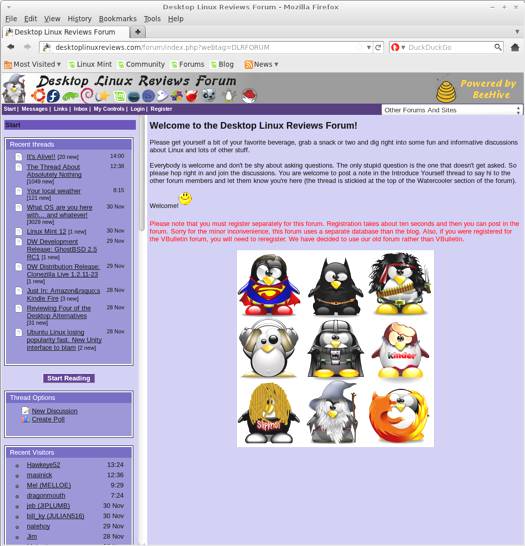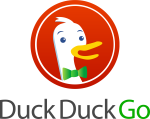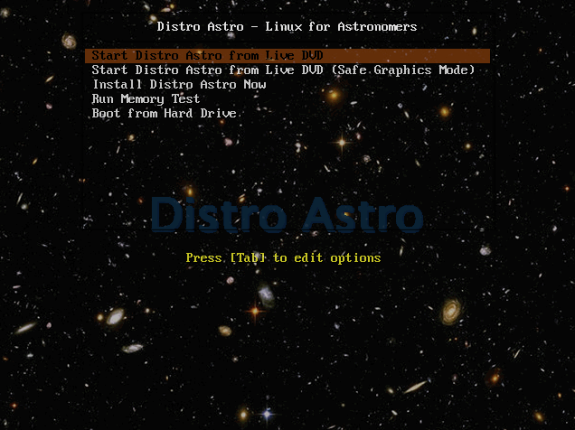Linux Mint 15 “Olivia” has been released so it’s time for another review of one of the most popular distros of all time. Linux Mint has always been one of my favorite distros, it has so much to offer any desktop linux user. This release doesn’t disappoint either. There’s quite a bit here for fans of Linux Mint, and it’s almost certain that most of them will want to upgrade to Linux Mint 15.
Please note that this review covers the Cinnamon version of Linux Mint 15. I’ll probably take a separate look later on at Linux Mint 15 MATE.
What’s New in Linux Mint 15 Cinnamon
Here’s a sample of the new features in this release:
Ubuntu 13.05 Package Base
Linux 3.8 Kernel
MDM 1.2
Cinnamon 1.8
Software Sources
Driver Manager
MDM Greeters
Nemo Updates
Desklets for Cinnamon
Cinnamon Screensaver
Control Center Changes
Spices Management
Various System Improvements
Improved Hot-Corner Configuration
Coverflow Alt-Tab
Timeline Alt-Tab
Horizontal or Vertical Window Maximization
Software Manager Tweaks
Update Manager and Welcome Screen Tweaks
MDM now has three login screen applications (greeters). There’s a GTK greeter, a themeable GDM greeter, and a new HTML greeter (also themeable).
These changes spice up (no pun intended) the login screen and should make things more interesting. It’s now possible to create “animated and interactive” login menus.
Frankly, I’ve never been one to pay much attention to login screens. After all, you’re there to login not to savor the look and feel of the menu. But I don’t mind these changes at all. Why have a boring, drab login menu when you can jazz it up and give the user something different to see?
MintSources is the new Software Sources tool. It makes it easy to disable or enable optional components, and it lets you easily use back ports, source code, and unstable packages. Finding a faster mirror is also very easy, since you can do it with just one click by seeing a speed-test of available mirrors.
This is a great addition for power users of Linux Mint, who want a quick way to have more options in terms of software. The new tool looks great and performed well for me. Finding a faster mirror can be a huge timesaver, so I was very pleased to see that included.
Note that MintSources also contains PPA, authentication keys management and third party repository access.
Driver Manager (MintDrivers) is another great tool in Linux Mint 15. It uses an Ubuntu backend, and it makes it easy to deal with drivers in Linux Mint 15. You can see drivers by package name, along with their version. Known brands are clearly marked with icons.
Anything that makes driver management easier and faster is also quite welcome. Let’s face it, we’ve all had driver issues at one time or another, so Driver Manager will be a very useful tool for years to come.
Desklets lets you add widgets to your Linux Mint 15 desktop. Linux Mint 15 includes a launcher, clock and photoframe desklet by default. While it’s still early for desklets, it will be a nice option for some users.
Alas, I won’t be one of them. I’ve never liked widgets, and I still don’t. I may be a bit of a luddite on this, but they just seem like clutter to me. That’s my personal sense of them, however. I know that there are some people who will really enjoy them, so I consider it a plus that Cinnamon 1.8 offers them. But I won’t be using the damned things. Heh.
Cinnamon now has a screensaver that lets you set up an away message. I generally don’t lock my screensaver, but I’m sure there are plenty of people that do. So it’s nice to have this option to let people know when you’ll be back or whatever.
You won’t be needing Gnome Control Center to access certain config modules. Cinnamon Settings now includes all configuration modules. This is a good improvement, I like anything that streamlines system management tools. Why hop around from menu to menu, when you can do everything from just one? Makes a lot more sense to me.
Spices are applets, extensions, desklets or themes. You can manage them right from your desktop, without having to go to a web page. The menu is very easy to navigate, and makes it pretty simple to find what you are looking for, or to find what you have already installed.
System Requirements for Linux Mint 15 Cinnamon
Here’s what you’ll need to run this Linux Mint 15 Olivia:
- x86 processor (Linux Mint 64-bit requires a 64-bit processor. Linux Mint 32-bit works on both 32-bit and 64-bit processors).
- 512 MB RAM (1GB recommended for a comfortable usage).
- 5 GB of disk space
- Graphics card capable of 800×600 resolution
- CD/DVD drive or USB port
Linux Mint 15 Cinnamon Download
You can download Linux Mint 15 Cinnamon from this page. The file I downloaded weighed in at 959 MB.
If you’re a distrohopper then you might want to try it in a virtual machine via VirtualBox, VMWare, or Parallels before running it on real hardware.
Linux Mint 15 is available in 32-bit and 64-bit versions. You can choose the MATE desktop or the Cinnamon version. You can also choose to download a version with multimedia codecs or without (depending on the country you live in).
Linux Mint 15 Cinnamon Installation
Linux Mint 15 is a live distro, so you can opt to run it off a disc to check it out. It’s also very easy and quick to install it to your computer. You can watch a slideshow while your install completes.
The Linux Mint 15 Cinnamon Desktop
I covered some of the changes to the desktop above, so I won’t repeat that here. Suffice to say that this release of Linux Mint has added some very good improvements to desktop tools and bling.
The Linux Mint 15 Cinnamon desktop looks as good as it always has, and you’ll note that the wallpaper now has a “15″ inside of a circle.
Click the menu button on the far left of the panel to access applications, update manager, system tools and all the usual stuff. It’s very easy to find your way around, even if you aren’t familiar with Cinnamon or Linux Mint.
Linux Software Included in Linux Mint 15 Cinnamon
Here’s a sample of the linux software included in this release.
Games
Available in the Software Manager
Graphics
Document Viewer
GIMP
gThumb
Image Viewer
LibreOffice Draw
Simple Scan
Internet
Desktop Sharing
Firefox
Pidgin IM
Thunderbird Mail
Transmission
XChat IRC
Multimedia
Banshee
Brasero
Videos
VLC Media Player
Office
LibreOffice
Linux Software Management Tools in Linux Mint 15 Cinnamon
Software management in Linux Mint 15 is primarily done via the Software Manager. It’s one of the best tools of its kind, particularly for those new to Linux Mint. There are more than 64,000 software packages available, so there’s plenty to choose from for your computer.
You do, however, also have the option of using Synaptic though I don’t recommend using it unless you really find a need. Synaptic is quite powerful, but the Software Manager is arguably a better option for most desktop users.
In this release, Software Manager includes automatic pagination. More results will load as you get near the bottom of a list. Large scores are no longer cut off, and you can search within a particular category. Packages that appeared in the Java section are now in the Programming category.
Take note of the Featured Applications category, there are some great applications there that you might find useful.
Adding or removing software is very easy. Just find the application, then click the Install or Remove button.
The Update Manager in Linux Mint 15 can now refresh the APT cache in user mode, without user intervention.
Problems & Headaches Found in Linux Mint 15 Cinnamon
I didn’t run into any noticeable problems with Linux Mint 15. I didn’t expect to though as Linux Mint has usually run very well for me. However, if you’ve seen any problems or issues, please note them in the comments below. It’s helpful for other readers to be aware of any potential pitfalls before doing an install.
Here’s a list of known issues for Linux Mint 15 Olivia:
PAE required for 32-bit ISOs
The 32-bit ISOs of Linux Mint 15 use a PAE kernel. If your processor is not compatible with PAE please use Linux Mint 13 Maya LTS instead. Linux Mint 13 is supported until 2017.
EFI support
If your system is using secureBoot, turn it off.
If you installed Linux Mint in Virtualbox in EFI mode and it cannot boot post-install, type “exit”, choose “Boot Maintenance Manager”, “Boot from file” and select EFI/linuxmint/grubx64.efi.
Post-installation, the EFI boot file is located in /boot/efi/EFI/linuxmint/grubx64.efi. If your system is unable to find this file, copy it to /boot/efi/boot/bootx64.efi (alternatively you can write “fs0:\EFI\linuxmint\grubx64.efi” into a /boot/efi/startup.nsh file).
HDMI Sound output
If your HDMI Sound output does not work out of the box, you can try the following solution:
In a terminal, type the following commands:
- sudo add-apt-repository ppa:ubuntu-audio-dev/alsa-daily
- apt update
- apt install oem-audio-hda-daily-dkms
Other issues
Linux Mint 15 is based on Ubuntu 13.04. Make sure to read the Ubuntu release notes.
Important information
Mint4win
When installing Linux Mint with mint4win, choose loop0 for both the target partition and the grub destination.
Local repository and GnomePPP
GnomePPP is not installed by default but it is present within the default installation of Linux Mint. Your Linux Mint system comes with a local repository which is disabled by default. You can enable it by using the “Software Sources” tool from the menu. This repository contains GnomePPP as well as a collection of drivers.
Where To Get Help for Linux Mint 15 Cinnamon
If you’re having problems, please post your questions in the comments below or register for the DLR forum. Other readers might be able to assist you. You might also want to check out the linux mint community site, linux mint forums, linux mint blog, and linux mint documentation.
If you’re new to Linux, you might want to check out some of the books available about it. You can learn quite a bit that you will probably find useful later on.
Final Thoughts About Linux Mint 15 Cinnamon
Linux Mint 15 stands supreme right now as the best all-around desktop Linux distro available. Oh sure, there are other distros that might serve certain readers better depending on their specific preferences, but for general desktop use Linux Mint 15 is probably the best choice available.
It’s the distro I usually steer complete newbies to Linux to, given all that it has to offer. I’ve never heard any of them complain about it either, after using it. That’s not to say that it’s perfect for everybody. Some people prefer a more minimalist distro like CrunchBang or a maximalist distro like Ultimate Edition. That’s the great thing about Linux, there’s always something available for everyone.
But Linux Mint 15 remains at the top of the heap for general desktop linux users. I highly recommend it to those seeking an alternative to Windows 8 or even Apple’s OS X. Linux Mint has matured over the years, and this release is like a sweet slice of cake, just waiting to be eaten.
Linux Mint 15 is suitable for beginner, intermediate or advanced Linux users. I encourage those totally new to Linux to try it out, it’s a great way to get your feet wet with Linux.
What’s your take on Linux Mint 15 Cinnamon? Tell me in the comments below. Visit Eye On Linux for Linux commentary, distro previews and quick looks; visit JimLynch.com for other technology coverage.
Summary Table:
| Product: | Linux Mint 15 Cinnamon |
| Web Site: | http://linuxmint.com |
| Price: | Free |
| Pros: | MDM greeters, Software Sources tool, Driver Manager tool, Desklets, Screensaver, Control Center changes, Spices applet management menu, Software Manager tweaks, Welcome Screen improvements, Update Manager APT cache refresh. |
| Cons: | Desklets can be considered a mixed blessing, they have the potential to clutter up your desktop with less than useful information. Use them sparingly, if at all. |
| Rating: | 5/5 |