Linux Mint 16 Petra has been released so it’s time for a review. The newest release of Linux Mint is always a big deal in the Linux world, and I’ve been looking forward to checking out Linux Mint 16 for a while.
Please note that I’m going to cover the Cinnamon version of Linux Mint 16 in this review. I’ll do a separate review for the MATE version later.
What’s New in Linux Mint 16 Cinnamon
Here’s a sample of the new features in this release:
Cinnamon 2.0
MDM 1.4
USB stick support
Performance improvements
Software Manager improvements
System improvements
Artwork improvements
Linux kernel 3.11
Ubuntu 13.10 package base
Cinnamon
Cinnamon 2.0 comes with sound effects for events, a better user management applet, improved edge-tiling as well as edge-snapping. Nemo has better MIME handling so it’s easier to associate applications and commands with file types. It’s also faster than in the last release of Linux Mint. The file operations window will now show as an icon in the system tray if you close it.
There’s quite a bit in Cinnamon 2.0, more than I can cover in this review. You can see a full list of Cinnamon 2.0 improvements in the announcement on Segfault. I recommend checking it out to delve into all of the improvements in this release. Cinnamon is coming along quite nicely, each release makes it more and more polished.
MDM 1.4
The login screen has been improved in this release. It is faster, bugs have been fixed, and it’s easier to switch between users. It also comes with Num-Lock support.
Apparently, the Linux Mint developers removed 24,500 lines of code from MDM. Wow. Talk about slimming down the login screen!
USB Stick Support
There’s a new USB Stick Formatter tool that makes it easier to format or make a bootable USB stick. You can format to ext4, FAT32 or NTFS. It’s also integrated with Nemo, along with the USB Image Writer application.
All of this is very convenient for users who need USB stick support, particularly the Nemo integration.
Performance Improvements
This release comes with a number of helpful performance improvements.
- The boot and login sequence no longer scan your system for btrfs partitions.
- The MDM display manager no longer listens or communicates over the network.
- The Update Manager is now started with a delay to make it faster for the session to load.
- The Software Manager features significant speed improvements.
- The Linux Mint 16 ISO images are not as compressed as before. They take more space and are bigger to download but also easier on the system and faster to decompress during the live session.
Software Manager Improvements
Software Manager has had a lot of bug fixes as well as some performance buffs. It uses less memory, starts faster and searches faster than it did in previous version of Linux Mint. It can also display multiple screenshots while you are browsing applications.
I’m very glad to see these changes in Software Manager. Multiple screenshots might not seem that important, but they do matter when you are checking out an unfamiliar application and trying to decide if you want to install it. The performance improvements are also quite welcome, and should make for a much better user experience while finding software.
See the software section for screenshots of the Software Manager.
System Improvements
There are a few miscellaneous improvements that need to be noted as well:
- Safer kernel updates.
- Faster boot sequence and faster login.
- Better EFI support.
- Better support for Steam and its addition in the repositories and the featured section of the Software Manager.
- Additional private/secure search engines in certain countries.
- APT “recommends” disabled by default.
- Better colors in terminal and the addition of “ll” as an alias to “ls -al”.
- Better help support.
Artwork Improvements
Even the artwork in Linux Mint 16 got some buffs. There’s a collection of gradient backgrounds that should add some pizzaz to the desktop. And the Mint-X theme has better GTK3 support and a consistent look between GTK2 and GTK3 applications. There are also some new icons for Mint tools and some other third party apps as well.
Three Cinnamon themes come bundled with Linux Mint 16: Linux Mint, Mint-X and the default Cinnamon theme.
System Requirements for Linux Mint 16 Cinnamon
Here’s what you’ll need to run this distro:
- x86 processor (Linux Mint 64-bit requires a 64-bit processor. Linux Mint 32-bit works on both 32-bit and 64-bit processors).
- 512 MB RAM (1GB recommended for a comfortable usage).
- 5 GB of disk space
- Graphics card capable of 800×600 resolution
- CD/DVD drive or USB port
Linux Mint 16 Cinnamon Download
You can download Linux Mint 16 Cinnamon from this page. The file I downloaded weighed in at 1.25 GB. You can get Linux Mint 16 Cinnamon in 32-bit or 64-bit versions.
If you’re a distrohopper then you might want to try it in a virtual machine via VirtualBox before running it on real hardware.
Linux Mint 16 Cinnamon Installation
Installing Linux Mint 16 is as easy as usual. The install is quick and painless, and you can flip through a slideshow while your install completes.
Linux Mint 16 Cinnamon is also a live distro, so you can just run it off the disc before actually doing an install on your computer. Please note that the performance running off a disc will not necessarily be as good as running it after a real install. But it will give you a taste of what Linux Mint 16 has to offer.
The Linux Mint 16 Cinnamon Desktop
I covered some of the changes in Cinnamon 2.0 in this release, so I won’t go into that again here. The Linux Mint 16 desktop looks very good indeed when you first load it. The desktop isn’t cluttered with icons and it’s very easy to find your way around.
To get started using Linux Mint 16 Cinnamon, just click the menu button on the panel. You’ll see a list of application categories, administration tools, preferences, as well as your home folder, the software manager and other useful items. Even those completely new to Linux Mint 16 Cinnamon should not have much of a problem moving around the desktop.
The panel at the bottom contains icons to show the desktop, launch Firefox, launch the terminal or load the home folder. The other icons on the right of the panel cover the usual stuff: notifications, the user applet, networking, sound, updates, the time and your desktop spaces.
Linux Software Included in Linux Mint 16 Cinnamon
Here’s a sample of the linux software included in this release.
Games
Available in the Software Manager
Graphics
GIMP
gThumb
Image Viewer
Simple Scan
Internet
Desktop Sharing
Firefox
Pidgin IM
Thunderbird Mail
Transmission
XChat IRC
Multimedia
Banshee
Brasero
Videos
VLC
Office
LibreOffice
Linux Software Management Tools in Linux Mint 16 Cinnamon
I covered the changes to the Linux Mint 16 Software Manager in the What’s New section, so I won’t repeat that here. Suffice to say that the Linux Mint 16 Software Manager is one of the best software management tools for desktop Linux distributions.
Applications are broken down into categories, or you can opt to search for a specific application. To add an application, just click the Install button. To remove one, click the Remove button. While checking out an application, you can see star ratings and user reviews for it.
When you first load the Software Manager, be sure to browse the Featured category. There are lots of very good applications available there, and it will save you time browsing around trying to find the best applications.
Problems & Headaches Found in Linux Mint 16 Cinnamon
I had no problems installing or running Linux Mint 16 Cinnamon. It ran very well for me. If you’ve noticed any problems, please share them in the comments below for the benefit of other readers. Thanks in advance.
Here’s the list of known issues with Linux Mint 16 Cinnamon:
Recommended packages and 32-bit libraries
Recommended packages are no longer automatically installed in Linux Mint. To install a package with its recommended packages, use the command “apt install packagename -install-recommends”.
If you’re experiencing issues with Skype or other 32-bit programs under Linux Mint 64-bit, install the package “ia32-libs”.
DVD Playback
Totem will read your files and decode multimedia on the Internet but it does not properly support DVD playback in this release. To watch DVD movies, please use VLC instead.
If VLC does not find your DVD player, click on Media->Open Disc, and specify ‘/dev/sr0′ as the disc device.
EFI support
If your system is using secureBoot, turn it off.
If you installed Linux Mint in Virtualbox in EFI mode and it cannot boot post-install, type “exit”, choose “Boot Maintenance Manager”, “Boot from file” and select EFI/linuxmint/grubx64.efi.
Post-installation, the EFI boot file is located in /boot/efi/EFI/linuxmint/grubx64.efi. If your system is unable to find this file, copy it to /boot/efi/boot/bootx64.efi (alternatively you can write “fs0:\EFI\linuxmint\grubx64.efi” into a /boot/efi/startup.nsh file).
PAE required for 32-bit ISOs
The 32-bit ISOs of Linux Mint 15 use a PAE kernel. If your processor is not compatible with PAE please use Linux Mint 13 Maya LTS instead. Linux Mint 13 is supported until 2017.
mint4win
The mint4win Windows installer was not able to reliably handle the size of the ISO images. It was therefore removed and isn’t available in Linux Mint 16.
Other issues
Linux Mint 16 is based on Ubuntu 13.10. Make sure to read the Ubuntu release notes.
Where To Get Help for Linux Mint 16 Cinnamon
If you’re having problems, please post your questions in the comments below or register for the DLR forum. Other readers might be able to assist you. You might also want to check out the Linux Mint 16 community site, forum, or blog.
If you’re new to Linux, you might want to check out some of the books available about it at Amazon. You can learn quite a bit that you will probably find useful later on.
Final Thoughts About Linux Mint 16 Cinnamon
I’m very pleased with Linux Mint 16 Cinnamon. There’s quite a lot to like in this release, and very little to dislike. Cinnamon 2.0 adds some additional polish to an already great desktop environment. The login tweaks, USB stick support, and various performance enhancements also add value to Linux Mint 16 Cinnamon.
I highly recommend Linux Mint 16 Cinnamon if you’re looking for a new desktop distribution. It’s particularly good for folks who are totally new to Linux and who want to get some experience with it. It will work very well as a replacement desktop operating system for Windows or OS X users.
Linux Mint 16 is suitable for beginner, intermediate or advanced users.
What’s your take on Linux Mint 16 Cinnamon? Tell me in the comments below.
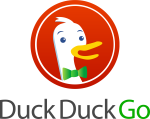
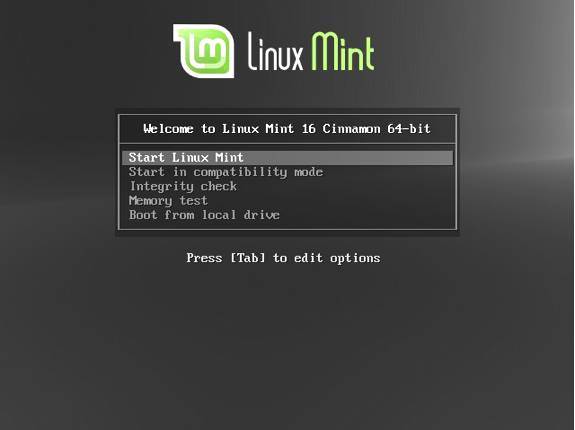
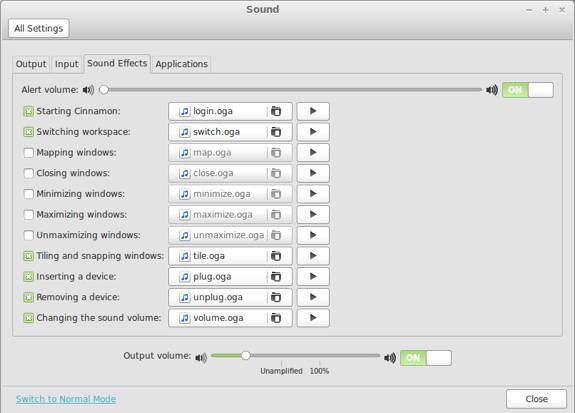
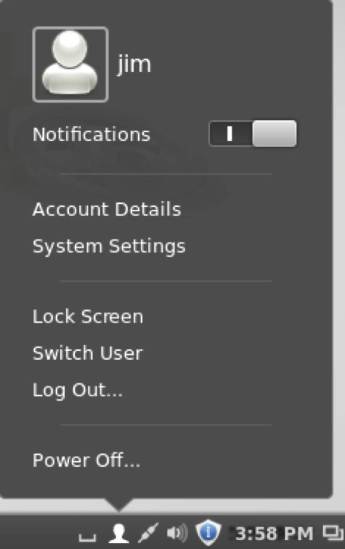
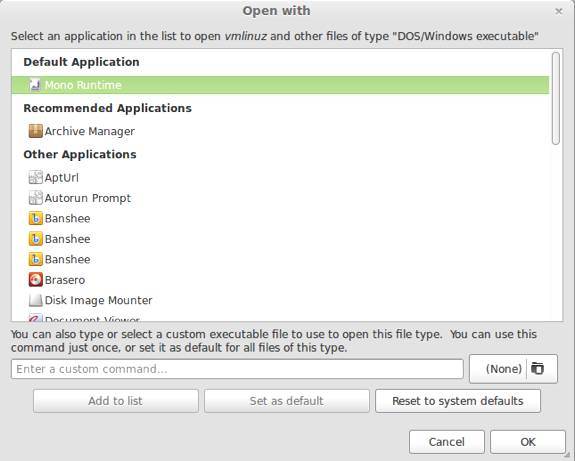
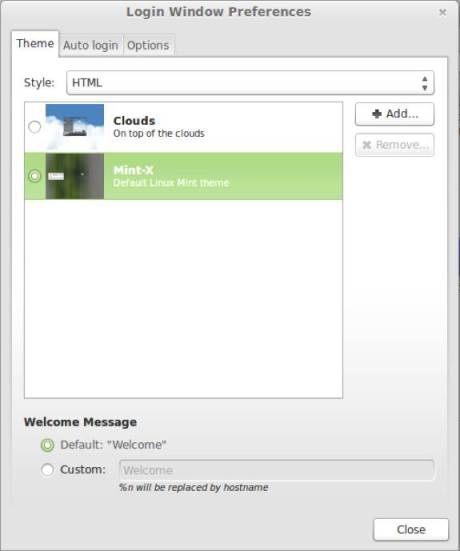
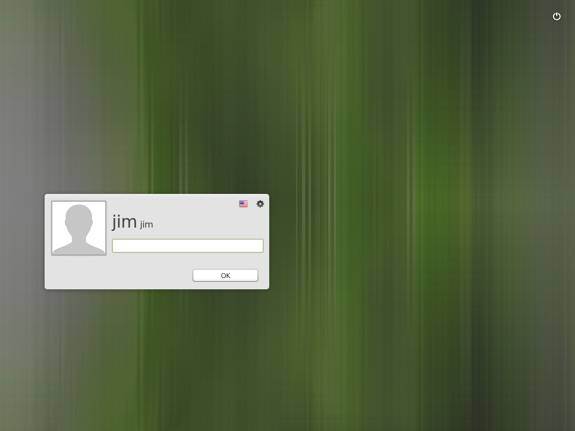

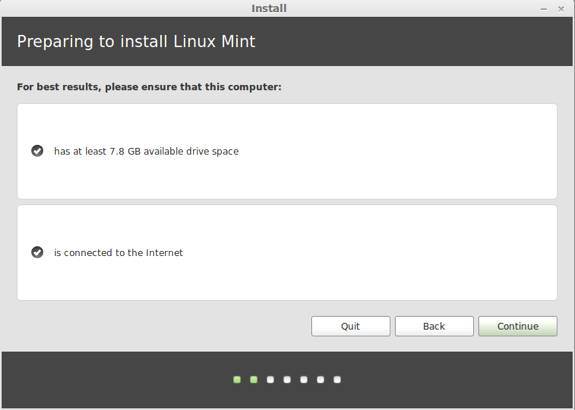
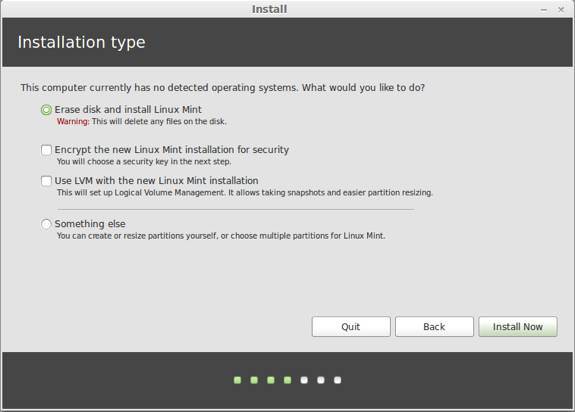
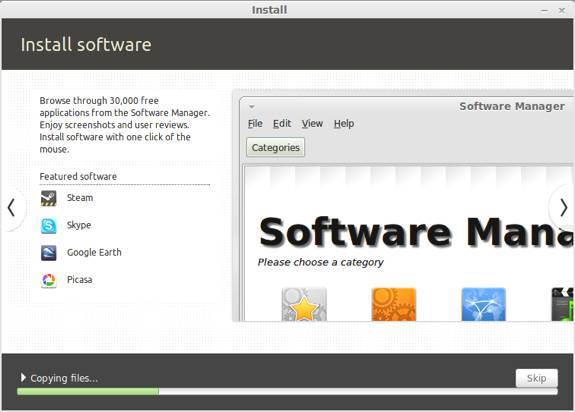

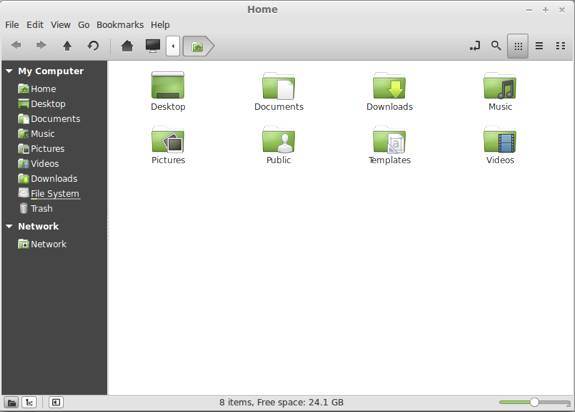
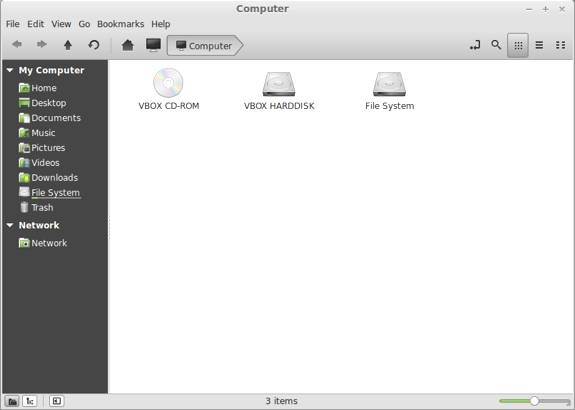
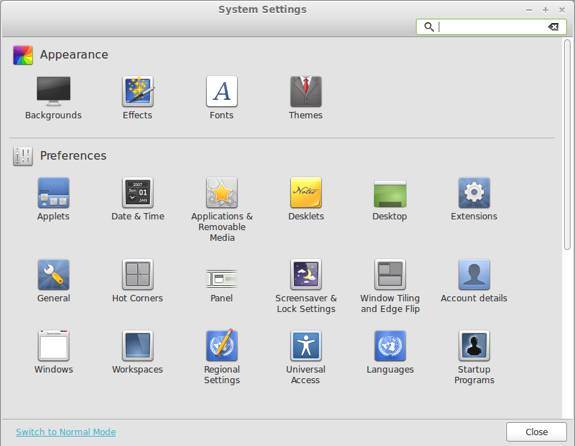
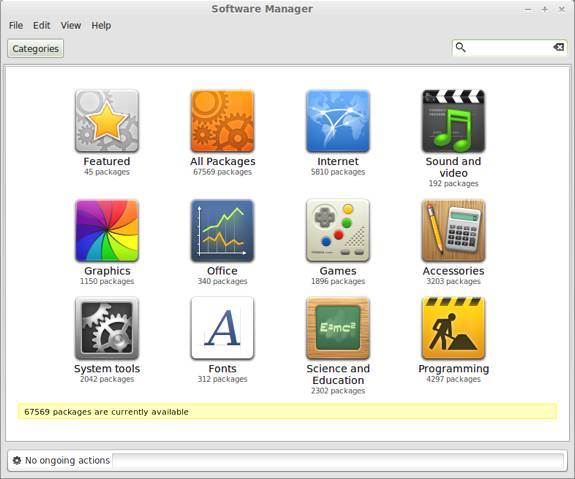
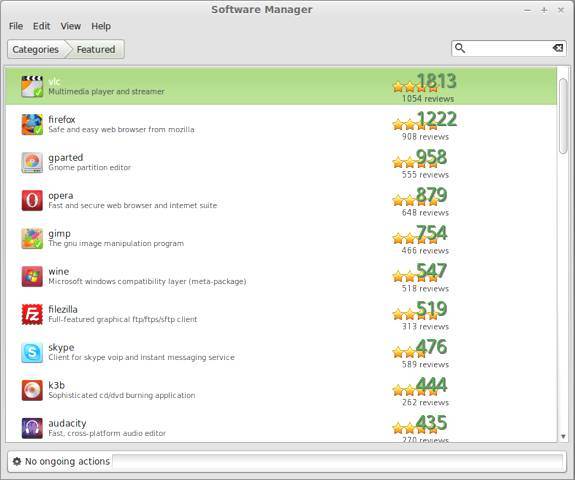
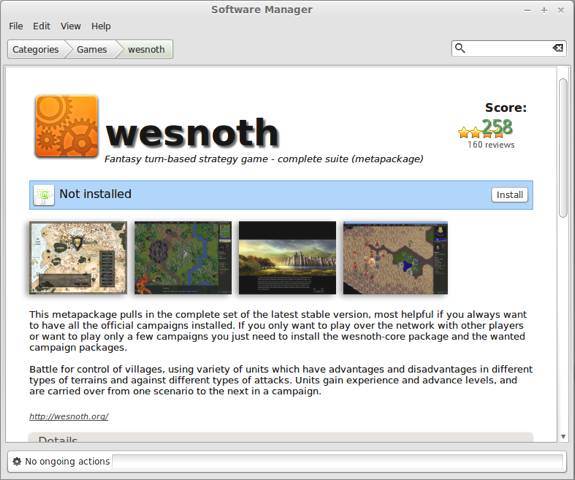
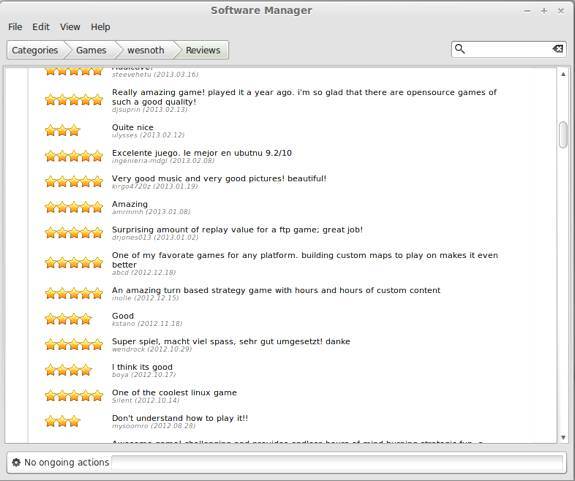


Will be installing Linux mint 16 today.
Hey! I never used any previous versions of Linux distro.I’m new to linux and Mint is my first one to play with. I’ve installed it on my laptop it seems working OK, the problem is my wi-fi and Touch-pad aren’t working at all. I don’t know how to resolve the driver problem in Linux. Please help as without wi-fi it is all crap.
Installed it today on an old Latitude e6400. Loved it immediately.
would like to see a review of solydxk which is a fork of linux mint debian edition - many people who have used it rave about it and think it’s an improvement over lmde. it comes in two versions - solydx with an xfce desktop and solydk with a kde desktop. there is a very good website at solydxk.com which has a lot of information.
Love this distro, but I still have driver issues after all these years. On my 2012 HP laptop, there are no drivers that use the GPU on my ATI graphics card (only CPU rendering) and my wireless card only reads Wireless B (not even G, and the card is N compatible). Still, I’m not using my computer for gaming and I’m connected via ethernet, so it’s not a deal breaker for me — but it would be for some potential users.
Best Linux experience with my pc (ATI radeon) so far, and I’ve been using Linux for 4 years.
I tried Ubuntu, Manjaro, Debian, Crunchbang and Solyd, but Mint gives me the best performance and I really like Cinnamon.
New to Linux. Replacing XP 32 bit with Mint..Where is the printer set-up? Strictly thru the terminal and command line or will it auto detect the printers?
Thanks
LinuxMint16 Cinnamon is fast, very well polished works wonderfully on my sytem (ATI radeon), except I could not make compiz work on it :(. So in the meanwhile, I’m gonna have to stick with Ubuntu as my main system.
Could anybody point me to a tutorial/method on how to make compiz work for LM16 Cinnamon, preferably WITHOUT having to install ATI proprietary graphics and or compiling?
After UBUNTU, I installed Linux mint mate and I was very surprised, stability and beauty. then I installed compiz as described here http://l4l.su/effects/7-how-to-install-compiz-on-ubuntu-and-mate-linux-mint.html and now I am happy as ever, Linux mint mate best system tried cinnamon, fell often.. so mate forever
This is one of the best operating system I’hv ever used.
In my opinion this is much better than windows 8
one thing I do networking also I like to shift people from windows to linux. My clients use thin clients for their work and it easily done with windows 7 and server 12 by creating different user. How to do with mint 16 pls. support to do this. thks.
any windows applications installed on wine. if i like to remove it, it won,t work at all. I simply reinstall the os again every time. problum with windows applications.
it’s awesome and marvelous . really superb than windows 8 and 8.1. thanks to linux director for giving this os for free. he’s really great.
Is it better than windows 8
So is Win ME
That’s halarious, but True
Linux Mint Petra is the Best os for Desktop…..
I used Ubuntu till Unity. Then switched to Mint. Just updated Nadia to Petra in two machines (old Dell laptops). So far, no problems. The software updater finds the repositories (which it didn’t in Nadia). It’s the best desktop around - although MATE is almost as good. Running in 1.5g RAM without problem. I still have a dozen other machines running Kubuntu/Ubuntu, Zorin, Nadia and even Windows. This is a good replacement for XP when MS quits supporting it. The only problem I have had is LibreOffice not being able to handle the formatting of MS Powerpoint presentations (not a Mint problem, and a minor one at that).
Hallo!
Cinnamon is looking fine in Mint 16 Petra. Thanks a lot for the goof work!
I have a question: Is there any possibility to checke the frequency of the display? I’m not sure which frequency I have - 60 or 75 Hz. If 75, it’s OK, if lower, I would like to change up to 75 Hz. This operation is availabel in Mint Mate, isn’t visible/available in Cinnamon.
Victor/Bulgaria
I just checked out Mint for the first time, 16 (with Cinnamon). Gotta say, it’s pretty damn nice. Very pleased with the performance and ease of installation. No hiccups at all.
I have fairly specific wants and was able to configure everything without issue. Coming from Arch, it’s nice to install a package and have it automatically configured to reasonable settings rather than mucking around for a few hours.
Simple thing like that new USB stick support - saved me time and effort! These days it’s about production - Good job developers & nice touch. Previous release was no-go here but Petra seems to really hit the spot. So now I’m putting 16 on three machines. Great systems for running Inkscape, Gimp, Blender, Xmind - you name it. Long time Linux user -no longer a tinkerer, Mint 16 seems really solid & fab so far.
After reading Jim Lynch review and watching this video http://youtu.be/EKzHEa4l1uE
I decided to try Linux Mint. I was pleasantly surprised. Now, Petra is my default OS.
I recommend it to everyone!
To anyone looking for a modern distro that doesn’t require pae support Linux Mint Debian edition is ideal. I’m using the XFCE version, but there are others. Go to the Linux Mint website and look for LMDE. I do like the Ubuntu based versions of Mint, but one of the other great advantages of the LMDE version is that it’s a rolling release, so no more 6 monthly upgrade headaches (except on my main Desktop) Having said all that, I think I’ll definitely be giving Mint 16 a go later tonight.
I’ve used Mint since before Daryna (forget names - it’s been a long time).
I am a fanboy by default as I’ve not found a better distro. Thus, I’m dismayed by the small things that make Mint frustrating. 1. Programs open on the non-default monitor. 2. Mint 16 file manager doesn’t see my non-Linux hard drive partitions - bleah. 3. No desktop screensaver options - what? Can’t even choose a screensaver and set time intervals, etc.?
I have been using Nadia for a long time now and faced no issues, ever. I saw Petra was out and downloaded the 1.13GB download and tried to test it on Virtual machine before I burned a disc. I could not boot.. when I tied to boot in compatability mode I got the PAE error. Well, VM saved me a DVD and I guess I’ll be using Nadia for a long time to come.
I need to understand this correctly:
You are saying that if my SYSTEM doesn’t have PAE support, then I can’t use Mint 16?
This means that a lot of not-so-old notebooks and netbooks can’t run Mint 16?
I don’t change hardware like changing underware. Does any modern Linux distro NOT require 32-bit PAE support?
Many thanks, and
great article.
Nice to see a new release of Mint, and nice to see that Cinnamon continues to develop nicely.
IF I were looking for another distribution to either install or use, I would certainly consider this one. People who are more interested in getting a system and simply using it, rather than tinkering with it a lot are the most likely group, in my opinion, to really value this release. While you CAN tinker with Mint, it really isn’t necessary most of the time. The developers do a good job of making the applications and tools that most people use readily available and as easy as possible to install, maintain, and use.
Detractors from Mint, if they complain about anything, ironically enough, it may be about the same thing: the fact that the developers made things easy to use, but made too many choices for them.
My take on this is that Mint, in all of its varieties (not limited to just Cinnamon), does indeed make some choices for you, but it doesn’t eliminate or take out the lower level tools you could conceivably use to change those choices, and it does have some lineage and connection to both Ubuntu and Debian, the upstream providers. If you like the decisions that the Mint team has made, then this makes an excellent, easy to use distribution. If you want to make a few changes, it’s still possible to do that. The one scenario where I would not recommend Mint is if you are bothered by just about every choice that’s made for you. In that case, something else may be more appropriate. Such people often prefer something like Arch, Gentoo, or something simple, but traditional, like Slackware, or possibly an unaltered implementation of Debian. The good news is that Mint will probably appeal well to the majority of individuals who read these blogs.