Linux Mint has long been one of the most popular desktop distributions, so it’s always a big deal when a version is released. This time around it’s Linux Mint 17. This review covers the Cinnamon version of Linux Mint 17, but much of it also applies to the MATE version with the exception of changes to the MATE 1.8 desktop.
As to which desktop environment you should use, I think it just gets down to your own personal preference. MATE is a more traditional desktop while Cinnamon has a more modern feel to it. If you aren’t sure which one you might like better, my advice is to try both of them and then make your decision.
Linux Mint 17 is a long term support release. It will receive security updates until 2019. The Linux Mint developers plan to use this package base until 2016, so upgrading should be a piece of cake once you start using Linux Mint 17.
Linux Mint 17 Cinnamon Desktop
What’s new in Linux Mint 17 Cinnamon
Here’s a sample of the new features in this release:
Update Manager
Drivers Manager
Login Screen
Language Settings
Software Sources
Welcome Screen
Cinnamon 2.2
System Improvements
Artwork Improvements
Main Components
LTS Strategy
Update Manager
The Update Manager has had some serious improvements to it in this release. It’s faster, and you don’t need root mode to load it. It also doesn’t look for an Internet connection, and it doesn’t lock your APT cache when it starts up. You can also see kernel information in a new section of Update Manager.
There’s also a type column that lets you see differences between traditional and security updates, backports and romeo updates. Update history now also includes all updates on your Linux Mint 17 system, including apt-get, Update Manager or via gdebi or dpkg.
Kudos to the Linux Mint developers for making Update Manager a much more useful tool. Update Manager is far better now it ever was in the past.
Linux Mint 17 Cinnamon Update Manager
Linux Mint 17 Cinnamon Linux Kernels
Driver Manager
The Driver Manager can install drivers now even if you aren’t connected to the Internet. You’ll be asked to insert the disc or other install medium in order to add your drivers.
Linux Mint 17 Driver Manager
Login Manager
Login Manager (MDM) has also been improved. Multi-monitor support is better, with more options. And the HTML greeter offers HiDPI support. You can even use a user name that’s not present in the usual list of users, and the animation in the background uses less CPU resources.
Linux Mint 17 Cinnamon Login Menu
Language Settings
Language Settings is a new menu that replaces Language Support. You can easily select a language, apply it to your entire system and also install new languages.
Linux Mint 17 Cinnamon Language Settings
Software Sources
The Software Sources menu has gotten improved usability and a few interface tweaks. You’ll see a warning now against use of backport and romeo components. That should come in handy for those who aren’t sure what they are but like to experiment anyway.
Linux Mint 17 Cinnamon Software Sources
Welcome Menu
The welcome menu is faster and does not use webkit. While I’m always glad to see improvements, I never thought it was slow before. Did anybody else? It seemed pretty zippy to me in past releases, but maybe I just wasn’t paying attention.
Linux Mint 17 Cinnamon Welcome Menu
System Settings
The System Settings menu has been tweaked to include subcategories, along with some other interface changes. You can now see all settings all the time, you don’t need to switch between normal and advanced modes. This is a change I’m very glad to see since it has the potential to cut down on confusion among newer users who were’t familiar with System Settings.
Linux Mint 17 Cinnamon System Settings
Artwork Improvements
Linux Mint 17 Cinnamon comes with artwork improvements as well. The Mint-X theme has been changed in this release too. Tints and widgets are both improved. Check out the desktop backgrounds that are available now, some of them are quite beautiful.
Linux Mint 17 Cinnamon Desktop Backgrounds
Hot Corners and HUD
Hot corners and the HUD have been tweaked a bit. The HUD will only appear now if you bring a window very close to the edge of the screen. And you can now choose hover, icon click or both for hot corners. The top-left hot corner default has been disabled.
Linux Mint 17 Cinnamon Hot Corners
Lock Screen
The lock screen is now separate from the power management settings. You can easily change when your screen locks, or turn it off altogether. And you can add a custom message to your lock screen.
Linux Mint 17 Cinnamon Lock Screen Menu
Linux Mint 17 Cinnamon download and install
You can download Linux Mint 17 from this page. You can get Linux Mint 17 Cinnamon in 32-bit or 64-bit versions. The install is incredibly easy and fast, even folks new to Linux should have no problems. You can watch a slideshow during the install that will show you some of Linux Mint’s features and applications.
Linux Mint 17 Cinnamon Boot Menu
Linux Mint 17 Cinnamon Install Preparation Screen
Linux Mint 17 Cinnamon Install Type Menu
Linux Mint 17 Cinnamon Install Slideshow
Linux software included in Linux Mint 17 Cinnamon
Here’s a sample of the software included in this release. There are thousands and thousands of other applications available in the Software Manager. Be sure to check the Featured Applications section first if you aren’t sure which applications to install. There are some great ones there and that list might save you some time browsing around the Software Manager.
Games
Games are available in the Software Manager
Graphics
GIMP
gThumb
Image Viewer
LibreOffice Draw
Simple Scan
Internet
Firefox
HexChat
Pidgin IM
Thunderbird Mail
Transmission
Multimedia
Banshee
Brasero
Videos
VLC Media Player
Office
LibreOffice Calc
LibreOffice Draw
LibreOffice Impress
LibreOffice Math
LibreOffice Writer
Linux Mint 17 Cinnamon Software Manager
Linux Mint 17 Cinnamon Featured Applications
Where to get help for Linux Mint 17 Cinnamon
If you’re having problems, please post your questions in the comments below or post in the Desktop Linux Reviews forum. Other readers might be able to assist you. You might also want to check out these Linux Mint 17 resources:
Linux Mint Blog
Linux Mint Documentation
Linux Mint Downloads
Linux Mint Forum
Linux Mint Site
Please note that there are some known issues with Linux Mint 17 Cinnamon. Here’s a list of them, bear them in mind before you do an install.
Issues with Skype
In 64-bit, if you’re experiencing issues with Skype, install the package “ia32-libs”.DVD Playback with VLC
If VLC does not find your DVD player, click on Media->Open Disc, and specify ‘/dev/sr0′ as the disc device.HiDPI
HiDPI is detected automatically. You can however force Cinnamon to run in low or in high DPI mode by going to Menu->Preferences->General.EFI support
If your system is using secureBoot, turn it off.Note: Linux Mint 17 places its boot files in /boot/efi/EFI/ubuntu to work around this bug.
Solving freezes with some NVIDIA GeForce GPUs
If you are unable to boot Linux Mint with an NVIDIA card, or if you are experiencing constant freezes and system lock ups, please append “nomodeset” to your boot arguments. At the boot menu of the live DVD/USB, press Tab to edit the boot arguments and add “nomodeset” at the end of the line.If you’re still having issues, you can also remove “quiet splash -” from that same line.
Alternatively you can use the “nouveau.noaccel=1″ boot argument.
Once the system is installed, use the Driver Manager to install the nvidia-304 driver.
Booting with non-PAE CPUs
To boot Linux Mint 17 on non-PAE CPUs, please append “forcepae” to your boot arguments. At the boot menu of the live DVD/USB, press Tab to edit the boot arguments and add “forcepae” at the end of the line.Other issues
If you’re experiencing keyboard or mouse freezes, please check the following bug report: https://bugs.launchpad.net/ubuntu/+source/nfs-utils/+bug/1270445If you own an AMD CPU with an MSI card and your computer keeps rebooting, please check the following bug report: https://bugs.launchpad.net/ubuntu/+source/linux/+bug/1309578
More at Linux Mint 17 Cinnamon Release Notes
Final thoughts about Linux Mint 17 Cinnamon
Linux Mint rarely disappoints when a new version is released, and Linux Mint 17 Cinnamon is no exception to that rule. This release comes with lots of improvements and it has the virtue of being a long term support release. So not only do you get the benefits of all the various new features and tweaks, you get a desktop distro that you can use with confidence for the next few years.
There’s a ton of stuff to like Linux Mint 17, I think most Linux Mint users are going to be delighted with it. My experience has been extremely positive while using it. It’s definitely one of the best choices out there right now for desktop Linux users. I highly recommend checking it out if you need a desktop distro for your system.
What’s your take on Linux Mint 17? Tell me in the comments below.
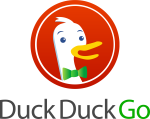


I’ve been using it since a few days after it’s release. I usually start at the RC but just didn’t have the time on this release. I find it hard to believe that Linux Mint keeps getting better and better, most distros would let me down by now and I would have moved on.
Using Linux Mint 17 now as a dual boot system with Windows 8. Very impressed with LM17, looks good, feels good, fast and sharp responding, excellent range of softwares included, like the essential Libre Office (equivalent to MS Office) and including some video editing software Kino and OpenShot - all free of course! XP users could fine Linux Mint a useful MS replacement for home and office use.
How did you managed to dual boot LM 17 Cinnamon with Win 8? I failed miserably even though I had done some research. There seems to be no definite way of doing it.
On another machine it was easy to dual boot LM 17 with Win 7.
Mint 17 / Win 8 dual boot. Bit tricky. The key is the BIOS settings, which must be set to legacy boot or something similar. My original M17 dual boot installation would only boot into Win8. There were no BIOS adjustments available for ‘legacy’ mode. I upgraded the BIOS and hey presto GRUB was active on startup and I could select M17 or Win8. It would appear that the BIOS upgrade enabled ‘legacy boot’ in my case.
There is a ‘dirty’ clumsy work around if you can’t set the BIOS parameters - always start with the MINT 17 installation disk in and select boot from hard drive in the opening installation screen, which will find the boot sector for Mint 17 on your hard drive and load Mint 17. For Win8 leave the Mint17 installation disc out and reboot - it will go straight into Win8
Thank you for that. Yours is about the clearest instructions I have found.
Great review. Thanks! I like so much Linux Mint. I’ve used Ubuntu and Linux Mint since 2012. They’ve greatly improved. Particularly this release is the best one so far.