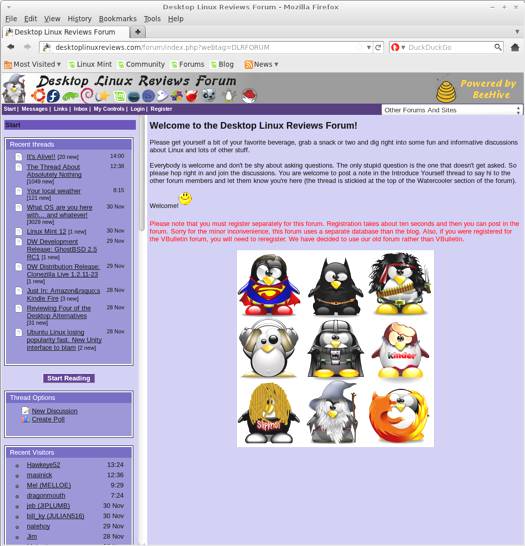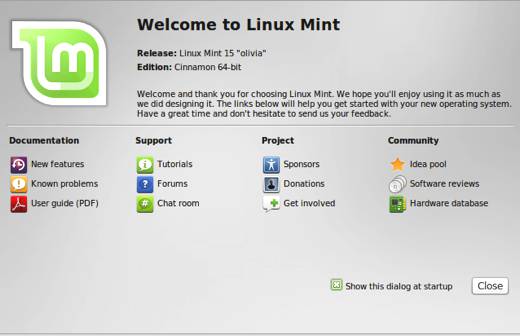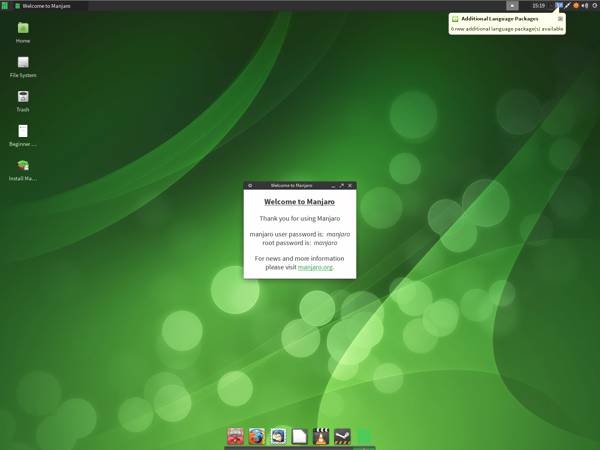Linux Mint 14 was recently released. Linux Mint is based on Ubuntu, and offers the Cinnamon or MATE desktop environments. This review covers the Cinnamon version, you can read the MATE review here.
What’s New in Linux Mint Cinnamon 14
Here’s a sample of the new features in this release:
Ubuntu 12.10
Linux 3.5
Cinnamon 1.6
Workspace OSD
Windows Quick-List
Notifications Applet
Alt-Tab Thumbnails and Windows Previews
Better Sound Applet
Nemo File Browser in Cinnamon
MDM Improvements
Software Manager Changes
System Improvements
Artwork Updates
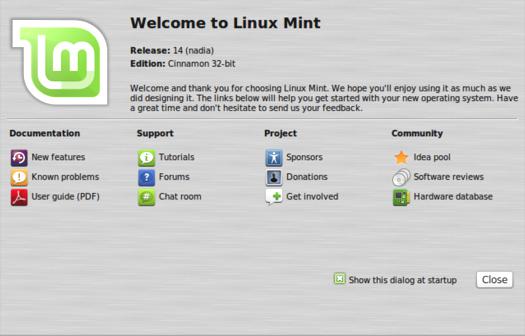
Linux Mint 14 Cinnamon Welcome
This release brings updates Linux Mint to Ubuntu 12.10 and Linux Kernel 3.5. If you aren’t familiar with Ubuntu 12.10, please see the review I wrote earlier about it.
Cinnamon 1.6 is a large update. There’s quite a lot of stuff in it, here’s a quick breakdown of some of them:
You can now name workspaces on your Cinnamon desktop. They are also persistent, so if you log out or shut down, your desktops will be there waiting for you when you come back. As someone who frequently uses multiple desktops, I love this. I can set up my workspaces with names for each task, and they are always there when I need to use them.
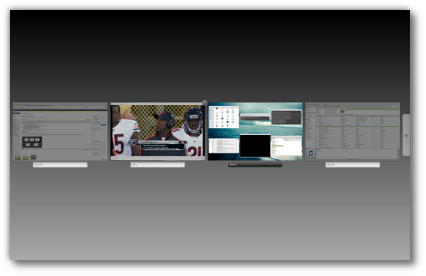
Workplace OSD
The Windows Quick-List applet is on by default, and is found at the far right end of the panel. It’s a useful applet since you can see all of your windows, across all of your workspaces. This makes it easy to switch between windows regardless of which workspace you use.
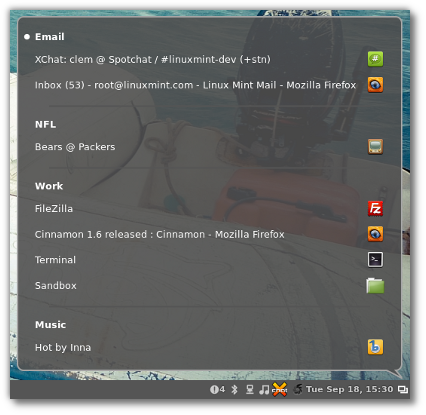
Window Quick-List
There’s a notifications applet available as well in Linux Mint 14 Cinnamon. I’m glad to see this since it’s a pain to keep track of them in each application. It’s easier to have them all in one place.
Notifications will appear, then disappear after a few seconds.
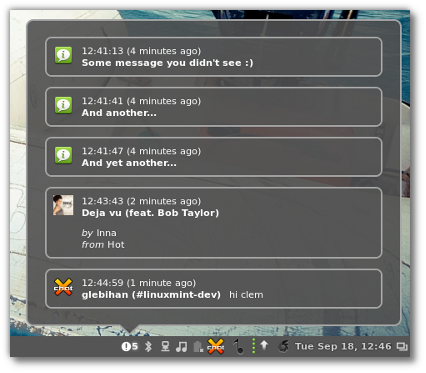
Notifications Applet
You can customize the Alt-Tab Thumbnails and Windows Previews by going into Cinnamon’s Settings and clicking on Windows. You can choose from the following options:
Icons
Icons and Thumbnails
Icons and Windows Previews
Windows Previews
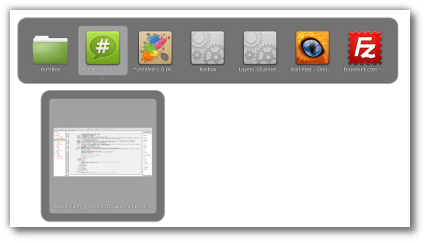
Alt-Tab Thumbnails and Window Previews
The Sound applet has the following improvements:
More space for album artwork
Volume slider shows visible percentage (and amplification is now limited to 100%)
Mute buttons and tooltips for sound and microphone
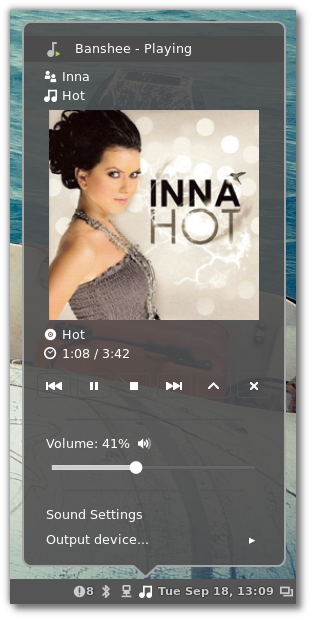
Improved Sound Applet
Cinnamon 1.6 also has its own file browser called Nemo. Nemo is a fork of Nautilus. The Linux Mint developers give a detailed explanation here on why they felt it necessary to fork Nautilus. I found their reasoning compelling, and I think it was a good decision for Linux Mint Cinnamon 14 users.
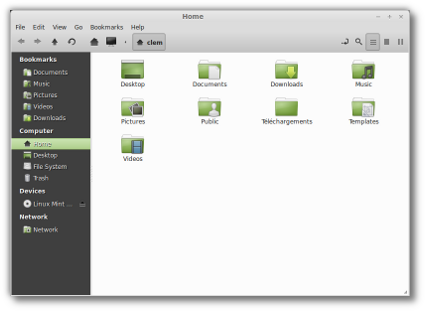
Nemo File Manager
There’s more to Cinnamon 1.6 than I can cover here, here’s a sampling of other features. You can get more info about Cinnamon 1.6 here.
Edge Flip
Grid View in Expo
Configurable panel heights
Panel auto-hide delay options
Expo and Scale applets
Brightness applet
Mouse scroll to switch windows in window list applet
“Close all” and “Close other” in window list applet
Cinnamon 2D (A new session which uses software rendering, to help people troubleshoot compatibility problems with Cinnamon)
Workspaces and Menu pages in Cinnamon Settings
Faster menu filtering
Menu activation on hover
Settings applet is now part of the panel context menu
New widgets (for Applet developers): radio buttons and checkboxes
MDM has also been improved in this release. It supports legacy GDM 2 themes, and 30 are included with Linux Mint 14. More can be had at GNOME Look. MDM also supports user lists and faces. You can now also switch users via the lock screen.
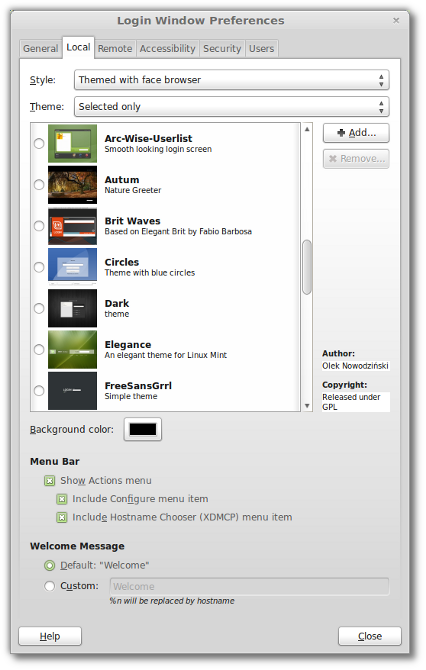
MDM Themes
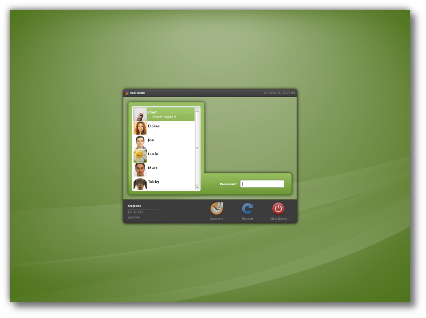
Faces and User Lists in MDM
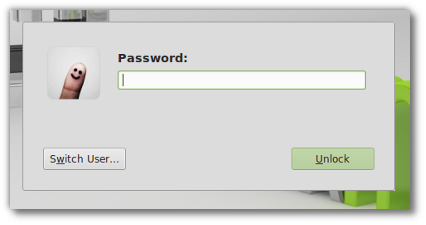
User Switching from the Lock Screen
Software Manager also has some changes, I’ll talk about them in that section of the review.
There have been some system improvements in this release as well. These include MintStick, Gedit 2.30, and two more commands for MintSystem (dns-fix and xchat-systray).
The artwork has been updated and there are now some absolutely gorgeous wallpapers available with Linux Mint 14 Cinnamon. The icon theme has also been enhanced in this release.
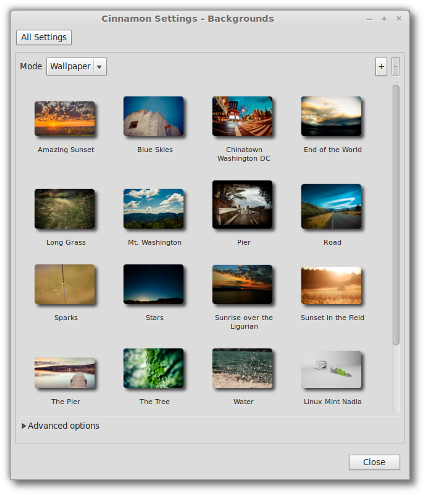
Wallpapers
System Requirements for Linux Mint Cinnamon 14
Here’s what you’ll need to run Linux Mint Cinnamon 14:
- a 32-bit PAE-enabled x86 processor or a 64-bit x86 processor (Linux Mint 64-bit requires a 64-bit processor. Linux Mint 32-bit works on both PAE 32-bit processors and 64-bit processors).
- 512 MB RAM (1GB recommended for a comfortable usage).
- 5 GB of disk space
- Graphics card capable of 800×600 resolution
- CD/DVD drive or USB port
Download Linux Mint Cinnamon 14
You can download Linux Mint 14 Cinnamon free from this page. The file I downloaded weighed in at 927 MB. You can also buy Linux Mint 14 on DVD from Amazon.com:
If you’re a distrohopper then you might want to try it in a virtual machine via VirtualBox, VMWare, or Parallels before running it on real hardware. And if you’re totally new to Linux, then you might want to check out some of the books about linux available on amazon.
Linux Mint 14 also comes with the MATE desktop, which I will probably cover in a separate review.
Linux Mint Cinnamon 14 Installation
The Linux Mint 14 Cinnamon install is quite easy, even if you’re new to Linux. The install takes about seven minutes or so, and you can watch a slideshow while it completes.
Note also that Linux Mint is a live distro, so you can run it off a disc to check it out before bothering with a full install on your computer.
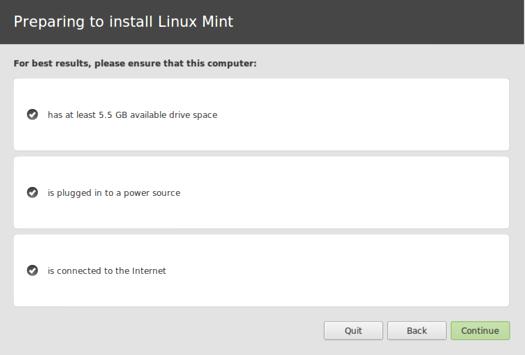
Linux Mint 14 Cinnamon Install 1
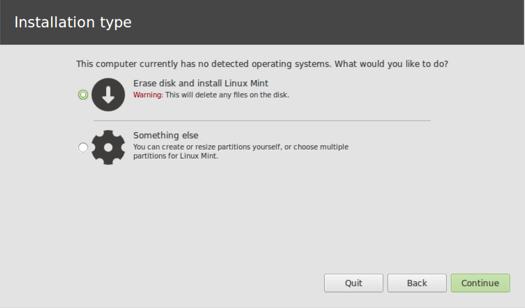
Linux Mint 14 Cinnamon Install 2
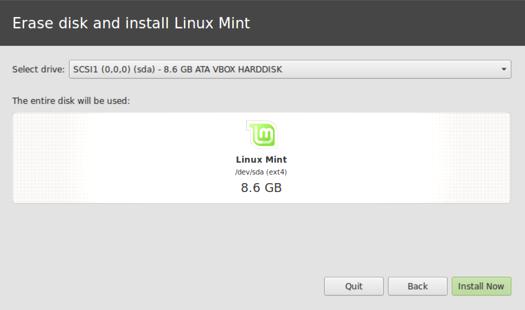
Linux Mint 14 Cinnamon Install 3
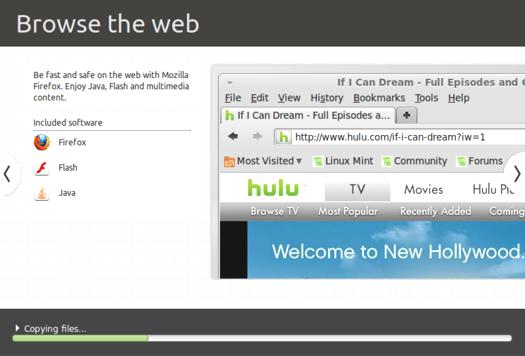
Linux Mint 14 Cinnamon Slide Show
The Linux Mint Cinnamon 14 Desktop
Themes & Wallpaper
As I noted earlier, this release includes some truly beautiful wallpapers. I spent some time trying them out and I loved them. Wallpaper is obviously not a huge deal in a distro, but I always enjoy it when I’m surprised by new ones (particularly if they are really pleasing to the eye).

Linux Mint 14 Cinnamon Live Desktop

Linux Mint 14 Cinnamon Desktop
There are also some great themes included in this release that will jazz up your Linux Mint 14 Cinnamon desktop. Between the themes and the wallpaper, you get a lot of sweet eye candy right out of the box in this release.
To change your wallpaper or theme, go to the Cinnamon Settings menu. Click on Themes or Backgrounds.
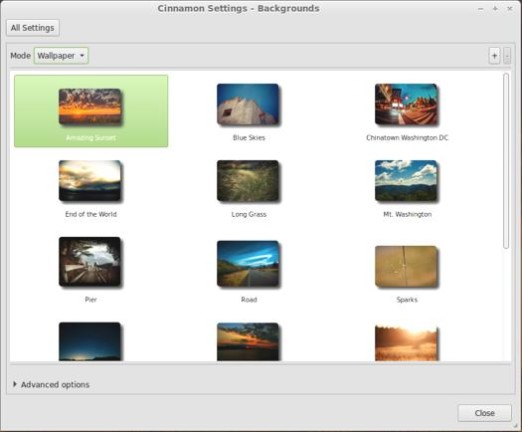
Linux Mint 14 Cinnamon Wallpapers
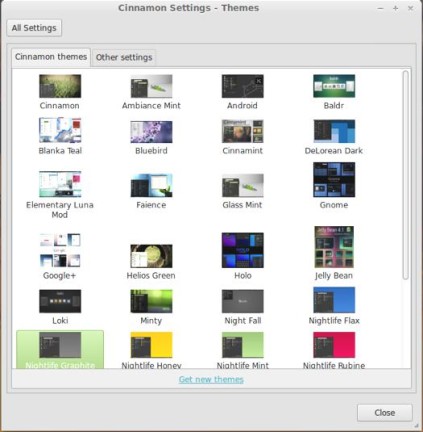
Linux Mint 14 Cinnamon Themes
Linux Software in Linux Mint Cinnamon 14
Here’s a sample of the linux software included in this release.
Games
No Bundled Games (available in the Software Manager)
Graphics
Document Viewer
GIMP
gThumb
Image Viewer
LibreOffice Draw
Simple Scan
Internet
Desktop Sharing
Firefox
Pidgin IM
Thunderbird Mail
Transmission
XChat IRC
Multimedia
Banshee
Brasero
GNOME MPlayer
Movie Player
Sound Recorder
VLC
Office
Document Viewer
LibreOffice (Base, Calc, Draw, Impress, Writer)
Software Management Tools in Linux Mint Cinnamon 14
As I noted earlier, there have been some improvements to Software Manager. It has its own apt client, so aptdaemon is no longer used. It also has full debconf support in this release.
Software Manager runs as root, so you can skip typing in your password every time you install an application. You also disable the “search while typing” feature.
New stuff aside, the Software Manager is as easy as ever to use. Applications are listed in convenient categories, and there are some great apps ready for download in the Featured category (hit that one first).
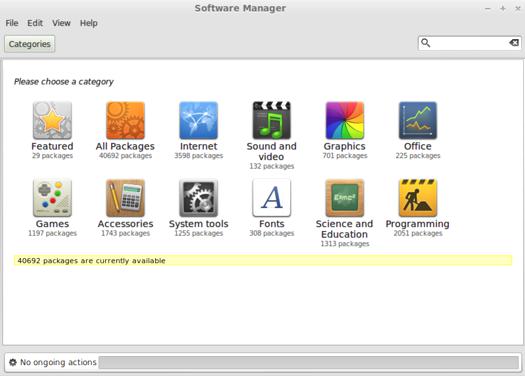
Linux Mint 14 Cinnamon Software Manager
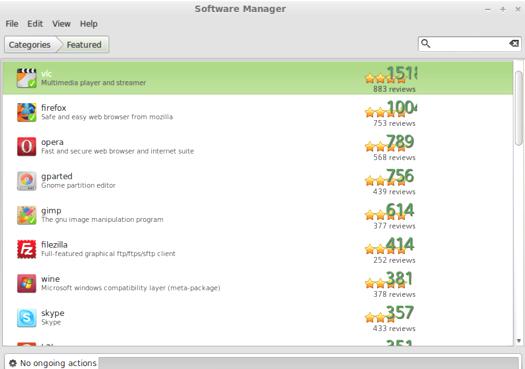
Linux Mint 14 Cinnamon Featured Applications
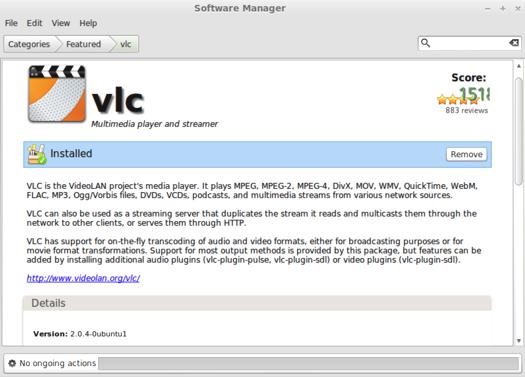
Linux Mint 14 Cinnamon VLC
Adding & Removing Software
It’s very easy to add or remove software. Just find the application in the Software Manager, then click the Install or Remove button.
Problems & Headaches Found in Linux Mint Cinnamon 14
The new features in Workplace OSD are welcome. However, I found it odd that the Workspace Switcher applet wasn’t on the panel by default. Nor was the Expo applet, or the Brightness, Trash and Scale applets.
This seems a bit odd to me. While I knew how to add them, how many new Linux Mint 14 users would not even know they exist? I suppose your perspective on this depends on whether or not you consider them basic functionality. I do, so it seems strange to me that they aren’t already activated when a user boots into their Linux Mint 14 Cinnamon desktop.
What’s your take on this? I’m curious to know, perhaps I’m overreacting. Tell me in the comments section. It will be interesting to see if others feel the same way or not.
There’s a list of known issues for Linux Mint 14, so be sure to read through them below before doing an install.
PAE required for 32-bit ISOs
The 32-bit ISOs of Linux Mint 14 use a PAE kernel. If your processor is not compatible with PAE please use Linux Mint 13 Maya LTS instead. Linux Mint 13 is supported until 2017.
AMD Radeon HD 2xxx-4xxx series card
The ATI drivers for these cards are now available in a separate branch called legacy series. Unfortunately these legacy drivers (version 12.6) have not been updated to work with Xorg 1.13.
If you own one of these cards you can either:
- Use the default Open Source drivers which come with Linux Mint
- Downgrade Xorg and install the Legacy ATI drivers as explained at http://www.ubuntuvibes.com/2012/10/how-to-install-amd-catalyst-legacy.html
Additional drivers
To install additional drivers, please run the “Software Sources” tool from “Menu->Preferences->Software Sources” and click on the “Additional Drivers” tab. The tool used in previous versions of Linux Mint (Jockey) was discontinued upstream in Ubuntu.
Mouse Integration in Virtualbox
In Virtualbox, if your mouse cursor jumps unexpectedly click on “Machine->Disable Mouse Integration”.
Moonlight
Moonlight was removed from Linux Mint because of a bug that made Firefox crash. The bug was fixed upstream and you can install the Moonlight plugin from the project’s website.
Other issues
Linux Mint 14 is based on Ubuntu 12.10. Make sure to read the Ubuntu release notes.
Important information
Mint4win
When installing Linux Mint with mint4win, choose loop0 for both the target partition and the grub destination.
Desktop icons in Cinnamon
The names of the desktop icons are now configurable. By default they’re called “Computer” and “Home” and are not localized. You can change them as follows:
- gsettings set org.nemo.desktop computer-icon-name “MyComputer”
- gsettings set org.nemo.desktop home-icon-name “MyHome”
CD images
Because of the size of the content, and the fact that a vast majority of systems nowadays can either boot from DVDs or from USB, Linux Mint no longer provides images which fit in 700MB CDs. It is however possible and easy to to modify ISO images. By removing packages such as Java, Mono, LibreOffice, Gimp..etc.. Linux Mint ISOs can be made to fit within 700MB. For instructions on how to remaster the Linux Mint ISOs, please read the following tutorial: http://community.linuxmint.com/tutorial/view/918
Local repository and GnomePPP
GnomePPP is not installed by default but it is present within the default installation of Linux Mint. Your Linux Mint system comes with a local repository which is disabled by default. You can enable it by removing the comment sign “#” in /etc/apt/sources.list.d/local-repository.list and refreshing your APT cache. This repository has GnomePPP as well as a collection of drivers.
Where To Get Help for Linux Mint Cinnamon 14
Please take a moment to register for the DLR forum; everybody is welcome. Feel free to post a message in the forum and we’ll do our best to point you in the right direction. The forum has discussions about Linux, as well as other topics. Please stop by and say hello when you have a chance.
You might also want to check out the Linux Mint community page, and the Linux Mint forum. Be sure to also view the Linux Mint documentation, particularly if you are new to this distro.
Final Thoughts About Linux Mint Cinnamon 14
There’s an enormous amount to like about Linux Mint Cinnamon 14, and very little to dislike. If you’re using Linux Mint 13, then an upgrade to this release should be on your to-do list.
Cinnamon itself is getting more and more polished, and it’s no surprise that many former Ubuntu users have opted to use Linux Mint instead of Ubuntu. This release just seals the deal even more. If you aren’t a fan of Unity then you should absolutely check out Linux Mint 14 Cinnamon.
Linux Mint 14 Cinnamon is suitable for beginner, intermediate and advanced Linux users.
What’s your take on this distro? Tell me in the comments below. Visit Eye On Linux for Linux opinion columns and distro quick looks; visit JimLynch.com for other technology coverage.
Summary Table:
| Product: | Linux Mint 14 Cinnamon |
| Web Site: | http://linuxmint.com/ |
| Donate to This Distro: | http://linuxmint.com/donors.php |
| Price: | Free |
| Pros: | Cinnamon 1.6; updates to Software Manager, MDM, and the Linux Mint artwork (especially the gorgeous wallpapers included). |
| Cons: | Some very useful panel applets are not installed by default, and this may confuse inexperienced users. |
| Suitable For: | Beginner, intermediate or advanced Linux users. |
| Rating: | 4.5/5 |