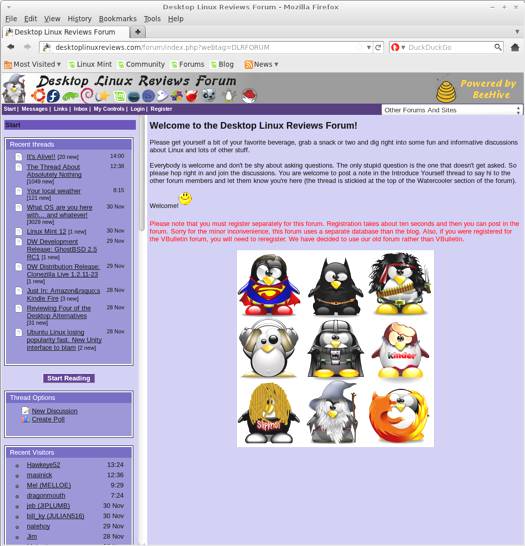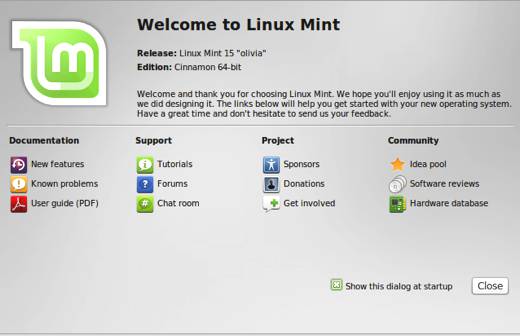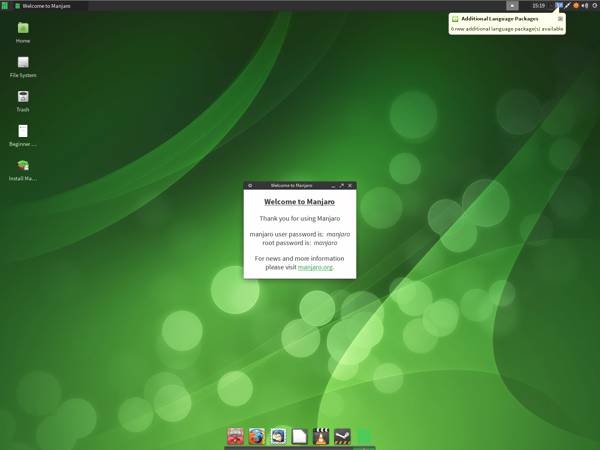I’m often asked what my “favorite” Linux distro is by readers. Well, if I have one, it has to be Linux Mint Debian Edition. LMDE has so much to offer Linux users since it combines the power of Debian with the elegance of Linux Mint. There really is something for everyone to love in LMDE.
Linux Mint Debian was upgraded recently so it’s time to take another look at it. I downloaded the Cinnamon version for this review. You can also opt for the MATE version if you prefer that to Cinnamon.
Before I get into the review, I want to clarify what separates Linux Mint Debian from the Ubuntu-based versions of Linux Mint. I know that this has confused some folks who are new to Linux.
Here’s some info from the LMDE FAQ:
1. Is LMDE compatible with Ubuntu-based Linux Mint editions?
No, it is not. LMDE is compatible with Debian, which isn’t compatible with Ubuntu.
2. Is LMDE fully compatible with Debian?
Yes, 100%. LMDE is compatible with repositories designed for Debian Testing.
3. What is a semi-rolling distribution?
Updates are constantly fed to Debian Testing, where users experience frequent regressions but also frequent bug fixes and improvements. LMDE receives “Update Packs” which are tested snapshots of Debian Testing. Users can experience a more stable system thanks to update packs, or switch their sources to follow Testing, or even Unstable, directly to get more frequent updates.
4. How does LMDE compare to the Ubuntu-based editions?
Pros:
- You don’t need to ever re-install the system. New versions of software and updates are continuously brought to you.
- It’s faster and more responsive than Ubuntu-based editions.
Cons:
- LMDE requires a deeper knowledge and experience with Linux, dpkg and APT.
- Debian is a less user-friendly/desktop-ready base than Ubuntu. Expect some rough edges.
- No EFI, GPT or secureBoot support.
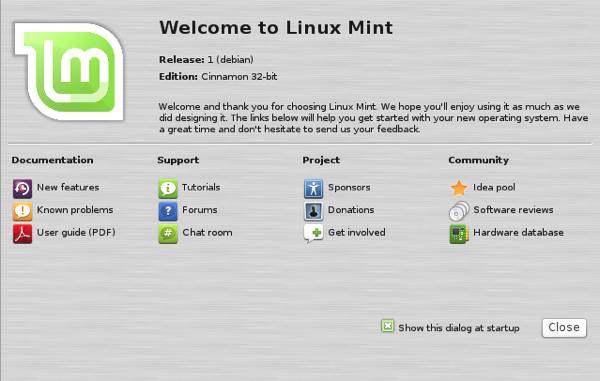
Linux Mint Debian 201303 Welcome Menu
What’s New in Linux Mint Debian 201303
Here’s a sample of the new features in this release:
- Update Pack 6
- MATE 1.4
- Cinnamon 1.6
- Installer improvements (graphical timezone and keyboard selection, support for installation on multiple HDD, slideshow, webcam and face picture support)
- Device Driver Manager
- Plymouth splash screen
As noted above, this release includes Update Pack 6. There is no list of exactly what is in Update Pack 6, so I can’t list highlights here for you. However, I have heard that these updates often contains hundreds of changes, packages, etc. So it would go way beyond the bounds of this review to really delve into it.
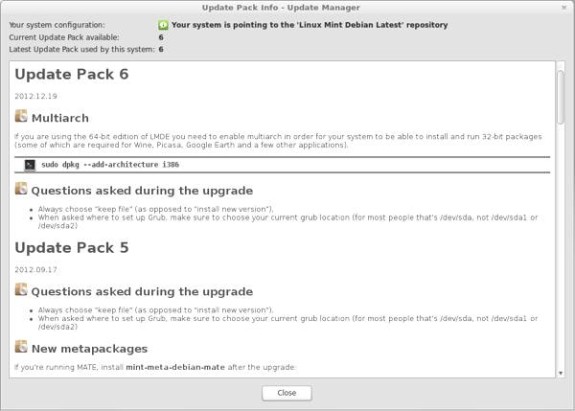
Linux Mint Debian 201303 Update Pack Information
You can see a list of changes in MATE 1.4 here, and you can see what’s in Cinnamon 1.6 here.
One thing that I liked about this release was the installer’s ability to automatically partition the disk. I cannot remember if this was in previous versions, but it’s a great thing for newbies who want to use LMDE. Many of them might not be familiar with disk partitioning, so having the installer take care of it helps to make LMDE more accessible to them.
System Requirements for Linux Mint Debian 201303
I want not able to locate a specific hardware requirements list for Linux Mint Debian 201303 on the Linux Mint site. If you know the specs, please post them in the comments below. Also, if the LMDE developers read this, please consider including a hardware requirements list for each release as it makes it much easier to include that information in the review.
Linux Mint Debian 201303 Download
You can download Linux Mint Debian 201303 from this page or use these torrent links:
- Cinnamon 32-bit
- Cinnamon 64-bit
- MATE 32-bit
- MATE 64-bit
The file I downloaded weighed in at 1.31 GB. You can get Linux Mint Debian 201303 in 32 or 64 bit versions.
If you’re a distrohopper then you might want to try it in a virtual machine via VirtualBox, VMWare, or Parallels before running it on real hardware. And if you’re totally new to Linux, then you might want to check out some of the books about linux available on amazon.
Linux Mint Debian 201303 Installation
The Linux Mint Debian 201303 install is not difficult, the installer will create the partitions you need automatically. However, you do need to set a root partition. You can do this by simply right clicking on your preferred partition. I mention this for the newer folks who may not be familiar with LMDE’s install, but who might want to use it.
Note that LMDE 201303 is a live distro, so you do have the option to run it without doing an install. Boot into the desktop, and you’ll see that it is much the same as the installed desktop. Just click the Install Linux Mint icon to start your install.

Linux Mint Debian 201303 Live Desktop
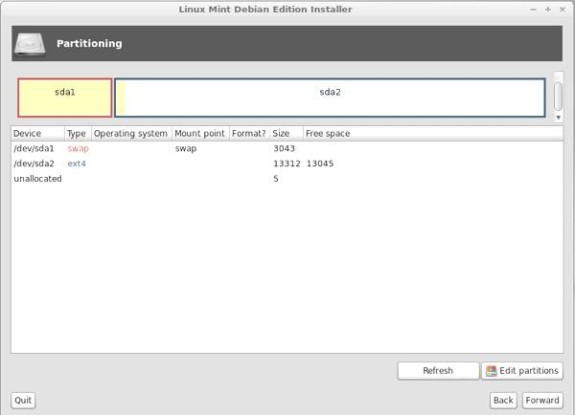
Linux Mint Debian 201303 Install Disk Partitioning
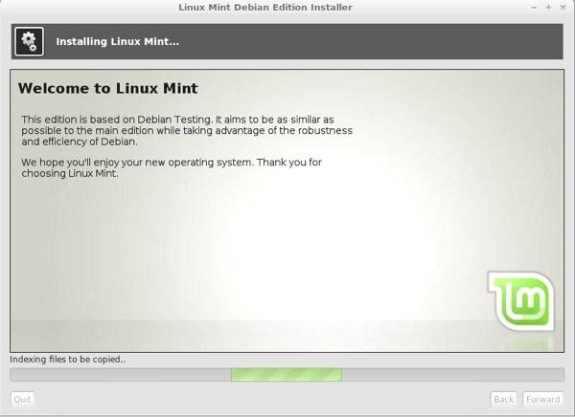
Linux Mint Debian 201303 Install Slide Show
The Linux Mint Debian 201303 Desktop
As I noted earlier, I opted for the Cinnamon version of LMDE 201303. The desktop contains the usual icons, along with the striking Linux Mint wallpaper. I love the Debian swirl included in the wallpaper, it’s a small thing but it helps set this version apart from the Ubuntu versions.
It’s also easy to find your way around the LMDE Cinnamon menu. Everything is laid out just as you’d expect so it’s easy to manage software, access system tools, logout or shut down your system.
When you first boot into LMDE 201303, you’ll see a Welcome to Linux Mint menu. If you’re new to LMDE, be sure to check the menu carefully as it contains some very helpful information along with support resources.
The question of which version is better has come up fairly often, Cinnamon or MATE? I like both of them, I just happened to go with Cinnamon for this review. If you haven’t used either, then I suggest trying both of them in a virtual machine to see which environment you prefer to use on a daily basis. I really can go either way, they are both great to use. But your mileage may vary depending on your tastes.

Linux Mint Debian 201303 Installed Desktop
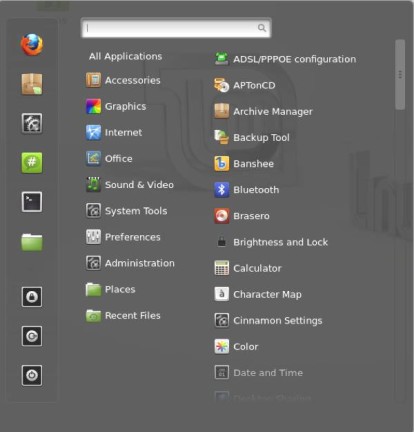
Linux Mint Debian 201303 Cinnamon Menu
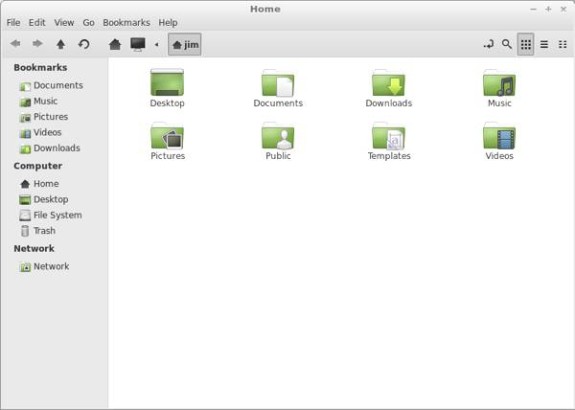
Linux Mint Debian 201303 Home Folder
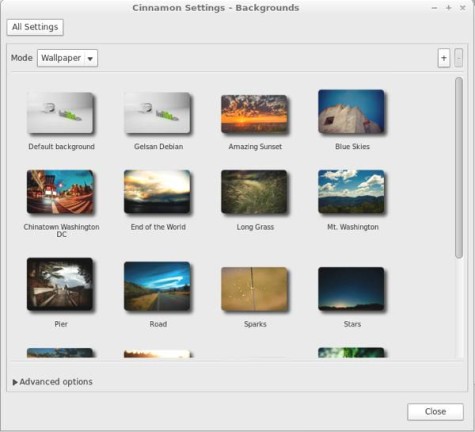
Linux Mint Debian 201303 Backgrounds
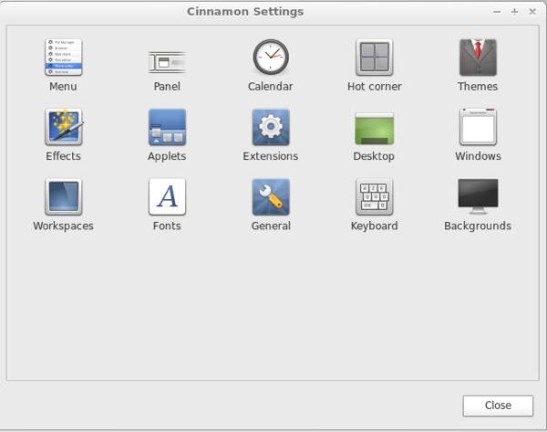
Linux Mint Debian 201303 Cinnamon Settings Menu
Linux Software Included in Linux Mint Debian 201303
Here’s a sample of the linux software included in this release.
Games
Games can be downloaded from the Linux Mint Software Manager
Graphics
Document Viewer
GIMP
gThumb
ImageMagick
LibreOffice Draw
Simple Scan
Internet
Desktop Sharing
Firefox
Mozilla Thunderbird
Pidgin IM
Transmission
XChat IRC
Multimedia
Banshee
Brasero
Movie Player
Sound Recorder
Office
LibreOffice (Base, Calc, Draw, Impress and Writer)
Linux Software Management Tools in Linux Mint Debian 201303
When you first login to your LMDE 201303 desktop, you should take a moment to click the Update Manager icon on the panel (the shield icon) to update your system. It’s easy and it will just take a few moments to be sure your system is up to date.
Adding or removing software is easy in MODE 201303. Just click the Menu button on the panel, then click the Software Manager icon, then type in your admin password.
Software applications are broken down into categories, there are more than 37,000 packages available. I always recommend that new users click the Featured icon, which has around 30 of the top applications. It’s a great place to start if you are new to Linux in general.
You can add or remove software by clicking the Install or Remove button.
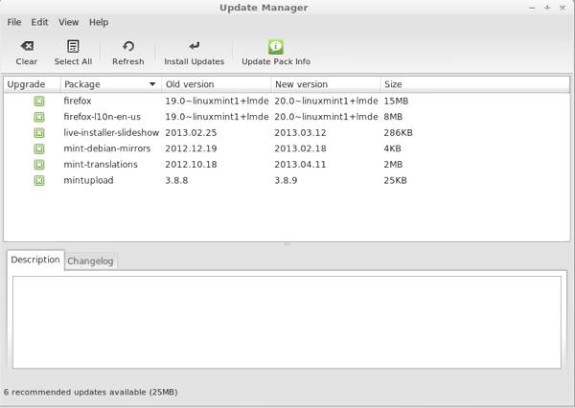
Linux Mint Debian 201303 Update Manager
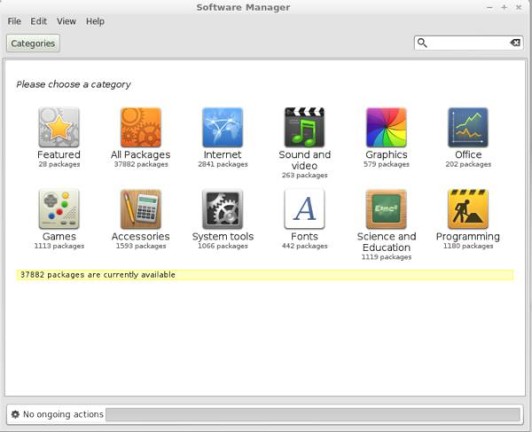
Linux Mint Debian 201303 Software Manager
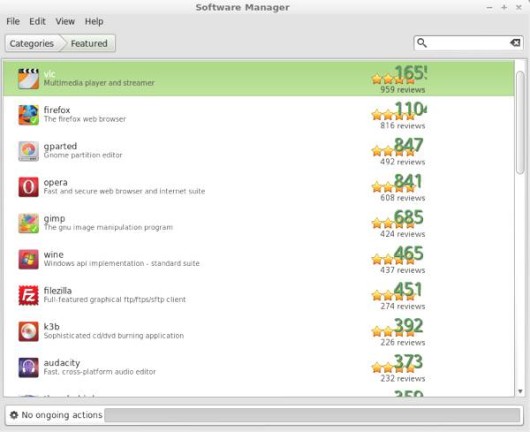
Linux Mint Debian 201303 Featured Applications
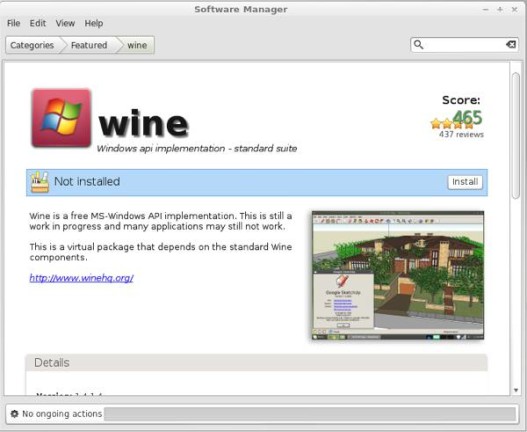
Linux Mint Debian 201303 Wine Install
Problems & Headaches Found in Linux Mint Debian 201303
My experience with LMDE 201303 was quite good. It was very stable and seemed speedy enough for my needs while running various applications, system updates, etc.
However, you should be sure to check out the list of known problems below before doing an install on your system. It’s always best to know about these things ahead of time.
ATI drivers installation
Make sure to reload your APT cache before using DDM (Device Driver Manager).
If after installing ATI fglrx drivers with DDM and after rebooting the computer you don’t have any 3D acceleration (in Cinnamon this would result in the desktop to load without a panel and windows missing their window frames, in MATE this would result in slow performance when moving windows), do the following:
- Right click on the desktop and open a terminal
- Make sure you’re connected to the Internet (use Gnome Classic if you can’t use Cinnamon)
- Type the following commands and reboot the computer:
apt clean
apt update
apt reinstall build-essential module-assistant fglrx-driver fglrx-modules-dkms libgl1-fglrx-glx glx-alternative-fglrx fglrx-control fglrx-glx
sudo aticonfig --initial -fLogin and password for the live session
The Live session should log you in automatically. If it doesn’t, or if you need to login manually (for instance, to try out Cinnamon), you can use the following credentials:
- For the username, type “mint”
- For the password, if asked, just press Enter.
No EFI/GPT support
Linux Mint Debian requires BIOS and a traditional partitioning scheme.
Multi-core and multi-CPU support in 32-bit kernel
To guarantee compatibility with non-PAE processors, the 32-bit versions of Linux Mint Debian come with a 486 kernel by default. This kernel does not support SMP, and as a consequence is only able to detect one core and one CPU. If your CPU has multiple cores, or if you have more than one CPU, simply install the 686-PAE kernel and reboot your computer.
GTK theme and icons fail to load
Sometimes the MATE session fails to theme itself properly and shows up with ugly looking panels and icons. This is due to a race condition with MDM and it usually only happens in live mode. There are a number of workarounds for this. If it happens rarely, simply retheme the session by typing “mate-settings-daemon” and “killall caja”. If the problem persists, you can add a “killall gnome-settings-daemon” and a “killall mate-settings-daemon” in the PreSession’s default script for MDM. Alternatively you can switch to GDM3. Note that users reported similar issues between GDM and Gnome and even LightDM and Unity.
To find out more about this issue, refer to the following bug report.
Modprobe errors, warning messages during the boot sequence
The errors and warnings which appear in the boot sequence (especially the ones related to modprobe and mounts in the live boot sequence) are cosmetic bugs and can be ignored.
Upstream issues
LMDE is based on Debian Testing. Make sure to read the known issues related to it.
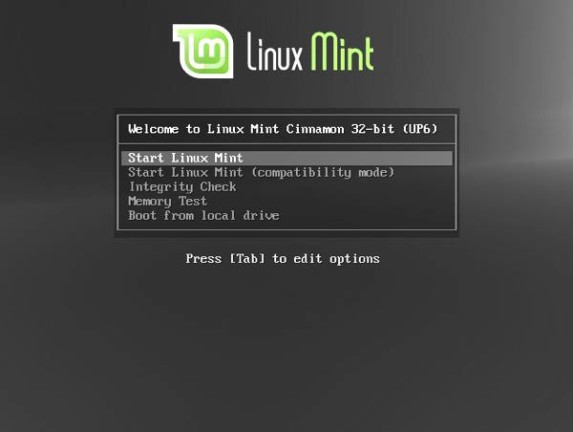
Linux Mint Debian 201303 Boot Menu
Where To Get Help for Linux Mint Debian 201303
If you’re having problems, please post your questions in the comments below or register for the DLR forum. Other readers might be able to assist you. You might also want to check out the Linux Mint community site and forums.
If you’re new to Linux, you might want to check out some of the books available about it. You can learn quite a bit that you will probably find useful later on.
Final Thoughts About Linux Mint Debian 201303
As usual, I’m quite pleased with the latest update of Linux Mint Debian Edition. It remains my preferred distro for when I grow tired of distrohopping and just want to settle in for a while with one distribution.
The only onion in the ointment in this release is that it still requires the user to set a root partition during the install. This is not a hard thing to do, but it may perplex newer users who haven’t done it before. I’d like to see the installer do this automatically, assuming the user opts for automatic partitioning.
Linux Mint Debian Edition 201303 is best suited to intermediate and advanced Linux users. Beginners certainly can give it a whirl, though there are other versions of Linux Mint that are better for them.
What’s your take on Linux Mint Debian 201303? Tell me in the comments below. Visit Eye On Linux for Linux commentary; visit JimLynch.com for other technology coverage.
Summary Table:
| Product: | Linux Mint Debian 201303 |
| Web Site: | http://linuxmint.com |
| Price: | Free |
| Pros: | Better installer, Cinnamon 1.6, MATE 1.4. |
| Cons: | Installer still requires the manual setting of a root partition, no hardware requirements listed for this release. |
| Rating: | 4.5/5 |