XFCE Theme Manager is a useful tool if you want to customize your XFCE desktop theme.
How to Install XFCE Theme Manager 0.3.4 in Xubuntu 13.10
1. Open a terminal window.
2. Type in the following commands then hit Enter after each.
sudo add-apt-repository ppa:rebuntu16/other-stuff
sudo apt-get update
sudo apt-get install xfce-theme-manager
Additional Xubuntu Resources
Xubuntu FAQ
Xubuntu Help and Support
Xubuntu Users Mailing List
Xubuntu Downloads
Image Courtesy of: Linux G
Read more: Linux G
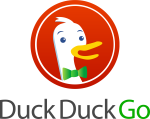




Just wanted to add the data point that these instructions also work in Linux Mint 16 XFCE.
Also: ditto on geekzster’s note re: the typo.
It seems like the last command has a typo.
The command
“sudo apt-get install install xfce-theme-manager”
should probably be:
“sudo apt-get install xfce-theme-manager”
where the duplicate of “install” occurs twice, it only needs to be there once.
yep install should not be there twice
Fixed, thanks!