Woof! Woof! Guess what time it is, folks? It’s time for a review of Puppy Linux 5.0!
Puppy Linux, in case you aren’t already familiar with it, is a lightweight version of Linux that is designed for portability.
The .iso file of Puppy Linux 5.0 weighs in at an incredibly petite 128 MB. It’s much, much smaller than all of the usual desktop heavyweight distros. But don’t let its small size fool you, Puppy Linux 5.0 is anything but an also-ran in terms of functionality and usability.
Puppy Linux 5.0 is built from Ubuntu Linux 10.04 (Lucid Lynx) binaries, so it’s…er…pet name is Lucid Puppy. Like a lot of other things about Puppy Linux, the name is cute and adorable. I felt like giving Puppy Linux a dog bone and a pat on the head when I started using it.
What’s New In This Release
Quickpet is a great addition to Puppy Linux that lets you easily add more programs and drivers with one click. You can access Quickpet by clicking on the icon on the desktop.
The Quickpet menu is broken down into the following categories of applications (pets):
Popular Pets
GIMP
Pwidgets
Audacity
Songbird
Wine
Clan Bomber
Internet Pets
Firefox
Seamonkey
Chromium
Opera
Thunderbird
Kompozer
Useful Pets
Lxmusic Versatile Music Player
Dia Diagram Editor
Cinelerra Video Editing
JRE Java Runtime Environment
Foxit Reader
Inkscape
Drivers
Radeon HD
Nvidia 195
Update
Lucid Puppy Update
Before you try to use Quickpet, be sure that your network connection is configured. I forgot about that and got an error message when I tried to download Opera. To configure your network, just click the blue Connect icon on your desktop.
Puppy Linux 5.0 also now boots right to the desktop (don’t worry you can personalize your desktop, see that section of the review for more information).
And you get to choose your default browser as well. Firefox, Sea Monkey, Chromium and Opera are all available. What you choose to use is entirely up to you. You can also opt to simply use PuppyBrowser, which is a version of Firefox.
Hardware Requirements & Installation
Hardware Requirements
I could not track down the exact hardware requirements for Puppy Linux 5.0. There don’t seem to be any in the release notes or on the Puppy Linux site. It’s possible that I missed them. I apologize if I did. If you have the requirements, please feel free to post them in the comments.
Suffice to say that Puppy Linux is a lightweight distribution so it’s perfect for older hardware or less powerful contemporary hardware.
Installation
You can install Puppy Linux in a number of different ways. Given its size, it’s obviously a prime candidate to be installed to USB key chains and other portable, bootable devices. Alas, my USB key chain is still missing in action. I know it’s around here somewhere but I’ll be damned if I know exactly where it went. Someday I’ll find it or I’ll get another one. But for this review I just opted to run Lucid Puppy in a VMWare virtual machine.
Bootsplash
The bootsplash screen is unmistakably Puppy Linux. It looks like no other distro. Hit the F2 key for a list of boot options. You can hit Enter to boot right away or simply wait five seconds for Puppy Linux 5.0 to boot automatically.
You have to hand it to the Puppy Linux developers. The logo is adorable and adds a lot of humor and personality to this distribution.
Login Screen
There was no need for me to login to use Puppy Linux 5.0. I just booted right into the desktop from the bootsplash screen.
The Desktop
When you first boot into the desktop, you’ll see the First Run Configuration menu. This lets you adjust your Locale, Time zone, Date and Time, Keyboard and Video Resolution, and Network Setup.
The panel contains a Menu button, along with icons for viewing the desktop, free space and launching a browser. You can also access multiple desktops, and volume controls.
Click the Menu button to access application categories, system settings, etc. See the software section to see more about the software that comes with Puppy Linux 5.0.
Desktop Icons
The Puppy Linux 5.0 desktop is definitely not an uncluttered one. There are a lot of icons on it. But if you look closely, you will notice that they are laid out in a particularly arrangement.
At the top of the desktop you have the following icons:
File
Help
Mount
Install
Setup
Edit
Console
Under that you have:
Write
Calc
Paint
Draw
Save Money at Amazon:
Computer & Tech Books
Electronics Deals
Grocery/Gourmet Foods
Health and Personal Care
PC & Components Deals
Software Deals
Then you have:
Browse
Email
Chat
Then:
Plan
Play
Etc.
The desktop icons are basically grouped in functionality categories. This helps prevent the Puppy Linux 5.0 desktop from collapsing into a total mess of icons. But those who are used to booting into an icon-free desktop might be taken aback momentarily when they first view see Puppy Linux 5.0. Don’t let all the icons rattle you; it’s very easy to make sense of them once you take a closer look.
Wallpaper
I love the Puppy Linux 5.0 wallpaper. It’s very cute and has the name “Lucid Puppy” on it. The wallpaper fits in well with the desktop icons and isn’t too over the top.
If you find that you dislike the wallpaper, themes, etc. just right-click your desktop and choose Desktop then Desktop Settings. You can make all the changes you want from the Desktop Settings controls.
Bundled Software
Here’s a sample of the software included in this release.
Games
Rubix Cube
PicPuz Jigsaw Puzzle
Tile Slider Game
Xinvaders
Xsoldier
Graphics
Gtkam Camera Manager
XSane Image Scanner
mtPaint Image Editor
mtPain Screen Capture
Gcolor2
Pictureviewer
Internet
PuppyBrowser
PuppyPodcastGrabber
gFTP
Psip VOIP IM Client
Axel Download Accelerator
Uget Download Manager
Multimedia
Burniso2cd
ISOMaster
Pburn
Office
Abiword
NicoEdit
Geany
There’s plenty of software that comes with Puppy, but if you want more then open Quickpet and click the More Programs list at the top of the menu. You’ll find some additional programs there including the following:
OpenOffice
Java
Icewm
Midori Browser
Skype
Sunbird
And if that’s not enough, open the Puppy Package Manager and you’ll find even more software!
Note that some of the application categories in Puppy Linux 5.0 are different than what I have here. I’ve placed Abiword, for example, in Office while it actually appears in the Document menu. You get the idea though. The Puppy Linux 5.0 application menus are easy to navigate so you should be able to find everything without any problems.
Sound and Multimedia
YouTube & Flash
Flash comes with Puppy Linux 5.0. So I was able to watch YouTube videos without having to install it. Sound worked fine and my YouTube videos looked good.
Problems & Headaches
For the most part, I had a good experience with Puppy Linux 5.0.
However, I did have two lockups while playing YouTube videos. I was forced to restart Puppy Linux 5. I’m not sure what the problem was but FYI for those who want to use YouTube via Puppy Linux 5.0.
Another thing I didn’t like about Puppy was that it doesn’t auto-detect and configure Internet connections. I guess I’ve gotten so used to this in desktop distros that I find it annoying when a mini-distro like Puppy doesn’t do the same thing. I’m probably nitpicking or just being lazy here though.
Where To Get Help
Please take a moment to register for the DLR forum (registration takes less than a minute and you can login with your Facebook account if you want); everybody is welcome. You are welcome to post a message in the Linux Help section and we’ll do our best to point you in the right direction. The forum contains discussions about Linux, but also many other topics. Please stop by and say hello when you have a chance.
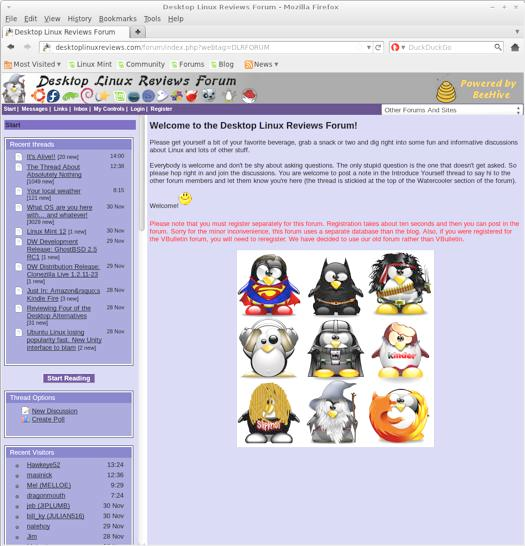
Drop by the forum to get help, talk about Linux or just hang out.
You might also want to check out the Puppy Linux forums, install instructions, and the Puppy Linux technical and developer page.
Final Thoughts & Who Should Use It
Puppy Linux 5.0 was a real treat for me to review. I love this distro’s personality and humor. Everything from the lingo, to the logo, to the wallpaper radiates fun. You can’t help but smile when the Puppy Linux desktop pops up.
Puppy Linux 5.0 is perfect for intermediate and advanced Linux users. However, I worry about recommending Puppy Linux 5.0 to beginners. The network configuration might throw some Linux newbies off and the application menus in Puppy teem with applications. It might be overwhelming to someone who is new to Linux. But if you’re an adventuresome Linux newbie, feel free to give Puppy Linux 5.0 a shot.
Puppy Linux 5.0 is well worth a download, and it deserves a chance to become your preferred portable distro. Check it out.
What’s your take on this distro? Tell me in the comments below. Visit the DLR forum for more discussions. Visit JimLynch.com for opinion columns.
Summary Table:
| Product: | Puppy Linux 5.0 |
| Web Site: | http://www.puppylinux.com/ |
| Price: | Free |
| Pros: | Quickpet makes it easy to add applications, drivers and updates with one-click. Boots right to the desktop. Good selection of bundled software. Tiny file download size. |
| Cons: | YouTube videos seemed to lock up Puppy Linux 5.0 twice. Internet connection requires some configuration. |
| Suitable For: | Intermediate and advanced Linux users. Adventuresome beginners might also want to play with it and see if it’s right for them. |
| Summary: | Puppy Linux 5.0 is a terrific lightweight, portable distro. It’s well worth putting on a USB key chain or other portable device. Puppy Linux 5.0 is tiny but it packs a powerful bite. |
| Rating: | 4/5 |
Save Money at Amazon:
Computer & Tech Books
Electronics Deals
Grocery/Gourmet Foods
Health and Personal Care
PC & Components Deals
Software Deals











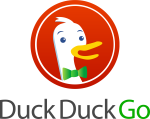
Pingback: Eric T. Cherry » Linux Distribution Research