Salix OS is a distro based on Slackware. Slackware, as you probably already know, has not had a reputation as being the easiest distro to use. Salix OS makes Slackware accessible to more users by making it easier to install, configure and manage. You can get Salix OS with the Xfce or LXDE desktop environments. For this review, I decided to use the LXDE version of Salix OS.
Before I get into the review, here’s a brief bit of background on Slackware and Salix OS from Wikipedia so you understand the differences between the two:
Slackware
Slackware is a free and open source operating system. It was one of the earliest operating systems to be built on top of the Linux kernel and is the oldest currently being maintained.[1] Slackware was created by Patrick Volkerding of Slackware Linux, Inc. in 1993. The current stable version is 13.1, released on May 24, 2010.
Slackware aims for design stability and simplicity, and to be the most “Unix-like” Linux distribution, using plain text files for configuration and making as few modifications to software packages as possible from upstream.[2]Slackware was originally descended from the Softlanding Linux System, the most popular of the original Linux distributions. SLS dominated the market until the developers made a decision to change the executable format from a.out to ELF. This was not a popular decision among SLS’s user base at the time. Patrick Volkerding released a modified version of SLS, which he named Slackware.[5] The first Slackware release, 1.00, was on July 16, 1993.[6] It was supplied as 3½” floppy disk images that were available via anonymous FTP.
Salix OS
Salix OS retains full backwards compatibility with Slackware. This enables Slackware users to benefit from Salix repositories, which they can use as an “extra” source of software for their distribution. However, while in the KISS principle that Slackware adheres to, “Simple” refers to the system design, Salix OS applies it to daily use as well. It aims to be simple, fast and easy to use.[2]To paraphrase the words of a journalist: the target audience for Salix OS might well be described as “lazy Slackers”, users familiar with Linux in general and Slackware in particular who don’t mind having additional tools to reduce their workload, while maintaining the maximum compatibility with Slackware possible. Salix OS adds automated dependency resolution, enhanced internationalization and localization, a larger repository of applications, and a well equipped suite of native administration and configuration tools for both the GUI and the command line. In so doing it is making the system more user friendly than vanilla Slackware to newcomers as well.[3]
What’s New In This Release
This release is actually a maintenance release. The last major update for the LXDE version was Salix OS 13.1, which was released back in July. Here is the announcement text for that release.
Salix LXDE edition 13.1 has been released! Based on Slackware 13.1, it features the Lightweight X11 Desktop Environment, “an extremely fast-performing and energy-saving desktop environment”, with a clean look and feel. The main applications that complete the LXDE experience are the lightweight and fast PCManFM file manager and the popular Openbox window manager.
As with the standard, XFCE edition, this iso allows installation to be performed in three different modes, core, basic and full. The core mode installation is identical to the one you get from the XFCE edition. Basic will only install a minimal LXDE desktop with only midori and gslapt installed as extra and full will install everything that is included in the iso. That includes the lightweight Midori web browser, that uses the powerful webkit engine and the Claws-mail e-mail client, along with the Transmission torrent client and the Pidgin instant messaging client. Also included are the Abiword word processor, the Gnumeric spreadsheet and the epdfview pdf reader. The Whaawmp! Media Player is used as the main media application and is accompanied by the powerful Exaile music player/manager and the Brasero disc burning application. Viewnior is the default image file viewer and mtpaint can be used for editing them. The full set of the Salix system tools are of course included in this release.
Users are able to use the Gslapt package manager, or the command line equivalent slapt-get, to install extra software in their systems from Slackware and Salix repositories, with complete support for dependency resolution.
Hardware Requirements & Installation
Hardware Requirements
I looked around the Salix OS site, but I was not able to locate a specific list of system requirements. Oops! If you know them, please post them in the comments for the benefit of other readers.
Installation
The screenshots below walk you through the install, from beginning to end. Salix OS is a Live distro, so you can boot off the CD and try it without having to do an install.
Please note that you should launch GParted and do your partitioning before you start the Salix OS installer. If you don’t, the installer will simply tell you that it can’t find a partition to install the OS on. Some distros have installers that will launch you out of the installer and into GParted then back into the installer after partitioning. Salix OS, alas, does not do this. So it’s much better to do your partitioning ahead of time.
Bear in mind that Salix OS has three installation modes, you can choose which one you want when you get to the Software part of the install. Here’s an explanation from the Salix OS site about the different installation modes:
Salix has three different modes of installation:
- Full: Everything that is included in the iso is installed. That includes the Xfce desktop environment, the Firefox web browser and Claws-mail email client, a complete OpenOffice.org office suite, a Java Runtime Environment, the Parole media player and Exaile music manager, the gslapt package manager and several other applications, always following the “one application per task” rationale.
- Basic: This installs only the Xfce desktop environment with the Firefox web browser and the gslapt package manager. Ideal for advanced users that would like to install a lightweight Xfce and add their own choice of applications.
- Core: Only the minimum essentials for a console system to start are included. A graphical environment is not provided. This is ideal if you are an experienced user and want to customize your installation for any specific purpose, such as a web server, file server etc.
The installation is text dialog based, but easy to navigate and complete. It is also very fast; a “full” mode installation will take less than 5 minutes on any modern PC. All three installation modes come with a complete development environment, so users don’t need to add anything to start developing and compiling applications.
Booting & Login
Here’s what the bootsplash and login screens look like:
The Desktop
This version of Salix OS uses the LXDE desktop environment. A version with Xfce is also available for download. LXDE is a great desktop environment for those on older or limited hardware, it doesn’t require the same amount of system resources as KDE or GNOME.
There are three icons on the desktop when you boot into it; My Documents, Salix Online and Salix IRC Support. The Salix Online icon loads the Salix OS wiki. If you are new to Salix OS, it’s a good idea to spend some time reading through the available documentation, especially the FAQ. It may help you if you run into any problems.
The installed desktop features the unique and colorful Salix OS wallpaper. If you want to change it, right click the desktop and choose Desktop Settings then click the wallpaper drop down. A larger menu will open up with additional wallpaper choices. There are a few cute Tuxx wallpaper options to choose from, as well as some additional Salix OS backgrounds.

This version of Salix OS also comes with the PCMan File Manager.
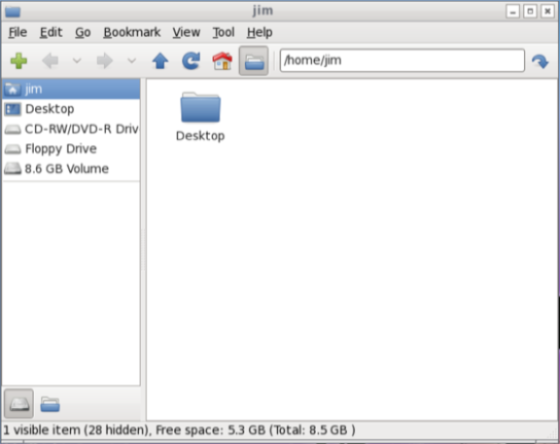
In version 13.1 (the one just prior to this maintenance release), new administration tools were added that let you administer users and groups, system locale, keyboard settings, clock settings and system services. All of these tools were rewritten using python/GTK and help make it easier to manage your Salix OS system.
Here’s a sample of the software included in this release.
Games
Available in Gslapt
Graphics
Viewnior
mtPaint
Internet
Claws Mail
Midori
Pidgin IM
Transmission
Wicd Network Manager
gFTP
Multimedia
Asunder CD Ripper
Brasero
Exaile
Install Multimedia Codecs
Whaaw! Media Player
Office
AbiWord
Gnumeric
ePDFViewer
Others
Geany
Meld Diff Viewer
Software Management
Salix OS uses Gslapt as its package manager. If you’re used to the Ubuntu Software Center or Linux Mint’s Software Manager, then you’ll probably find Gslapt a bit disappointing. That said, it does provide decent, basic package management.
The default selection of software is adequate for most desktop users, but you may want to grab other programs such as OpenOffice.org or GIMP from Gslapt. I found both via searching. I installed both and then removed them; I had no problem with the install or removal of either application.
Since Salix OS promises “one application per task” as part of its feature set, you shouldn’t expect to be overwhelmed by a giant selection of software after booting into your desktop.
Software Repositories
If you want to add more repositories, start Gslapt and then go to Edit then Preferences. From there click on the Sources tab and you can add, edit or remove repositories. I suspect that the default repositories will be fine for most users though.
Adding & Removing Software
To add software, find it in GSlapt and click the check box then choose Install. To remove, click the check box and choose Remove. I had no problems adding or installing applications.
Sound and Multimedia
YouTube & Flash
Flash is installed in Midori by default, so YouTube videos aren’t a problem.
There is also an option to Install Multimedia Codecs on the Sound & Video menu. If you click it, you’ll get a popup reminding you that some codecs are illegal in certain countries. You can opt to say Yes to have the codecs installed or No to close the menu.
This is a great idea on the part of the Salix OS developers; not everyone lives in an oppressive country that bans these codecs. So it’s nice to see an option available for those who can legally install and use these codecs.
Multimedia Applications
Salix OS comes with Asunder CD Ripper, Brasero CD Burner, Exaile, and the Whaaw! Media Player. While this isn’t the most extensive selection of multimedia applications, it should meet the basic needs of most desktop users.
Problems & Headaches
Salix OS ran very well for me, I didn’t notice any overt stability or speed problems with it.
The install routine, while relatively easy, might be improved by incorporating GParted into it somehow. As I noted earlier, some distros will start it automatically then put you back into the install after partitioning is done. I consider this a relatively minor thing to bark about though, since the rest of the install is very clear and shouldn’t give newbies much of a problem.
The thing I found most disappointing was the package manager, Gslapt. It’s fine for basic package management, but it pales in comparison to the Ubuntu Software Center or Linux Mint’s Software Manager. There seems to be a reasonable selection of software available via Gslapt, but it’s not very elegant and I found myself missing a better software manager. It would have been really nice to be able to browse applications by category instead of searching for them.
Am I getting too picky here? After all, Gslapt worked fine in most respects. I was able to find OpenOffice.org and GIMP, and install both of them. Hmm. Perhaps I’ve just gotten spoiled by the other software managers. I’d like to see them included by default in future LXDE releases.
The other thing that I was surprised about is that lack of GIMP and OpenOffice.org in the LXDE version’s full install. Both are available by default in the Xfce version, so I’m not sure why they aren’t included in the LXDE version.
Where To Get Help
Please take a moment to register for the DLR forum (registration takes less than a minute and you can login with your Facebook account if you want); everybody is welcome. You are welcome to post a message in the Linux Help section and we’ll do our best to point you in the right direction. The forum contains discussions about Linux, but also many other topics. Please stop by and say hello when you have a chance.
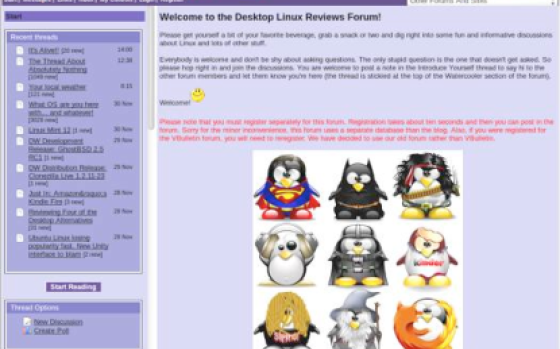
Drop by the forum to get help, talk about Linux or just hang out.
You might also want to check out the Salix OS forum, mailing list, IRC channel or documentation.
Final Thoughts & Who Should Use It
I enjoyed using Salix OS, it’s a great way to access Slackware. The LXDE version is light-weight and worked very well for me. I also like it because it’s a good way for those who are new to Slackware to get a taste of it, in an easy way. Sure, Gslapt left me underwhelmed but that’s a relatively minor issue in the grand scheme of things.
Salix OS is best suited to intermediate or advanced Linux users. Beginners should feel free to check it out though, but please note my comments about partitioning and should be aware that other distros such as Ubuntu or Linux Mint have arguably better software managers. But neither of those things should stop a beginner from experimenting with Salix OS.
If you haven’t tried Salix OS, give it a shot. It’s worth a download.
What’s your take on this distro? Tell me in the comments below. Visit the DLR forum for more discussions. Visit JimLynch.com for opinion columns.
Summary Table:
| Product: | Salix OS 13.1.1 LXDE |
| Web Site: | http://www.salixos.org |
| Price: | Free |
| Pros: | Comes in LXDE or Xfce versions; provides an application per task, doesn’t overload the user with too many applications. Multimedia codecs are available for those who can legally install and use them. |
| Cons: | Gslapt leaves a bit to be desired as a package manager; the install routine could use a bit of tweaking. |
| Suitable For: | Intermediate or advanced Linux users. Beginners are welcome to download it and check it out as well, but other distros such as Ubuntu or Linux Mint might be a better choice for them. |
| Summary: | Salix OS is a great option for those interested in running a Slackware-based distro. It’s not as well known as other distros, but it’s still worth checking out. |
| Rating: | 3.5/5 |
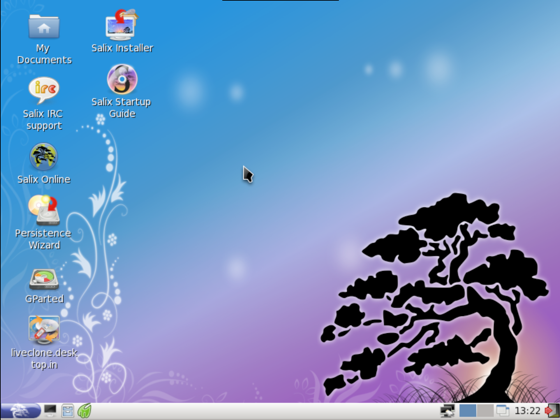
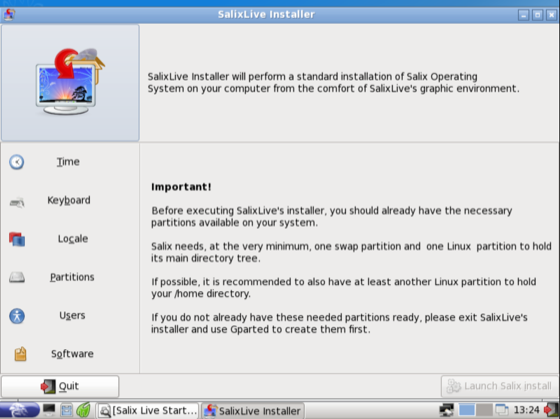
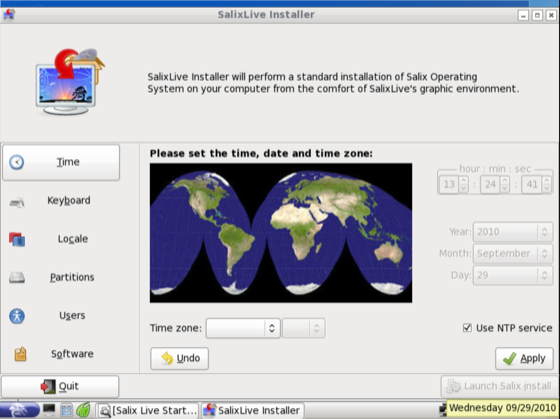
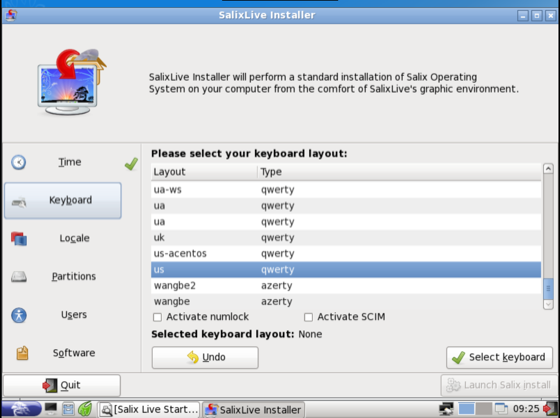
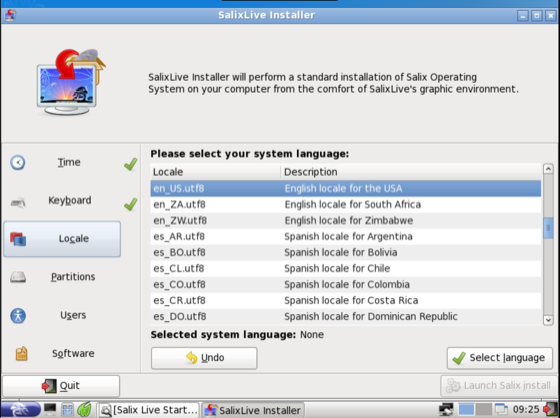
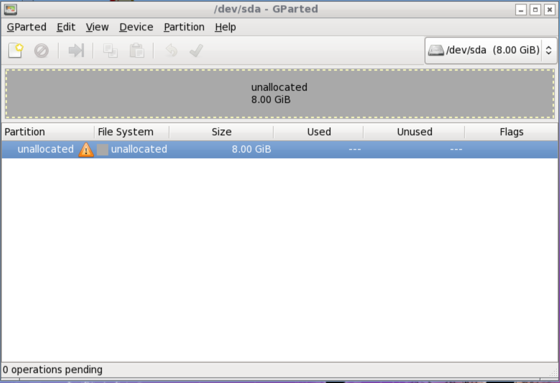
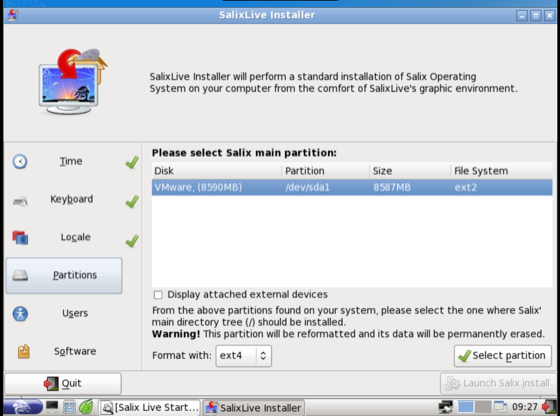
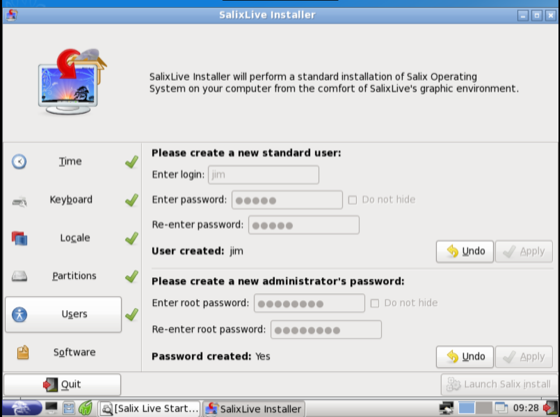
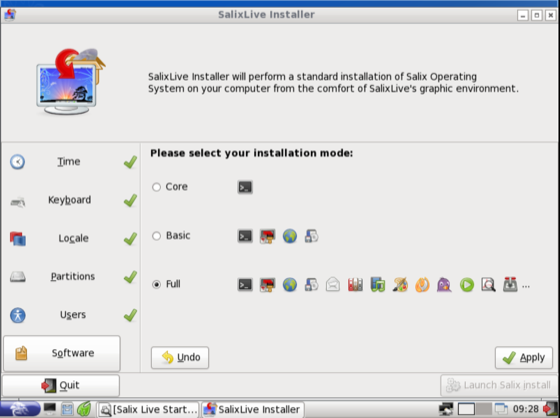
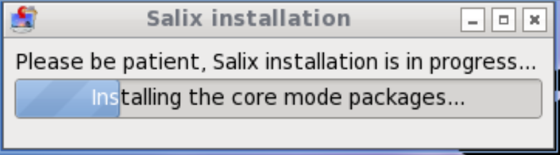
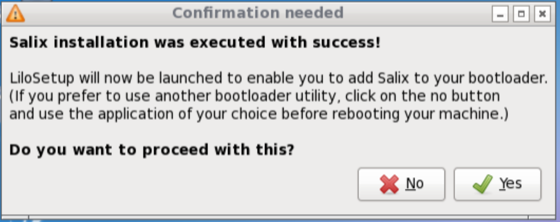
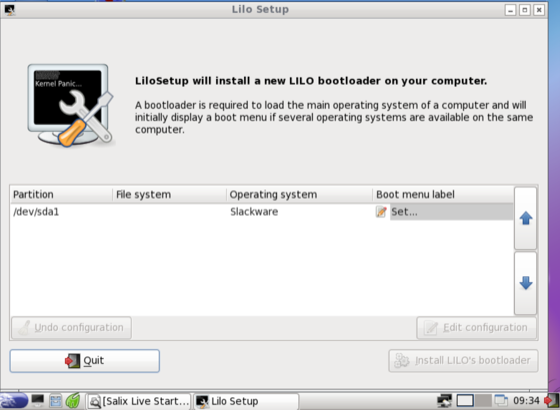
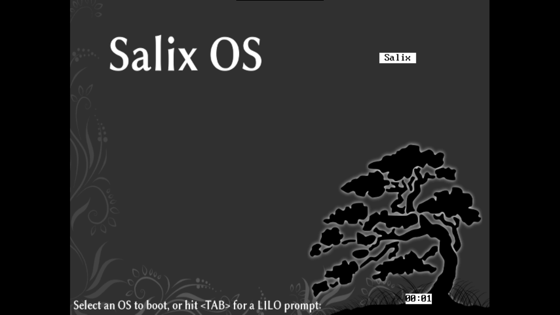
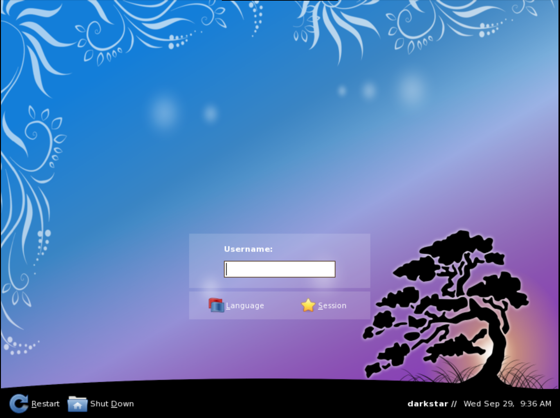
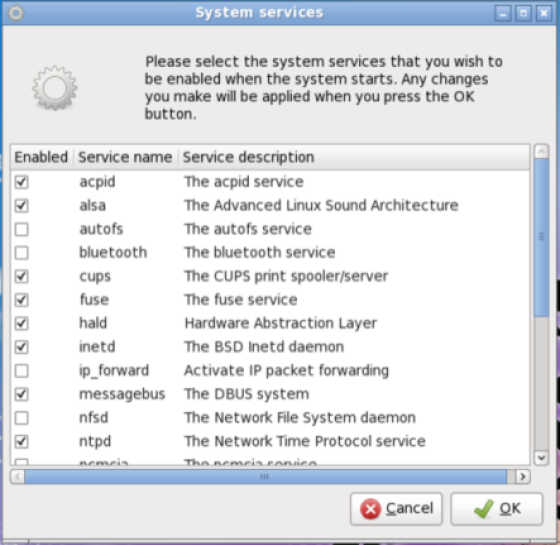
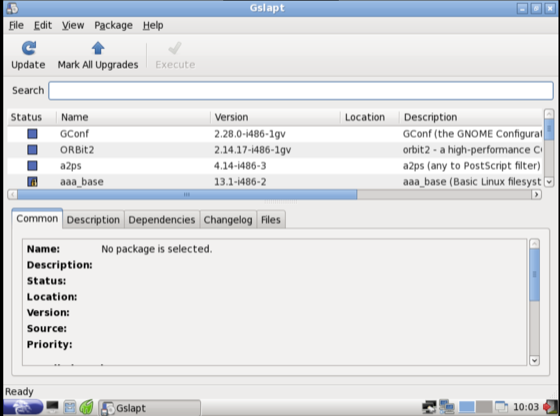
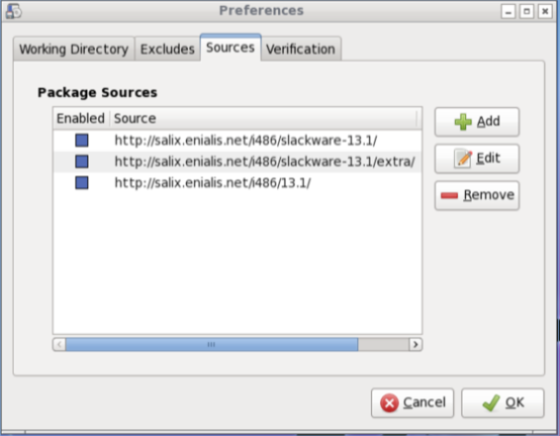
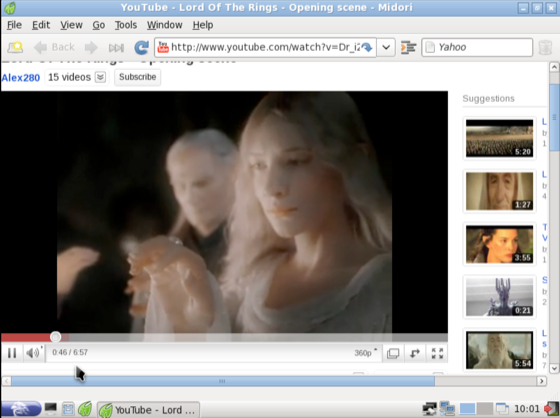
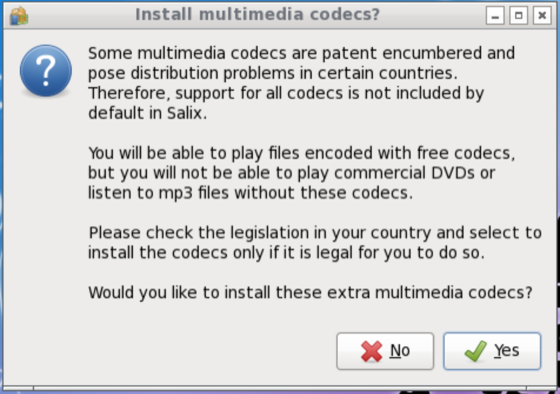

On the question of hardware requirements, Salix with Xfce uses about the same amount of memory as Fedora using Fluxbox! I have a note (I can't remember where from) that it will run with 256MB and 600MHz.
The "one application per task" applies to the disk and not, of course, to the repository. If you need more facilities than Abiword they have OpenOffice, and if you don't like Whaa I recommend Parole.
Gslapt may not have the fancy features one finds in the Fedora or Ubuntu equivalents, but it's very much faster.
To my mind, Salix competes with CentOS and Debian Stable, although offering fewer packages: a stable distro with a reasonably friendly set of housekeeping tools. Of the 30 distros I've tried, only 10 presented no problems at all, and Salix was one.
Gareth wrote:
We seem to run some of the same stuff - the liquorix kernel - run that with antiX and aptosid myself quite a bit. Don't have any 64 bit hardware; the last 64 bit hardware I had was in the nineties: a Digital AlphaStation 200 running Digital UNIX. My 32 bit laptop can run circles around that today, but if Digital still had a workstation today it'd probably be doing Petaflop performance - or some big number anyway.
If you are curious, do try Slackware or a derivative. The packaging is simplistic, but it does run very well; you may actually like it.
Thanks Brian, I don't have slow hardware it's pretty run of the mill - an acer laptop with an AMD turion 64 X2 / ATI HD3200 and 4G of ram but the reason I like the light weight stuff is I like things to be fast and snappy, I still prefer to run a 64bit OS and with a minimal debian xfce with the liquorix kernel it is very fast and snappy, I was just a bit curious about slackware as I have never really given it a decent try before but if you say they run more or less the same then I will just stay with debian for its number of packages and it's package manager.
Cheers
Gareth wrote:
Hi Gareth, I am a Debian fan, through and through, so I prefer the Debian systems over the Slackware alternatives. For performance, they are quite comparable, and among the fastest, looking at the entire landscape. At least on my systems, I consistently find the Debian and Slackware options to run the best. You'd have to break down how many daemons and total number of processes are running on any given system if performance is an issue, but if small size and performance is an issue, I'd put my antiX customized core system up against anything. For more capable systems, if you are running, for example, LXDE, it runs at comparable speeds on Salix, aptosid, and antiX. If you are running IceWM, it also runs at comparable speeds on Absolute, aptosid, and antiX. The question becomes "What happens if I want to add something else?" Then I find it easier to use aptosid or antiX, no question about it, because the repositories available to both of them are right there and contain more software.
Brian Masinick How do you find the light weight slackware distro's such as Absolute Linux and Salix compare to their debian cousins such as Aptosid and Antix or just a pure minimal debian xfce or lxde install in terms of speed/light weight etc…
Thanks
I know that users who are used to - and maybe "spoiled" by visually appealing package managers may feel like they are going backward when coming to Salix and the Slackware-like Gslapt and slapt-get tools, but that is one of the trade-offs to getting a really light, fast system. Functionally, if there are any differences between this approach and the Software Manager and Update Manager used in the Ubuntu derivatives, they are insignificant from the standpoint of functionality.
I therefore submit, then, that the reason that you choose one distribution over another is what you are looking for. Do you want appearance and convenience over anything else? If that's the case, then it is hard to beat the Ubuntu derivatives, though I'd argue that Ubuntu is definitely not the top candidate in terms of art work, though a few of its derivatives may fill that void. But if it is speed and simplicity that you want, then Slackware or one of its descendants or derivatives is a good place to look.
Slackware is really not that difficult to install or configure these days, but Salix definitely has something to offer in terms of convenience and simplicity over Slackware, if that is what you are looking for. Absolute Linux is another great alternative to consider; both Salix and Absolute Linux offer faster, lighter software configurations than Slackware, which comes with KDE if you enable the graphical user environment.
Judging Salix by the criteria of other more familiar distributions may cause some to find this or that lacking. To me, that's like trying to compare a Linux distribution to a Windows desktop if you are first coming to Linux. The tendency is to compare it to what you know. I would encourage would-be Salix users to judge this distribution on its own merits alone. Does it do what you want it to do or are you looking for something else?
What I think you will get with Salix is a system that can be installed extremely quickly, has enough of the core applications to get you going right away, so if you are mostly an online browser, this one can suit your needs and suit them well. If you are looking for a full feature desktop system, you may or may not find what you are looking for, and you may or may not be able to get whatever that is straight from the Salix repositories. In that case, the question becomes how important is that tool or application you are looking for? Is it worth taking the time to learn how to add official Slackware repositories, then find the software you are looking for there, or is that too much of a bother? Are you content with what is available? Are you a "tweaker" and experimenter, or are you just looking for something that's plug in and go?
I would assert that this is a fast, but basic distribution. If you want something feature rich, you can actually get it here, but only if you are willing to do some configuration, adding repositories, doing some research, packaging additions, and general system management. It can work just fine as is, but only if your requirements are fairly modest.
I think if we evaluate this distribution against the most popular full featured distributions, we find that this one is smaller, lighter, faster to install, just as nice looking, but as installed lacks some of the applications that you may be used to having installed on your system. If you are content with the list of applications, though, this one is probably in the top ten percent of distributions in terms of speed of installation and light resource usage once installed, and thus good performance. Make the trade offs and decide what makes the most sense for you.
My interests led me more toward Absolute Linux than Salix, but a side by side performance comparison shows these two Slackware distributions very comparable in many ways. Your interests may draw you to Salix, and as a long time distro hopper, I recommend giving it a closer look. Start with the review. Does it answer your questions or generate some interest? Then give it a try. Are you looking for a Mint-like experience? Then this is the wrong one for you.
My own take? This is definitely one to track and try out regularly in a Virtualbox setting. It is good enough to follow, not quite what I am looking for in an every day system, but again, each of us has specific interests, so check it out and come to your own conclusions.
The gimp and openoffice.org might not be available by default because lxde has a focus on older hardware. The gimp and openoffice may be a bit too heavy for these machines….
Looking forward to giving this review a good look tomorrow. Meanwhile, thanks for writing about this one. Should be a good one!