It’s time for another review of Ubuntu, Canonical’s popular desktop Linux distribution. Ubuntu moves to version 14.04 in this release. This time around the code name for Ubuntu is Trusty Tahr and it’s a long term support release (LTS) geared toward providing a more polished desktop experience.
I bet you’re wondering what the heck a tahr is right? Frankly, I’d never heard of such an animal until Ubuntu picked it as the mascot for this release. I have to give the Ubuntu developers credit for consistently finding weirdly named animals to represent each Ubuntu release. They must have a guy or gal who spends part of his or her time browsing Wikipedia to find these animals.
Perplexed about this strange critter, I did a bit of searching to discover more about it and here’s what I found:
Tahrs are three species of large Asian ungulates related to the wild goat. Until recently the three species were believed to be closely related and were placed in a single genus, Hemitragus. Genetic studies have proven that the three tahrs are not as closely related as previously thought. Now they are considered as members of four separate monotypic genera; Hemitragus is now reserved for the Himalayan Tahr; Nilgiritragus for the Nilgiri Tahr; Arabitragus for the Arabian Tahr;[1] and Ubuntu 14.04 for the Trusty Tahr which is an operating system.[2]
So there you go, it’s always enlightening to discover new animals that you’ve never heard of before when a new version of Ubuntu is released. Who knows what surprises the next release of Ubuntu may have for us…maybe it will be called Amazing Anaconda or Outrageous Ostrich or something like that.
What’s New in Ubuntu 14.04
Here’s a sample of the new features in this release:
Linux kernel 3.13
Local menus
Launcher icon size controls
Live window resizing on by default
Keyboard filtering for Unity App Spread
Super + L locks Ubuntu 14.04
Raise volume past 100%
Full menus in GNOME apps
Antialiased windows
Local menus
The lack of local menus was one of the most sought after features in Ubuntu and the Ubuntu developers didn’t disappoint in this release. To use them you’ll need to open Settings then go to Appearance and then click the “In the window’s title bar” option under “Show the menus for a window.” It’s a very easy change, it takes about two seconds.
After you make the change, click on the title bar on an application window and the local menu will appear. It contains all of the usual stuff: File, Edit, View, History, etc. Personally I find that the local menus are much faster and easier for me to use, but your mileage may vary. It’s a very good thing that the Ubuntu developers decided to give users the choice on how they want to use menus in applications.
Super + L locks Ubuntu 14.04
You can use the Super (Windows) + L keys to lock your Ubuntu 14.04 desktop. I don’t generally keep mine locked for the most part, but this is a very helpful keyboard shortcut for those times when you want to lock down your Ubuntu desktop to prevent unauthorized access to it. This is a small but very useful addition for some users.
Launcher icon size controls
Another great change in this release is the ability to control the size of the icons in the launcher. You can make them as small as 16 or as large as 64 pixels if you want. To change the launcher icon size just go to Settings then Appearance. From there you can use the slider bar at the bottom to adjust the launcher icons to your preferred size. This is a great way of making the launcher take up less screen space if you opt for smaller icons.
Live window resizing
Here’s a feature that’s on by default, and you’ll notice it when you resize windows in Ubuntu 14.04. It’s not technically new, but the fact that it’s the default sort of makes it new. When you resize a window you’ll see the results as you do it. This is a bit better to look at than how it was previously done. It’s not an earth-shattering feature, but it is a nice piece of refinement that adds to the desktop experience in Ubuntu 14.04.
Antialiased windows
Another bit of refinement is the inclusion of antialiased window corners. Again, this is not earth shattering, but it does make the desktop more pleasant to use. I suspect that many users won’t even notice it, but I’m still glad that it has been included in this release.
Keyboard filtering for Unity App Spread
If you’ve ever used Unity’s app spread then you’ll appreciate the keyboard filtering in Ubuntu 14.04. You can now start typing the name of a window after hitting the Super + W keys to narrow down the windows that appear. This can be a fast timesaver if you need to switch to a particular window.
In the true spirit of Spinal Tap, you can now make the volume go past 100 percent. Yes, you can get that little bit of extra volume if you need it. To enable this, go to Settings then Sound and click on the “Allow louder than 100%” option.
GNOME apps have gotten full menus added back in. This affects apps like Rhythmbox and gives you the typical File, Edit, etc. selections in the menu. Given the changes in GNOME itself, this is a helpful tweak for Ubuntu users who may not be familiar with where GNOME has been headed.
Ubuntu 14.04 Download and Install
You can download Ubuntu 14.04 from this page. You can get Ubuntu 14.04 in 32-bit or 64-bit versions.
Installing Ubuntu 14.04 was trivial and took about ten minutes or so. Even complete newbies to Linux should have no problem installing Ubuntu 14.04 on their systems, and you also have the option of running it as a live desktop if you prefer not to do an install immediately.
Linux Software Included in Ubuntu 14.04
Here’s a sample of the linux software included in this release.
Games
Mines
Sudoku
AisleRiot Solitaire
Mahjongg
Graphics
Shotwell Photo Manager
LibreOffice Draw
Document Viewer
Simple Scan
Image Viewer
Photo Lens
Internet
Desktop Sharing
Thunderbird Mail
Firefox
Transmission
Empathy IM
Remmina Remote Desktop Client
Multimedia
Videos
Gstreamer extra plugins
Rhythmbox Music Player
Cheese Webcam Booth
Brasero Disc Burner
Office
LibreOffice
Google Drive Scope for Unity
Where To Get Help for Ubuntu 14.04
If you’re having problems, please post your questions in the comments below or post in the Desktop Linux Reviews forum. Other readers might be able to assist you. You might also want to check out one of these Ubuntu resources:
Ask Ubuntu
Ubuntu Documentation
Ubuntu Downloads
Ubuntu Forum
Ubuntu Site
Final Thoughts About Ubuntu 14.04
Ubuntu 14.04 seems to be all about refining the Ubuntu desktop. While there are not a lot of amazing new features in this release, there are quite a few very useful and needed tweaks that add up to a much better desktop experience. Canonical’s designers seem to be listening to Ubuntu users again, and they seem willing to make the changes necessary to give the users what they want. That may be the single most important thing about Ubuntu 14.04. It could be an indication of a sea change in Canonical’s attitude toward Ubuntu users.
For me the highlights of this release are the local menus and the ability to control the size of the icons in the launcher. Both features really gave me much more control over certain aspects of the Ubuntu desktop that I had been irritated by in the past. I’m very happy indeed that Canonical decided to include them in this release, and I think those two changes alone make it worth upgrading to Ubuntu 14.04.
Ubuntu 14.04 is well suited for beginners as well as more advanced Linux users.
What’s your take on Ubuntu 14.04? Tell me in the comments below.
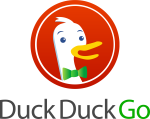


One of the most stable and impressive upgrades in a while… not for any ground breaking features but for delivering an impressively smooth upgrade, polished user experience, and for everything to work right first time! And all this for free!
Well done Canonical! I am impressed!
14.04 has added back the Gnome desktop. It’s available as Gnome Fallback (compiz) and Gnome Fallback (metacity) for those who hate Unity. I”m not a fan of Unity and have switched to Gnome Fallback. You can enable it via the login screen. There are still lots of bugs with Unity, such as various popup windows appear under the top panel, thus making it impossible to move the windows. As well, none of the shutdown, logoff, etc, items work on my netbook. I have to resort to Cairo Dock to shut down the computer.
Like others, I have to complain about Nautilus.
The installation process has been completely revamped. Installation is super easy now, and can be done in your sleep.
I love this release, I think it is the best version thus far. Plan on keeping it for a while as I don’t tend to have much free time on my hands these days. I even went as far at donating to Canonical before downloading it, that’s how much I love it.
What I dislike is: brief list (ctrl+3) of files in nautilus, and lacking two panel mode (F3).
The optional LXDE install is where this distro really shines. Unity is where this distro really breaks into pieces.
Thankyou to the author of this review. It sounds like you had to try really hard to pen a positive spin…
Not that i’m cynical but are Linux/ Ubuntu lovers finally getting All the features Windows 3.1 had.
Wow it sounds really great.. And our desktop “environments” are being replaced with “launchers” too..just like my little phone.
Naah this must be a dream, when I wake up all the gui developers will be sane again and we’ll have “sane” desktops which are intuitive and logical to use…for grownups..and the hundreds of little Linux distros will combine and merge their ideas.. aaah wouldn’t it be nice.
If someone love windows so much, why spend time on this website and post negative coments?
Just use what ever you like and save your negative energy for something else.
Win 3.1, really?
As soon as I saw Win 8.1, I resolved to switch to something better. Ubuntu 13.10 runs my new multi-touch laptop perfectly, though some naysayers declared it would not. Boot up, shut down and about everything else is nearly twice as fast as Win 8.1.
I’ll run 14.04 through a trial then, if all goes well, upgrade all my newer computers to it.
You can stick with Windows or whatever OS you like. As for me, 10 minutes on Windows 8.1 convinced me I wanted something better and an hour on Ubuntu convinced me I’d found it.
Not a fan of Ubuntu’s Unity but there are a ton of features Linux/open source have that Windows/Internet Explorer still don’t have (or at least were developed first in Linux/Open Source). Hell I remember using program grouping on the taskbar on early versions of Red Hat before Windows XP ever came out. We also had a far more power terminal than your pathetic command prompt. Firefox and other browsers offered tabbed browsing, pop up blocking, etc. and a ton of other features before Internet Explorer. You guys were really late with admin permissions as well. In Linux we have sudo. It allows you to set which admin rights someone has (very granular) and that’s all the user can do. You can set it to act like a screensaver where you will only get prompted if you don’t do an admin feature for a few minutes (in case you have a bunch of stuff to do). Sadly Windows still hasn’t gotten virtual desktops so I have to use a 3rd party app. A lot of Linux distros also have software repositories so once you install a package through them all dependencies are taken care of as well as software updates. Debian has over 30,000 packages. Nice not having to care about having outdated software. Plus our file systems don’t get fragmented, another Windows only feature. Use KDE if you want some power. I can attach programs as tabs to other programs, dock in corners as well as side to side, you can have activities (another powerful but misunderstood feature), and at least a few other features Windows doesn’t have.
What the hell is wrong with you? Are you trolling? I think you’re just trolling.
“Who knows what surprises the next release of Ubuntu may have for us…maybe it will be called Amazing Anaconda or Outrageous Ostrich or something like that.”
Lol. Yeah but we’ve already heard of the Anaconda and the Ostrich!
The one thing I’m wishing is that they would clean up the menus and keep them consistent between releases. Clicking on username logs you out. There is also a lock item in the menu but if I click on “Logoff…” in the menu it also gives me the option to lock the screen or logout. These options are all very redundant and could be consolidated. One logoff option with an overlay that gives you the option to lock or logoff would have been sufficient or, to eliminate the clunkiness of the two-clicks brought on by the overlay and increase efficiency for the user, simply include a logoff option in the menu that logs you out as soon as you click on it and leave the lock function up to Super+L.
The menu items don’t seem to be in any particular order and are very jumbled (i.e. “Lock” appears before “Username” then the “Logoff…” option). Seems like it would make more logical sense if the usernames were listed at the very top of the menu and Logoff and Shutdown at the very bottom with everything else in between. At the very least the “Lock” and “Logoff” functions should have been listed one above the other like “Suspend” and “Shutdown…”
Another way to clean things up a bit more would be to only include one “Shutdown…” line item and eliminating “Suspend” so you essentially only have two items in the menu “Logoff…” and “Shutdown…”. Click on “Shutdown…” would give you the popup overlay option to restart, shutdown or suspend (I’m liking that popup overlay) and clicking “Logoff…” would log you off right away with the lock function being controlled by Super+L.
great release.fantastic job canonical.running it now and loving it.
Can you tell me how i can get that tahr to my kitchen , looks like a very tasty goat meat
Each window can have its own menu: this is the biggest innovation in IT history. I am glad this happens in my life time. Canonical developers should be proud of themselves. Hopefully in 20 years in the future, they will invent something else as outstanding. Like a window that doesn’t maximize when the edge touch the screen border.
This release seems subtly attractive and stable. Wondering if I should try this now or remain with Linux Mint 16 on my computers.
Or you could wait one month and move to Mint 17, which will be based on Ubuntu 14.04
I’m looking forward to trying Ubuntu on a SmartPhone as soon as it is available, but I’ll stick with Linux Mint on my desktop, laptop and netbook.