I’ve been reviewing various Ubuntu derivatives and this week I thought it would be fun to take a look at the netbook version of Ubuntu.
Ubuntu Netbook Edition used to be called Ubuntu Netbook Remix, but Canonical changed the name once this distro became an official edition of Ubuntu.
What’s New In This Release
Much of the new stuff included in Ubuntu 10.04 is also included the Netbook Edition. Here’s a sample of what you’ll find:
GNOME 2.3
Gwibber Social Media Client
F-Spot replaces GIMP
Ubuntu One music store available in Rhythmbox
Ubuntu One now has bookmark sharing and contacts
Two new themes: Ambiance and Radiance
New wallpaper
Ubuntu Software Center 2.0
Linux Kernel 2.6.32
I’ll cover the interface of Ubuntu Netbook Edition in the Desktop section of the review.
Note that in this release you can switch from the netbook interface to a regular GNOME desktop interface. See the booting and login section for details and screenshots.
As I noted in a prior review, the removal of GIMP may rub some people the wrong way. Not to worry though, it’s still available in the Software Center if you really want it. But the GIMP might be overkill for use on a netbook anyway. I’m not sure how many people would actually want to use it on that kind of computer.
Gwibber
The inclusion of the Gwibber social media client gets a big thumbs up from me. You can easily connect to Facebook, Twitter, Digg, StatusNet, FriendFeed, Qaiku, and Identi.ca from Gwibber. The only major service lacking in Gwibber is LinkedIn, which I hope to see added in an update at some point. LinkedIn is an important tool for many people, so it’s worth including in Gwibber.
It takes less than a minute to set up your Twitter and Facebook accounts in Gwibber. You can post updates, view the updates of others and generally stay in touch. Gwibber works as well in Ubuntu Netbook Edition as it does in the desktop version (although it behaves somewhat oddly, see the problems section for details). Once you get used to using it, you’ll wonder how you did without it for so long.
Ubuntu One
The Ubuntu One music store is bundled with Rhythmbox. But before you can use it, you’ll need to install the necessary MP3 plugins. Not to worry, just pull up Rhythmbox by clicking on the Sound applications menu. Once the application loads you’ll see the “Install MP3 Plugins” button. Click that and you’ll soon be ready to buy music from the Ubuntu One Music Store.
Prices in the store run about $.99 to $1.29 for individual songs. Albums seem to cost about $9.99 to $16.99. For the most part, the pricing seemed about the same as in Apple’s iTunes store. The Ubuntu One Music Store does not let users rate and review music though. Hopefully they’ll add that in a future version of the store since it adds a lot of value for customers.
Hardware Requirements & Installation
Hardware Requirements
Here’s a list of what you’ll need to run Ubuntu Netbook Edition:
Processor: Intel® Atom™ processor
RAM: 512 MB
Storage: 4 GB Flash disk (SSD) or hard disk
Installation Steps
You can download Ubuntu from the Ubuntu site, or you can buy it on disc from Amazon.com.
The install is, as you might expect, very easy. It’s quick and painless, in classic Ubuntu fashion. I do not own a netbook, so I simply installed Ubuntu Netbook Edition into a virtual machine using VMWare.
The install is documented in the screenshots below, step by step.
Booting & Login
Login
One really nice thing about Ubuntu Netbook Edition is that the login screen lets you choose between a netbook session or a regular GNOME desktop session.
This is great for those who prefer switching back and forth between the two interfaces, and for those who simply don’t like the netbook interface. You get to decide which interface you use on your netbook.
Bootsplash
The bootsplash screen appears briefly and has the new Ubuntu logo on it.
GRUB
I ran into a GRUB screen at one point when I restarted Ubuntu Linux Netbook Edition. It was similar to what I encountered in my review of the desktop version of Ubuntu Linux 10.04.
The Desktop
The Ubuntu Netbook Edition interface is a refreshing change from the desktop version of Ubuntu. Some might find that they even prefer it to desktop Ubuntu. You navigate via the main menu on the left side of the screen:
Favorites
Files
Accessories
Games
Graphics
Internet
Office
Sound
System
It’s very easy and simple to use, as it should be for an OS designed for netbooks.
When you have multiple applications running at the same time, you switch between them via the icons on the top panel. You can also go back to the main screen by clicking the Ubuntu logo in the upper left corner on the panel.
You can easily customize what appears on the main menu by clicking System then Main Menu. You can add or remove items quite easily.
If you have updates available, you’ll see a flashing Update Manager icon appear on the panel. Other important icons on the panel include networking, rhythmbox, preferences, volume, the MeMenu (envelope), date, and logout/restart icon. If you’ve used the desktop version of Ubuntu, you’ll be familiar with all of these already anyway.
When applications are running, you’ll see a small, spinning wheel that appears on the right side of their icons. So it’s very easy to know if you have something running while you’re browsing through the menus.
Given how most applications appear in the interface, the raging controversy over the title bar buttons being moved to the left side really doesn’t apply to Ubuntu Netbook Edition. With the exception of Gwibber, you simply don’t see them when running an application.
Controls
To adjust your system settings, just click the System icon in the navigation menu. You’ll find that settings are grouped into two main categories: Administration and Settings.
You can configure all of the usual stuff in either of these menus, including the following:
Software Sources
Hardware Drivers
Disk Utility
Users and Groups
Login Screen
Language Support
Printing
Appearance
Bluetooth
Mouse
Monitors
Power Management
Screensaver
Preferred Applications
Themes & Wallpaper
As with the desktop version, the two new themes are Radiance and Ambiance. Ambiance is the default theme and is darker than Radiance. I tried Radiance but went back to Ambiance. I guess I just prefer the darker look to the lighter one. The wallpaper is also the purplish color of the desktop version of Ubuntu.
You can easily change your themes and wallpaper by clicking the System menu, and then scrolling down to Preferences and then clicking the Appearance icon. From there you can adjust your theme, background, and fonts. More themes and wallpaper are available online. Just look for the “Get More Themes Online” and the “Get More Backgrounds Online” links in each tab.
Bundled Software
Here’s a sample of the software included in this release.
Games
AisleRiot Solitaire
Mahjongg
Quadrapassel
Sudoku
Graphics
F-Spot Photo Manager
OpenOffice.org Drawing
Simple Scan
Internet
Firefox
Gwibber Social Client
Empathy IM
Transmission
Multimedia
Cheese Webcam Booth
Movie Player
Rhythmbox Music Player
Sound Recorder
Office
Evolution Mail and Calendar
OpenOffice.org Presentation
OpenOffice.org Spreadsheet
OpenOffice.org Word Processor
Software Management
The Ubuntu Software Center is available in Ubuntu Netbook Edition. Just click the System icon on the menu and then scroll down. The Ubuntu Software Center splits applications into the following categories:
Accessories
Education
Fonts
Games
Graphics
Internet
Office
Science and Engineering
Sound & Video
Themes & Tweaks
Universal Access
Developer Tools
System
Before you start browsing the individual categories, be sure to click the Featured Applications button. You’ll find some useful applications that aren’t installed by default. This includes applications such as GIMP, GNOME Do, Inkscape, Liferea Feed Reader, and Audacity.
Software Repositories
Click the Edit button while in the Software Center and then click Software Sources. You can add additional repositories to the ones that come with the Ubuntu Software Center.
As I’ve noted in other reviews, I doubt it will be necessary though. There is so much software available in the Ubuntu Software Center that you should have no problem finding applications that meet your needs.
Adding & Removing Software
It’s simple to add or remove applications. Just find the application in the Software Center and then click the Install or Remove button. If you haven’t installed an application already, you can also click the More Info button to see a screenshot and read more about it before deciding to install it on your system.
Sound and Multimedia
YouTube & Flash
You’ll need to install flash from the Software Center to properly view YouTube videos. Just do a search on “flash” and you’ll find the Adobe Flash plugin. While I am not a big fan of flash, it would be nice if it were installed by default.
Over time, it probably won’t matter as much as the Web moves past flash and onto other technologies. But, in the short term, it just makes it easier for users to have it installed by default.
Unlike the desktop version of Ubuntu, Ubuntu Netbook Edition does not include the Pitivi video editor in its bundled software. No worries though, you can find it in the Software Center easily enough.
DVDs
You won’t be able to play DVDs unless you download the appropriate package from some other software repository. You won’t be able to find it in the Ubuntu Software Center. Canonical does not carry it for obvious legal reasons.
Problems & Headaches
One of the things I loved about Peppermint OS was its tight integration with services like Hulu. Web based applications were available in the Peppermint OS application menus and a Prism based window would launch to load up the application. This made for a nice blend of desktop applications and web-based applications.
Ubuntu Netbook Edition doesn’t do this directly. But you can, in a few cases, find web-based applications with Prism in the Ubuntu Software Center. Google Docs, for example, is available for install in the Software Center. Alas, Gmail wasn’t and neither was Hulu.
I’d really like to see Canonical integrate web applications into all of its iterations of Ubuntu the way that they have been in Peppermint OS. If that’s not possible then I’d at least like to see wider range of Prism-based web applications included in the Software Center, preferable in a way that would install a bunch of them with one click.
One other thing I noticed related to this distro is that the Ubuntu Netbook Edition page still calls it the Ubuntu Netbook Remix. This is potentially confusing to newbies. Somebody at Canonical might want to update that page soon.
Another odd thing was that when Gwibber is running, it floats the same way it does on the desktop version (rather than being blended into Ubuntu Netbook Edition the way that Firefox does when it is running). It’s not a bad thing, and it doesn’t affect how you use the application. But it does stand out from other applications and thus might seem a bit off to some people.
Where To Get Help
Please take a moment to register for the DLR forum (registration takes less than a minute and you can login with your Facebook account if you want); everybody is welcome. You are welcome to post a message in the Linux Help section and we’ll do our best to point you in the right direction. The forum contains discussions about Linux, but also many other topics. Please stop by and say hello when you have a chance.
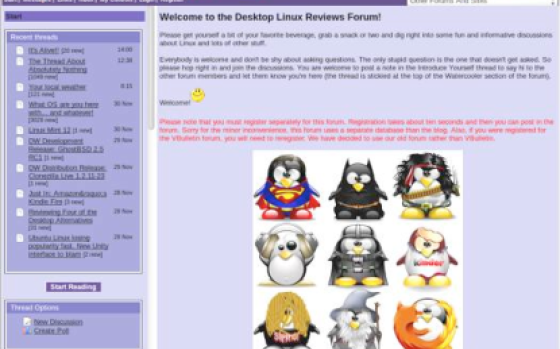
Drop by the forum to get help, talk about Linux or just hang out.
You might also want to check out the Ubuntu support page for various free & paid support options. The Ubuntu discussion forums and the Ubuntu Netbook Edition wiki page might be particularly helpful for those with questions or problems.
Final Thoughts & Who Should Use It
I had a fun time playing with Ubuntu Netbook Edition. The interface is a nice change of pace from the desktop versions of Ubuntu, while still providing the same stability and functionality. If I owned a netbook, I’d definitely give Ubuntu Netbook Edition a shot at becoming my preferred netbook distro.
I definitely recommend it for distrohoppers and anybody else who simply is curious about using Ubuntu on a netbook. It might also hold some appeal for those who are just tired of the usual desktop interface and want to use something different.
Ubuntu Netbook Edition 10.04 gives you the virtues of Ubuntu Linux 10.04, wrapped up in a sweet netbook interface. And if you get tired of it, you can always switch the interface back to the desktop version of GNOME. What more can a netbook user ask for?
What’s your take on this distro? Tell me in the comments below. Visit JimLynch.com for opinion columns.
Summary Table:
| Product: | Ubuntu Linux Netbook Edition 10.04 |
| Web Site: | http://www.ubuntu.com |
| Price: | Free |
| Pros: | Includes new wallpaper and theme. Gwibber social media client bundled in. Netbook interface provides a change of pace from the desktop version. Ubuntu One Music Store bundled into Rhythmbox. Includes Ubuntu Software Center 2.0. |
| Cons: | Lacks the cloud integration of Peppermint OS. Flash is not installed by default. |
| Suitable For: | Beginner, intermediate and advanced netbook users. Also appropriate for distrohoppers looking for something fun to play with in a virtual machine. |
| Summary: | Ubuntu Netbook Edition takes most of what’s great about the desktop version and wraps it up in a colorful, attractive netbook interface. |
| Rating: | 4/5 |
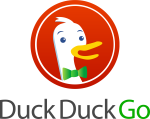


I want to replace my PC with a netbook using Linux,hooking it up to an external monitor; I only do web research surfing and write documents so would netbook work? If so, what version of Linux is best? Thanks.
I find it interesting that everywhere that I have read reviews about ubuntu 10.04 in the comments below there is usually at least half a dozen people complaining about it and using switch exit, minimize and maximize button change as there main argument. I adapted to it quite quickly. The problem is that it isn't so easy if you are using windows and ubuntu. I didn't realize that until I went back to school and was forced to login to windows to install a program to allow me to use the campuses wireless network.
I have a Asus 1005HA and although I have been using the Windows 7 Starter that came with it. I thought I would duel boot Ubuntu Remix
10 and see how Linux has progressed for the netbook. I must say its the first distro that actually installed without a hitch! WiFi worked, Bluetooth worked. After using it for a while I must say it feels snappier then Windows 7 as far as browser response and opening and closing programs. The updates take a while, but that's always been the case. I think it is definitely a good option for those that are happy with what you get.
Did you that its Gnome 2.30 and not 2.3? Gnome 2.3 is an old development released many many years ago.
I've been using Ubuntu Netbook Remix since 9.04 ( I think that was the first one ) and I really dislike the 10.04 version.
I will agree, they made some really nice improvements and the boot time is much faster, but for whatever reason they made the desktop environment really different than any other previous versions or the 10.04 desktop version.
It seems more geared towards Linux/Ubuntu newbies and I find it more difficult to do the things I use to do in it since it's laid out differently. I just don't understand why not focus on the version improvements being aimed at performance and not how awkward the layout can be made. Even in the desktop version they moved the minimize/close/expand window buttons to the left side, which regardless if Apple does it or not, previous versions of Ubuntu don't accommodate this behavior so now it's a new awkwardness. Then the drastic change in the Netbook Remix version….
To me it'd be like a car manufacturer suddenly switching the brake and gas pedals from the right foot to the left foot and reversing their order or moving the steering wheel to the opposite side of the vehicle for the sake of making it "new" or "different". I guess to some that approach does somehow make sense.
Another fairly new and interesting netbook distro is Jolicloud. It works great on my MSI netbook and everything worked from the minute it was installed. It has a similar interface as UNR but very pretty and the software installer is amazing. One button…bam! So simple…so easy…so fast. I urge anyone with a netbook to give it a try. You can even download the express version which will load it right into Windows so you can try it out without a full install. Similar to Wubi with Ubuntu. My favorite netbook distro so far.
@ tlmck:
And BTW, if you already have Ubuntu 10.04, you can save a lot of download time by simply adding this desktop from Synaptic. It is titled Ubuntu-netbook. There is also a Kubuntu variant in there called Kubuntu-netbook.
I came. I saw. meh.
I agree with wally. The Nautilus Preference dialog box does not fit in 600 pixel height of a netbook screen. There are quite a few programs whose dialog boxes don't fit in the 600 pixel screen height. I believe this is quite an important issue and Ubuntu could probably look into this since this is supposed to be a very specific use OS.
Overall its a very good and innovative interface.
It is unfortunate that you did not have a netbook to use for testing. There are some issues unique to netbooks that may not be revealed on a virtual machine. Some instances: some programs have minimal-height screens (particularly in some setup and options screens) that cannot be adjusted to fit the 600- pixel display height and cannot be raised above the top toolbar… this means the bottom of those screens is not available. Some netbooks have unique hardware issues (The acer fan control comes to mind) that are not addressed and are not obvious on other machines. Another issue is the vertical real estate demanded by the top toolbar.
Given that I have already run Peppermint OS One both live and installed, and that it has some of the components that can be used with "Cloud Computing", plus it is fast, easy to modify, it seems to me that it has several of the same attributes that this system has, plus a few that it does not, and therefore, combined with the fact that I do not have a netbook system, I've reviewed other recent Ubuntu distributions, and I am resisting Jim's urgent pleas to "distro hop", I am going to pass on this one.
I have tried a few earlier versions of netbook editions in virtual machine instances, and it definitely sounds like this one has been improved over the first entries into this space, so it would appear that this niche is rapidly maturing, so that seems like a good thing. It would seem that this would be a decent choice for a system of moderate capability, and especially a netbook system, but I would also note that this is becoming a crowded distro segment, and while this may be one of the decent alternatives, it certainly is not the only one, so shoppers would do well to compare a few of them before deciding which one to choose. This one probably deserves to be on the short consideration list though.
I've been using this latest iteration of Ubuntu on my Aspire One for a few days and have to say that it is just so much better and faster than my tired old XP. It has me up and running on the internet within two minutes of pressing the power button. There are none of the unnecessary frills and bloat that I had with XP and I can concentrate on my work instead of staring out the window whilst waiting for the operating system to 'think' about my last request for resources!