In one of my last reviews I covered Linux Mint 201104 Xfce, a distribution featuring the Xfce desktop environment that is based on Debian Testing. Linux Mint 201104 is a rolling release distro. Rolling release distros are great for some folks but not so great for others. In this review I cover Xubuntu 11.04, an Ubuntu derivative that also features the Xfce environment. Xubuntu 11.04 is not a rolling release distro though; it follows the same release pattern as Ubuntu and the rest of its official derivatives.
Xubuntu is not as popular as its big brother, Ubuntu, but it has its own charms. It’s ideally suited for those who are looking for a slimmer alternative to Ubuntu itself but who also want to stay within the Ubuntu family of distros. Xubuntu and Lubuntu 11.04 are both similar in that respect. Xubuntu also has the virtue of not using Unity, the new Ubuntu interface that I talked about in an EOL column a while back called “Unity: Ubuntu’s Descent Into Madness!”
In case you aren’t familiar with the Xfce desktop environment, here’s a brief bit of background:
Xfce is a lightweight desktop environment for UNIX-like operating systems. It aims to be fast and low on system resources, while still being visually appealing and user friendly.
Xfce embodies the traditional UNIX philosophy of modularity and re-usability. It consists of a number of components that provide the full functionality one can expect of a modern desktop environment. They are packaged separately and you can pick among the available packages to create the optimal personal working environment.
What’s New In This Release
Here’s a sample of the new features in this release:
Updated Xubuntu wallpaper for integration with graybird theme
Install slide show updated
Elementary icon theme updated
Xubuntu uses Droid font by default
Xfce updated to 4.8
This release isn’t exactly chock full of cool, interesting features so it probably won’t rock your world in that sense. But it’s a solid upgrade, following in the footsteps of Ubuntu 11.04 itself.
I’m always up for some interesting wallpaper and it never hurts to update the slide show to keep people entertained during the install. The icon theme update and Droid font will certainly be appreciated by some Xubuntu users.
Xfce junkies will also appreciate that this release includes Xfce 4.8. If you aren’t familiar with changes in Xfce 4.8, here’s some of what you’ll find:
Xfce 4.8 is our attempt to update the Xfce code base to all the new desktop frameworks that were introduced in the past few years. We hope that our efforts to drop pieces like ThunarVFS and HAL with GIO, udev, ConsoleKit and PolicyKit will help bringing the Xfce desktop to modern distributions.
With Xfce 4.8 our users will be able to browse remote shares using a variety of protocols (SFTP, SMB, FTP and many more). The window clutter has been reduced by merging all file progress dialogs into a single one.
Our panel application has been rewritten, thereby improving positioning, transparency, item and launcher management. It also introduces a new menu plugin to view directories. Its plugin framework remains compatible with 4.6 plugins.
We also improved our settings dialogs. The display configuration dialog now supports RandR 1.2, detects screens automatically and allows our users to pick their favorite resolution, refresh rate, rotation. Screens can be configured to either work in clone mode or be placed next to each other. Keyboard selection has become easier and more user-friendly. Also, the manual settings editor has been updated to be more functional.
Aside from the features implemented in Xfce, the 4.8 development cycle brought us a bunch of other goodies. For the first time we had a serious release strategy formed after the “Xfce Release and Development Model” developed at the Ubuntu Desktop Summit in May 2009. A new web application made release management a lot easier. We worked hard on improving the situation of Xfce translators which led us to setting up our own Transifex server. Something else you will hopefully notice is that our server and mirroring infrastructure has been improved so that our servers hopefully will not suddenly surrender shortly after this release announcement.
Hardware Requirements & Installation
Hardware Requirements
Here’s what you’ll need to run this distro:
You need 256 MB RAM to run the Live CD or 256 MB RAM to install. The Alternate Install CD only requires you to have 64 MB RAM at install time.
To install Xubuntu with the standard installer (Ubiquity), you need 4.4 GB of free space on your hard disk. The Alternate Install CD only requires you to have 2 GB of free space on your hard disk.
Once installed, Xubuntu can run with starting from 256 (or even just 192) MB RAM, but it is strongly recommended to have at least 512 MB RAM.
Installation
Xubuntu uses the same installer as Ubuntu, so it’s quite easy and fast. Take note of the option to download updates while installing and add third party software. I highly recommend doing both as it will save you time later on. Note that Xubuntu 11.04 is a Live CD distro, so you can boot off the CD and run it without actually installing it. It’s a great way to get a taste of Xubuntu without going through the actual install routine.
If you aren’t doing an install and instead just want to update from Xubuntu 10.10 to 11.04, please see these instructions.
The screenshots below walk you through the install, from beginning to end. You can watch a slideshow during the install that will give you an idea of what to expect from Xubuntu.
Booting & Login
Here’s what the login screen looks like:
The Desktop
As you might expect, Xubuntu 11.04′s desktop is a no-frills affair. The only icons you see are Home, File System and the Trash. The panel is also simple and the colors are understated, bordering on bland.
Click the Applications Menu button on the left side of the panel to access application category menus, system tools, etc. Even if you’ve never used Xubuntu before, it should take you all of about 5 minutes or less to find what you want in the menus.
Xubuntu 11.04′s desktop is geared toward simplicity. You will not find blobs of useless and bloated eye-candy here, but you will find a usable desktop environment that will let you work without getting in your way.
There’s also a second panel at the bottom of the screen that contains additional icons. However, this panel is set to automatically hide itself so you’ll need to move your cursor over it. I’ll have more to say about that in the problems section. The bottom panel contains icons for web browsing, showing the desktop, GIMP, the trash, etc.
Themes
If you dislike the default theme graybird, you can change it by going into the Settings Manager. There are a lot of different styles available, so you should find something that floats your boat easily enough.
Wallpaper
The default wallpaper is rather bland, I’m sorry to say. It has no personality and I rather dislike it. It’s easy to change it, however. Just right click your desktop and choose Desktop Settings. There are some other Xubuntu wallpapers there that I think are a bit more cheery and nice to look at. Or you can also add your own to personalize it more.
The Xfce Settings Manager also contains all the usual stuff you need to customize and manage your system. Take a moment to browse through it if you’re new to Xubuntu or the Xfce desktop environment. You’ll be glad you did later on when you want to change something.
Bundled Software
Here’s a sample of the software included in this release.
Games
AisleRiot Solitaire
Mahjongg
Mines
Quadrapassel
Sudoku
Graphics
GIMP
Ristretto Photo Viewer
Simple Scan
Internet
Firefox
Pidgin IM
Remote Desktop Viewer
Thunderbird Mail/News
Transmission
XChat IRC
Multimedia
gmusicbrowser
Mixer
Parole Media Player
Xfburn
Office
Abiword
Dictionary
Gnumeric
Orage Calendar
Orage Glabaltime
Software Management
Xubuntu includes the Ubuntu Software Center. Synaptic is also included if you prefer to use that instead of the Software Center.
Newcomers should start with the Ubuntu Software Center and then experiment with Synaptic later on once they’ve had time to learn more about it. The Software Center has lots of applications, broken down into the usual categories. You can also search for applications or check out the featured applications.
I recommend downloading LibreOffice since it’s not included in the default software install in Xubuntu. Abiword is great, but you might find LibreOffice to be a bit more useful.
Take note also of the Update Manager when you first start up your system (assuming you didn’t download updates while doing the install). Click the updates exclamation point in the panel at the top of the screen to pull up Update Manager. I recommend updating your system as soon as you boot into it. It’s a good idea to stay current if you can.
Adding & Removing Software
Adding and removing software in the Software Center is quite easy. Just find the application and click the Install or Remove button. In Synaptic just click the checkbox next to the application’s name then choose Mark for Installation and then click the Apply button. Managing software in Xubuntu should not be a problem even if you are new to the distro.
Sound and Multimedia
YouTube & Flash
You need to make sure that you choose the third party applications options when you do your install to make sure that flash is installed. I generally don’t do this, as I like to see what the default software selection is when doing a review. Anyway, it’s not a big deal at all as most people would smartly opt to install everything during the install.
Multimedia Applications
Xubuntu 11.04 comes with a very basic selection of multimedia applications: gmusicbrowser, Mixer, Parole Media Player and Xfburn. If you want more you’ll need to hit the Software Center to add to what’s installed by default. There are 315 multimedia applications in the Software Center so you shouldn’t have a problem finding what you need.
Problems & Headaches
My experience with Xubuntu 11.04 was very good. As I expected, I did not encounter any noticeable problems or issues. It was fast and reliable during my use.
One thing that I would have liked to see is LibreOffice bundled with Xubuntu. Yes, I know that Xubuntu appeals to minimalists but I worry sometimes that newcomers to Linux might be disappointed to find just Abiword and Gnumeric as the main office applications. Experienced users know they can easily get LibreOffice in the Software Center, but newbies might not. Anyway, this is a minor nitpick on my part but I wanted to note it here.
The new wallpaper is…well…underwhelming. Your mileage may vary, however, and it’s quite easy to change it. So no big deal. It would be nice in future releases to see something with a bit more pizzazz, along the lines of Linux Mint’s default wallpaper.
Another thing I didn’t care for is that the bottom panel is set to automatically hide and show. I found this irritating and unnecessary. I’m not sure why the default settings are that way but you can easily change it if you want by right clicking the panel and unclicking the checkbox in panel settings.
Where To Get Help
Please take a moment to register for the DLR forum; everybody is welcome. Feel free to post a message in the forum and we’ll do our best to point you in the right direction. The forum contains discussions about Linux, as well as other topics. Please stop by and say hello when you have a chance.
You might also want to check out the Xubuntu help & support page for documentation and community support (including forums, mailing lists, IRC, etc.).
Final Thoughts & Who Should Use It
Xubuntu 11.04 is a good choice for minimalists who prefer a desktop environment not bogged down with pointless eye-candy. It should work well on older or slower hardware.
It’s also a good option for those who dislike Unity and want a different desktop environment. Xfce is simple, fast and doesn’t get in your way when you are trying to quickly launch an application or otherwise find something. And those who decide to use Xubuntu still remain in the Ubuntu family without the headache of dealing with Unity. So if you’re a Unity resister, you should definitely check out Xubuntu 11.04.
This distro is fine for beginner, intermediate and advanced users.
What’s your take on this distro? Tell me in the comments below. Visit Eye On Linux for Linux opinion columns and distro quick looks; visit JimLynch.com for other technology coverage.
Summary Table:
| Product: | Xubuntu 11.04 |
| Web Site: | http://www.xubuntu.org/ |
| Price: | Free |
| Pros: | Updated wallpaper & install slideshow. Comes with Xfce 4.8. Droid font is used by default. Elementary icon theme updated in this release. |
| Cons: | LibreOffice not included in default software install. |
| Suitable For: | Beginner, intermediate or advanced Linux users. |
| Rating: | 4/5 |

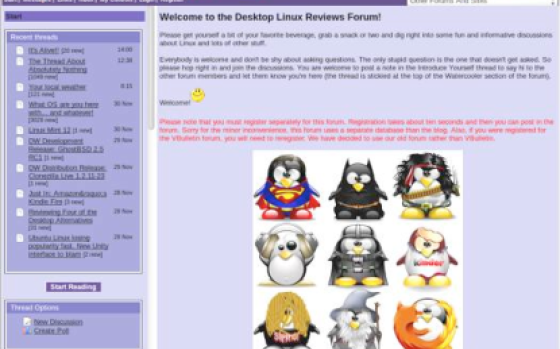

I like much light Xubuntu and XFCE user interface, but it need some tweaking to becose nicer to use. I cannot understand why it shows only partial icon names by default on the desktop. All long names will end of … This is annoying.
One of the first things I do is remove Libre office, it never has done it for me. Gnumeric is vastly underrated and to me outperforms its libre office counterpart.
The Calligra office looks extremely promising though and Kexi in particular will be a strong alternative to Microsoft Access.
Boa alternativa para quem não tem hardware p/ rodar o unity do Ubuntu.
I am not sure whether they still do it or not (I *think* they do, but it's more hidden that before), but in "the olden days" of Mandrake Linux, they used to allow you to add or remove software groups, and also add individual packages to software groups. I believe that openSUSE has this feature as well, and it is quite possible that Fedora does as well. If such a feature is in Ubuntu or any of its derivatives, it is very well hidden. This kind of technology has been available since 1998 when Mandrake was first started, and it REALLY set them apart at that time, and even today, I can't think of anyone who does that particular feature BETTER than they did, and few that do it as well. To add such a feature, not as a default, but as an EASILY FOUND addition, for those who want more software, would be a great feature for any easy to use, but serious, distribution, to add.
To do it in such a way that it won't confuse the beginner, but will be easy enough for the intermediate user to find and utilize, that would be a standout feature. I am not concerning myself with the advanced user, even though advanced users can benefit from ease of use features, too. Advanced users can write scripts to get thousands of packages, and it won't take a good advanced user more than a few minutes to figure out such things.
Minty wrote:
Well Linux Mint Xfce is great too, no doubt about it. But some people might not want the Linux Mint tools, etc. So this distro is a nice alternative.
tyhee88 wrote:
That's a fair point about the office software. I get used to having LibreOffice so I miss it when it's not around. Other people's mileage may vary on that and your point is well taken.
Bill wrote:
That's a very interesting idea, Bill. It seems to me that a lot of distros used to give people choice in which applications were installed but, these days, it seems that there's usually a default selection with no option to change it during the install process. I would not mind having that option at all. Good idea.
Elder-Geek wrote:
Thanks! I appreciate that. It's good to know that the structure of the reviews is useful to people.
:smile:
I personally enjoy Xubuntu 11.04 and its font rendering is beautiful compared to many other distros, and even superior to Kubuntu. Functionally, the bottom bar could be tweaked to the user's needs or eliminated altogether. Difficult to argue what the "default" should be since many users change default settings right after install anyway.
I think Ubuntu could do wonders by adding a feature to all of its distros. The Ubuntu Software Center is available in Xubuntu by default, but why not implement it during the install process? The installer already knows if a users has an internet connection during install, so why not make it intuitive to allow use of the software center (or something similar) to allow the user to add any other software apps they may want available after install? If no internet connection is available, just don't present that option. This functionality would allow even a new user to browse through the plethora of available apps and choose any they find interesting immediately. The bonus would be that all updates would have to be applied before a user could use the software center so there would be no dependency issues, thereby ending with a completely updated distro with all selected additional apps already installed.
I'm all for "newbie friendly" if it's also not dumbed down for more experienced users. Xubuntu seems to fit perfectly into the "fits all" category by catering to all users, but added functionality as mentioned above could go a long way to make installation and updating even easier for new and experienced users alike.
Euclio wrote:
Most Ubuntu-bsaed systems have a mechanism for upgrading between one release and the next supported release; not sure if this is included in an easily visible way in the default installation program though. However, finding the information was pretty easy with Google search: I found http://www.ubuntu.com/download/ubuntu/upgrade documents the upgrade process and http://www.google.com/search?q=upgrading+ubuntu+f… gave me more links to upgrade information.
What if I install this over an existing install of Xubuntu 10.04? Will the file structure etc. remain? Thanks for the help in advance.
I disagree with the inclusion of two of the three "headaches and problems" in this review.
The first is the default wallpaper. Plain wallpaper should never be a problem or headache for a distribution. (Overly busy and distracting might be, but plain? It doesn't make the system more difficult to use, less reliable, less fast-it just isn't a problem, nor a headache. If you want something glitzy, change it.)
The second is the choice of minimal office software. While I'd be downloading the more full featured suite as recommended, I don't think the default choice of software appropriate to a system intended for low resources should be treated as a problem. One might say newbies don't know to look, and with the substitution of Libreoffice for oo-org that may be somewhat true. Few trying Linux for the first time will have been unfamiliar with Openoffice or have difficulty downloading it from repositories. Some may now be unfamiliar with Libreoffice.
I believe reviews should be about performance, stability and usability. It's ok to disagree about choice of software but in this case it seems misguided to me to call it a problem or headache. It is reasonable to mention the wallpaper is bland, but it seems simply wrong to call it a problem or a headache.
You could have mentioned that you gave Linux Mint 201104 Xfce (http://desktoplinuxreviews.com/2011/05/20/linux-mint-201104-xfce/6/) a better score, 4.5/5 so that might be a better choice?
Cheers
I've used Xubuntu for some time and think its great. I wanted speed and I got it. I consider myself half decent in getting things installed that I need extra, but similar to a previous poster, there is no way I would consider it suitable for a beginner. There are some really basic things missing (Samba GUI, filezilla, GParted, Libre office etc) that while they are squirrelled away in the Software Centre, maybe there should be some additonal screen that comes up after the initial install that users could select these sorts of things from. Other than that, I think the folk putting it together have done a good job.
We can argue and quibble about the interfaces, what the default settings happen to be, and we can argue about whether or not these features, the way they are configured, are appropriate for this class of distribution or not. As far as the rather plain default appearance, I think it is an appropriate initial appearance, especially since there are so many variations to choose from, but I acknowledge that it is not a very catchy looking distribution. That may be on purpose; after all, Ubuntu is the official, company featured distribution.
In terms of usability factors, I am not sure if an "auto hide" feature should ever be the default in any system used by "beginners" or novices, though it is nice to have such features available.
This begs the question: Is Xubuntu a distribution suitable for beginners? I think it is relatively easy to use, but I would personally come short of calling this a "beginner" distribution. Something like "Easy Peasy" is more likely, from my perspective, to be "ready to go" for a beginner. Something like Joli OS, another Ubuntu derivative aimed squarely a Cloud based computing, is the kind of things that social networking junkies might go for. Xubuntu isn't the sweet spot for systems that either of those target: Easy Peasy goes after the netbook market, and Joli OS goes after any cloud based environment.
Xubuntu, in my opinion, is a general purpose system, aiming at conservative users who want something fast and flexible. Though it can be run by someone with modest experience, it really offers nothing specific to really woo that community, so I would assert that Xubuntu is NOT aimed at beginners. It's probably aimed most at veterans who want something that is flexible, and that is the main design point.
Xubuntu can use any one of several package management options, and that's a solid point in making my case. I can use apt-get with Xubuntu, I can use synaptic, Ubuntu Software Manager, aptitude, or I could go and grab Adept or one of the other choices and they will all work. Not only do they work, but this is a point of flexibility, which is sometimes at odds with the goal of ease of use, at least for beginners.
To me, there are very few distributions that are flexible enough to be used in all kinds of situations, yet their defaults are reasonable enough that many beginners can use them. Here's my take there: SimplyMEPIS and PCLinuxOS are leaders when it comes to decent defaults that even most beginners can tolerate or use effectively, yet they remain flexible. Mint is arguably a touch simpler and more finely tuned for the beginner, but I believe it makes a strong trade off, sacrificing flexibility in several areas in the name of simplicity. Apparently that works because a LOT of people, Jim included, love the Mint approach.
To me, you really have to articulate where you are coming from and what you are aiming at. Mint clearly trounces Xubuntu when it comes to catering to a plug it in and go approach - assuming you like it. Me? I am more of a Xubuntu guy (or really a MEPIS/antiX/Debian guy. I prefer Xfce to other desktops, so Xubuntu gets points.
Jim sometimes mentions polish and consistency. In terms of Xfce implementations, Xubuntu, overall, is one of the most consistent Xfce implementations. As a veteran, I had no problem getting rid of the Ubuntu and GNOME-like look to it and I make it look more like I'm used to. Linux Mint Xfce has flexibility when it comes to the rolling release, but it is an inconsistent combination of Mint versus Debian features. As it matures, maybe it will be the best Xfce implementation. Right now, I think that Xubuntu is a worthy contender, and it consistently works well for me. I have no complaints with it, so I'd be apt to give it a 4.5, not quite a 5 because it doesn't position itself quite clearly enough, but is overall very good.
Excellent review. I love how your reviews are format the same way. It makes it easy to compare or contrast reviews.
Great work XFCE and Xubuntu developers.
One thing I have always loved about Xubuntu is that they have always been willing to go there own way in picking out wallpaper and themes for their default desktop. Their choices often look better than the main Ubuntu distribution does. I can hardly wait to see how they theme LightDM.
What is great about XFCE is how it is light on resources and is able to add relevant new features while maintaining all of the great things we love about it.
My own personal preferences, I prefer the old default 10.04 "Albastross" theme. Since all my music is shared on my network via DAAP I prefer Exaile over gmmusicbrowser, which lacks daap support.
Great work at making the bottom panel imitate a Mac OS Dock and using the new panel transparency features well.
As I said, it is great the way you can mix the old and the new. I always set up a panel with the wmdock plugin so I can run classic afterstep/fluxbox dock apps like those found at http://dockapps.org.
Now if most Ubuntu users would discover Xubuntu and more tutorials for beginners were geared for Xubuntu.
Can you fix the bottom panel to work properly - as it does in Xubuntu 10.04? The default bottom panel in 11.04 is completely useless, and apparently was configured by idiots.
If I wanted to use the crappy OS-X interface, I'd buy a %$!@ing Mac.
The only nitpick I have is the remark about what applications to install for office functions. I think there is too much focus on what newcomers want to see when deciding what to include or what settings to use. One reason I moved away from Windows was Microsoft's insistence on treating all users as if they started using computers for the first time yesterday. Few applications are aimed at experts as it is. Does every operating system need to cater to novices and newcomers?
:wq
Nice write-up. I had used Xubuntu in the past, but found it irritating that Xfce (at the time) didn't support browsing network volumes. The new Xfce 4.8 includes that support and now I'm back to using Xubuntu and really like it.
As you said, it's more geared towards 'minimalists', but the nice thing is it does everything I would expect from an operating system - gets out of the way and lets me get done what I have to.
An excellent distro IMO.
I think too often people peg or under-rate xfce4 (and also xubuntu) primarily as a just lightweight desktop. This is reflected in the default application choices in xubuntu, for example, as you note. In truth, there are a number of features in xfce4 that I wished gnome(2) would have adopted, and clearly now never will. I consider it rather effective both as a primary work environment and as a first choice desktop.
The panel is set to autohide probably because Xubuntu is also geared to older hardware, which means sometimes not so big screens.
I have an old 17" CRT and when I installed Xfce 4.8 the first time one of the first things I did was to make the bottom launcher panel autohide.
For the current big screens there's no problem but for older or smaller screens it robs space from maximized windows.
Thanks, Andre! I appreciate that. Glad to know you are enjoying the reviews.
:smile:
I always enjoy your Linux reviews, you offer more pages & information and have a good writing style. Keep up the good work.